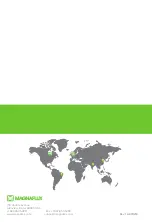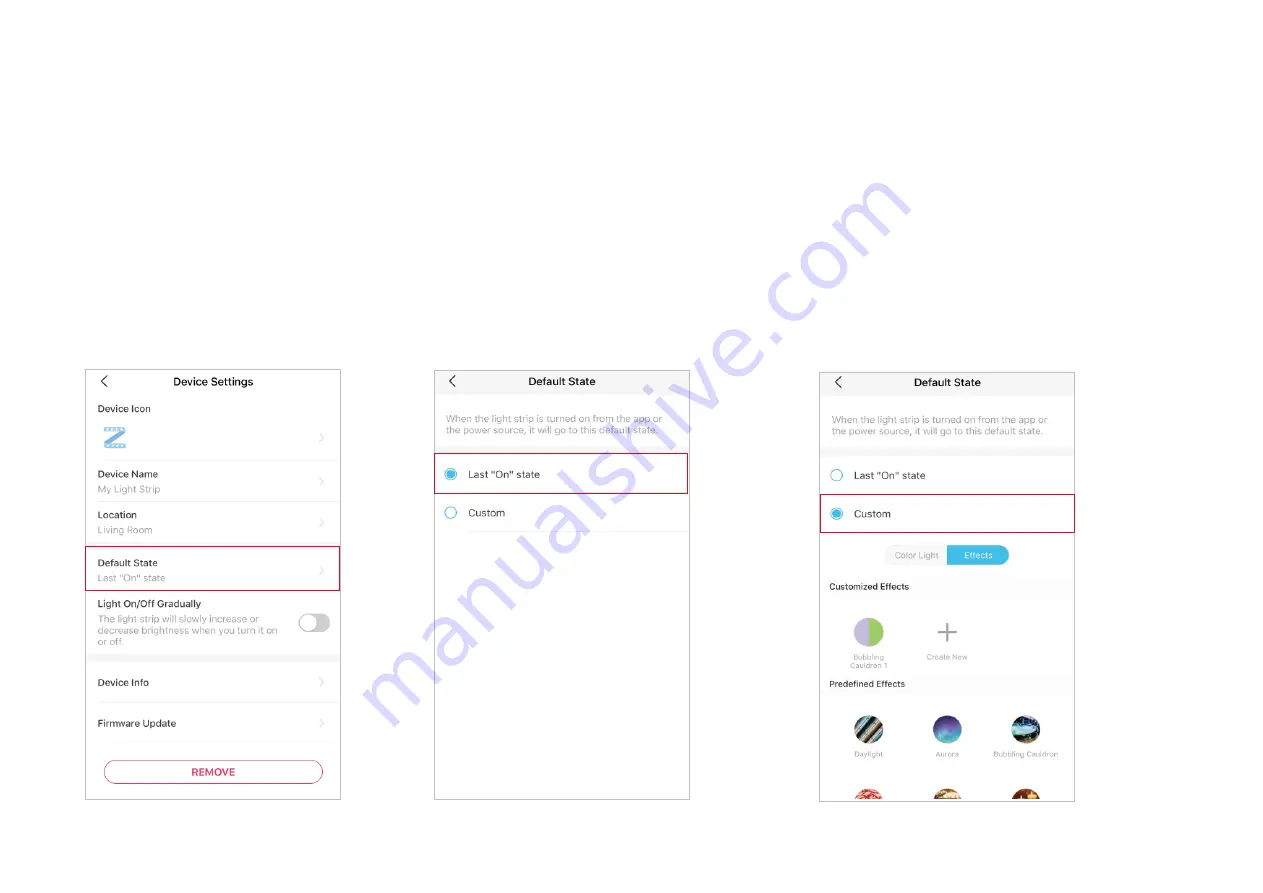
15
Device Default State
Set the state (color/brightness/effect) of
your light strip, and then each time you turn
on the light strip, your light strip will go to
this set state.
Option 1: Last "On" State
When you turn off the light strip, the light strip
will remember the state (color/brightness/effect)
before it was turned off. Therefore, if you select
Last "On" state
, the light strip will go to the
remembered state each time it's turned on.
Option 2: Custom
Set a preferred state (color/brightness/effects),
and then you light strip will go to your preferred
state each time it's turned on.