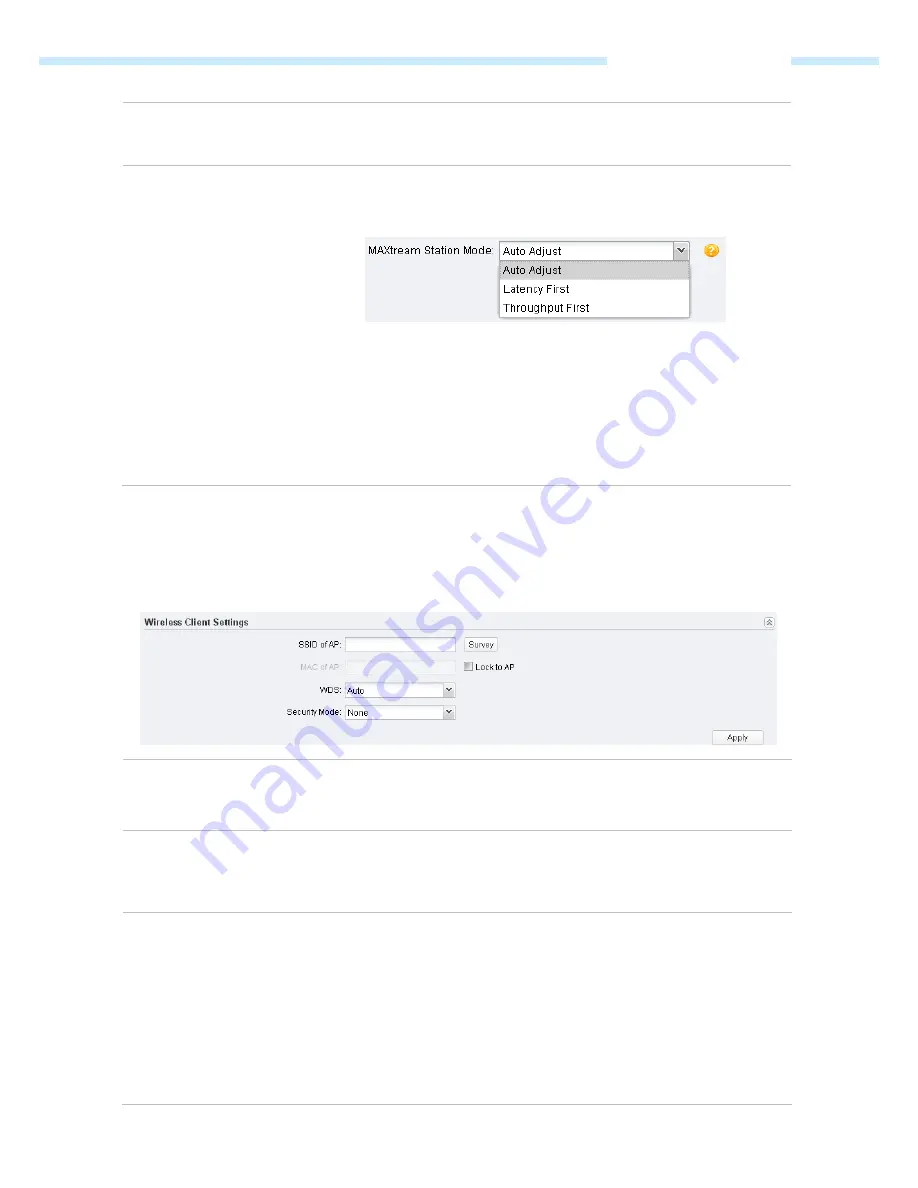
Chapter 6 Wireless Tab
NOTE
: MAXtream Technology is only compatible with Pharos series products.
You cannot connect other Wi-Fi devices to an AP with MAXtream enabled.
MAXtream Station Mode
This setting is available in Client and Bridge mode and in the AP Client Router
mode when the wireless AP settings is disabled.
For client devices connected to a root AP with MAXtream enabled, you can
choose “Latency First” or “Throughput First” mode to better fit your application.
For example, VoIP has a high demand for low latency. If you need a good
experience for VoIP, you can select
Latency First
. Games and downloads ask for
high throughput. You should select
Throughput First
to guarantee the high
throughput for the games and downloads. Please choose
Auto Adjust
if you are
not sure or you have no special requirements.
Wireless Client Settings
When this device is configured in the modes of Client, Repeater, Bridge and AP Client Router, the function
of wireless client settings is available.
SSID of AP
You can enter the SSID of the specific AP manually to connect to it or directly
survey all the APs around by clicking
Survey
.
MAC of AP
Displays the MAC address of the root AP. It’s possible that two or more networks
use the same SSID in the AP list.
Lock to AP
can make the device connect to the
specified AP you had connected before the next time.
WDS
WDS (Wireless Distribution System) is a communication system among multiple
wireless local area networks established between APs through wireless
connection. In this system, only data frames with four address fields can be
transparently forwarded at the link layer. In a WDS network, it is necessary that
the root AP supports forwarding of data frames four address fields. If not, only
data frames with the ARP/IP/PPPOE protocol can be forwarded among APs.
Enable
– Forward data frames to use four address fields.
Disable
– Forward data frames to use three address fields.
- 60 -
















































