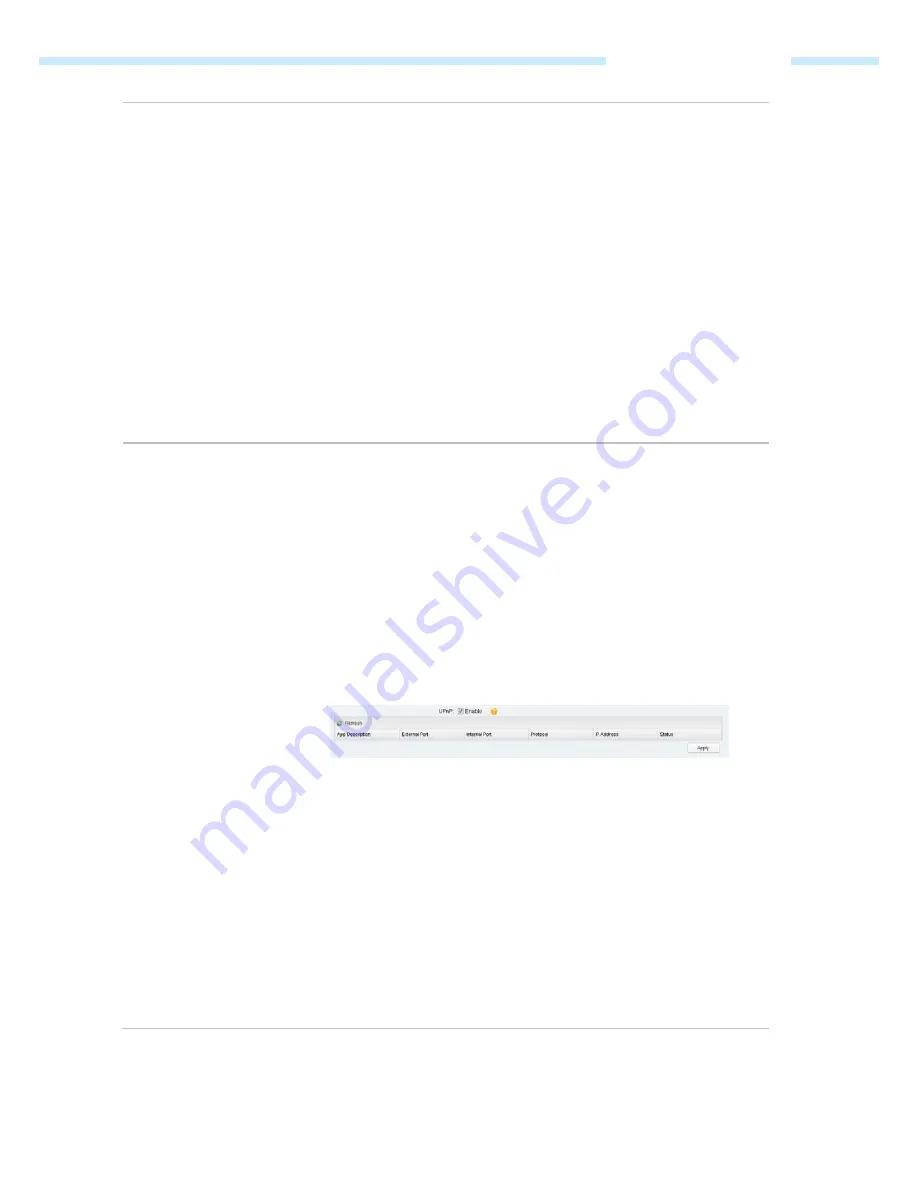
Chapter 5 Network Tab
To use the port trigger:
1.
Click
Add
in the table of Port Trigger.
2.
Enter the
Incoming Port
for incoming traffic. The port or port range is used
by the remote system when it responds to the outgoing request. A
response to one of these ports will be forwarded to the PC that triggered
this rule. You can input at most 5 groups of ports (or port section). Every
group of ports must be set apart with ",". For example, 2000-2038, 2050-
2051, 2085, 3010-3030.
3.
Enter the
trigger port
for outgoing traffic. An outgoing connection using
this port will "Trigger" this rule.
4.
Choose the one of the protocols used for this application: TCP, UDP, or
TCP/UDP.
5.
Click
OK
after finishing the configuration.
Select the added entries, you can edit or delete them.
UPnP
Check the
Enable
box to use the UPnP function. If you use applications such as
multiplayer gaming, peer-to-peer connections, or real-time communications
such as instant messaging or remote assistance (a feature in Windows XP), you
should enable the UPnP function. The Universal Plug and Play (UPnP) function
allows the devices, such as Internet computers, to access the local host
resources or devices as needed. Host in the local area network can
automatically open the corresponding ports on a router, and make the
application of external host access the resources of the internal host through
the opened ports.
Therefore, the functions limited to the NAT can work
properly. Compared to virtual server and port triggering, the application of
UPnP doesn't need manual settings. It is more convenient for some
applications required unfixed ports.
App Description
– Displays the description provided by the application in
the UPnP request.
External Port
– Displays the external port number that the router opened
for the service application.
Protocol
- Displays which type of protocol is opened.
Internal Port
– Displays the internal service port number of the local host
running the service application.
IP
Address
- Displays the IP address of the local host which initiates the
UPnP request.
Status
-
Enabled
means that port is still active. Otherwise, the port is
inactive.
- 49 -






























