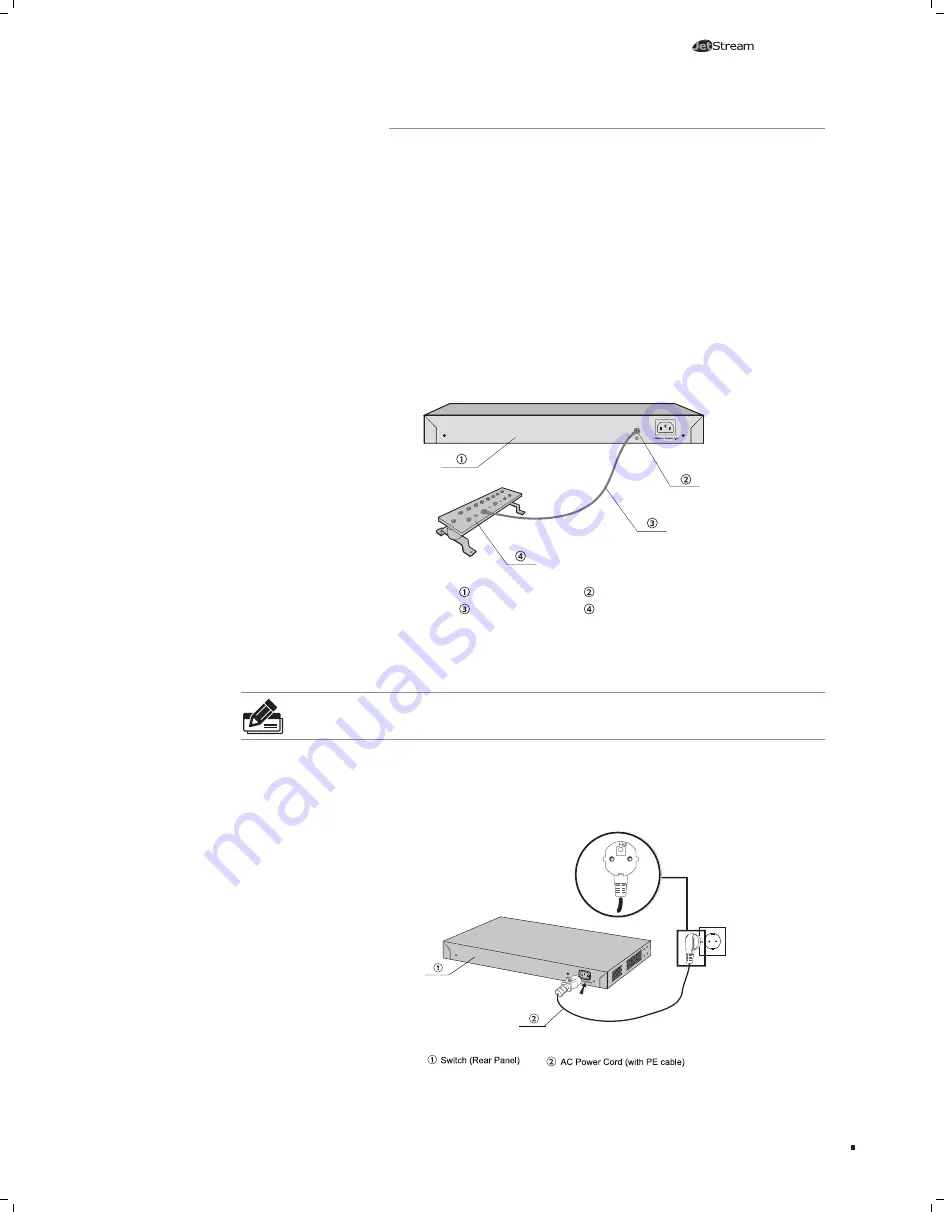
10
L2 Managed Switch
3.2 Connect to Ground
Connecting the device to ground is to quickly release the lightning over-voltage and
over-current of the device, which is also a necessary measure to protect the body from
electric shock.
In different environments, the device may be grounded differently. The following
will instruct you to connect the device to the ground in two ways, connecting to the
grounding bar or connecting to the ground via the power cord. Please connect the
device to ground in the optimum way according to your specific operation environment.
■
Connecting to the Grounding Bar
If the device is installed in the Equipment Room, where a grounding bar is available,
you are recommended to connect the device to the Grounding Bar as shown in the
following figure.
Switch (Rear Panel)
Ground Cable
Grounding Terminal
Grounding Bar
Figure 3-1 Connecting to the Grounding Bar
Note:
The grounding bar and ground cable are not provided with our product. If
needed, please self purchase them.
■
Connecting to the Ground via the Power Supply
If the device is installed in the normal environment, the device can be grounded via the
PE (Protecting Earth) cable of the AC power supply as shown in the following figure.
Figure 3-2 Connecting to the Ground
Lightning Protection














































