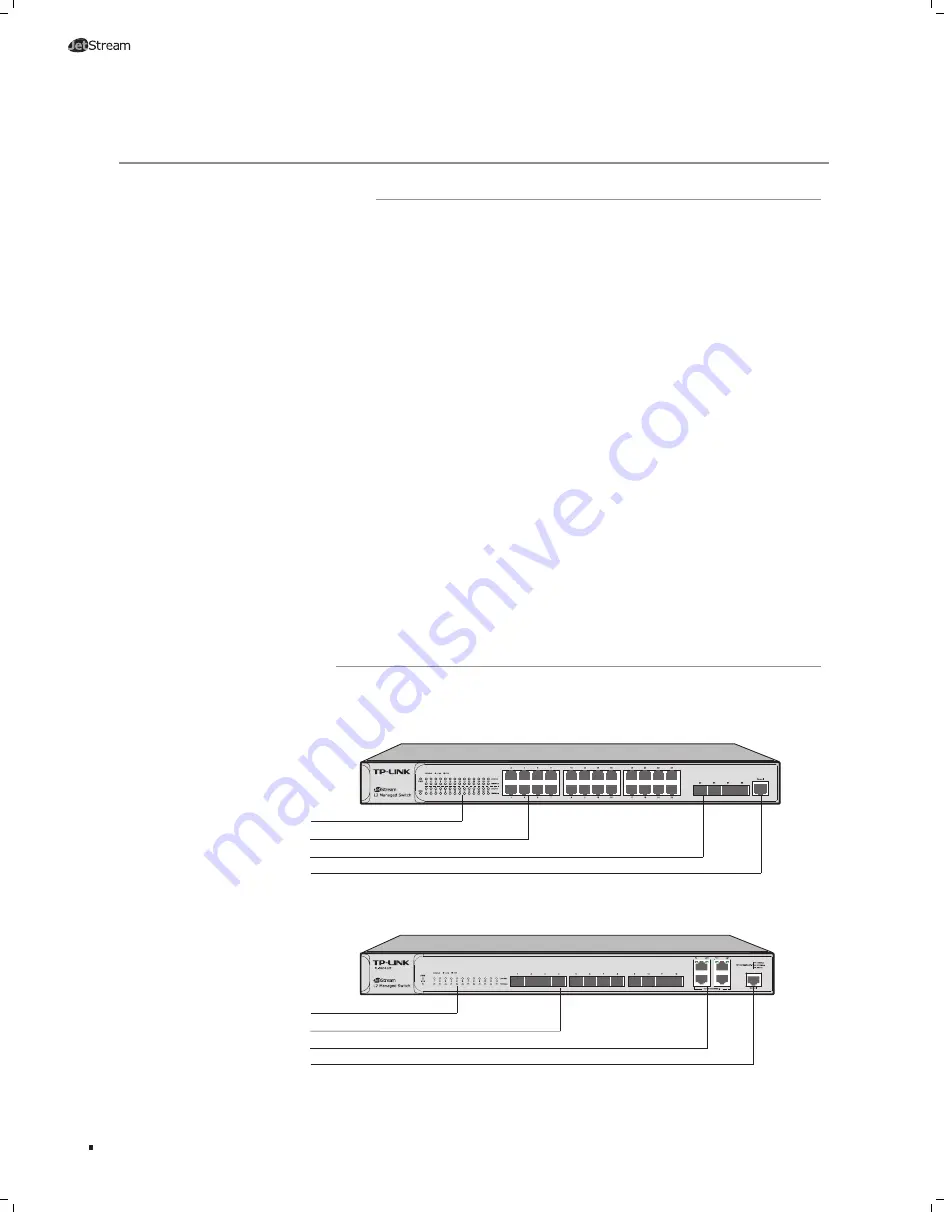
01
L2 Managed Switch
Chapter 1 Introduction
1.1 Product Overview
TL-SG5428 and TL-SG5412F are Gigabit Ethernet switching products recently developed
by TP-LINK. TL-SG5428 possesses 24 RJ45 ports and 4 SFP slots, while TL-SG5412F
characterizes with 12 SFP slots and 4 RJ45 ports. The SFP slot enables remote
connection with SFP slots on other devices through SFP module and fiber. TL-SG5412F
is compatible with all kinds of gigabit SFP modules. Here you are recommended to
choose gigabit SFP module produced by TP-LINK, which can perfectly extend your
network and enlarge the bandwidth. TL-SG5412F is your first choice to extend the
originally large and medium-sized network.
Designed for workgroups and departments, TL-SG5428/TL-SG5412F from TP-LINK
provides wire-speed performance and full set of layer 2 management features. It
provides a variety of service features and multiple powerful functions with high security.
The EIA-standardized framework and smart configuration capacity can provide flexible
solutions for a variable scale of networks. ACL, 802.1x and Dynamic ARP Inspection
provide robust security strategies. QoS and IGMP snooping/filtering optimize voice and
video application. Link aggregation (LACP) increases aggregated bandwidth, optimizing
the transport of business critical data. Web, CLI (Console Port, Telnet, SSH), SNMP and
RMON bring abundant management policies. TP-LINK JetStream L2 Managed Switch
integrates multiple functions with excellent performance, and is friendly to manage,
which can fully meet the need of the users demanding higher networking performance.
1.2 Appearance
■
Front Panel
The front panel of TL-SG5428 is shown as the following figure.
TL-SG5428
LEDs
Console Port
10/100/1000Mbps RJ45 Port
SFP Port
Figure 1-1 Front Panel of TL-SG5428
The front panel of TL-SG5412F is shown as the following figure.
LEDs
Console Port
SFP Port
10/100/1000Mbps RJ45 Port
Figure 1-2 Front Panel of TL-SG5412F
Introduction







































