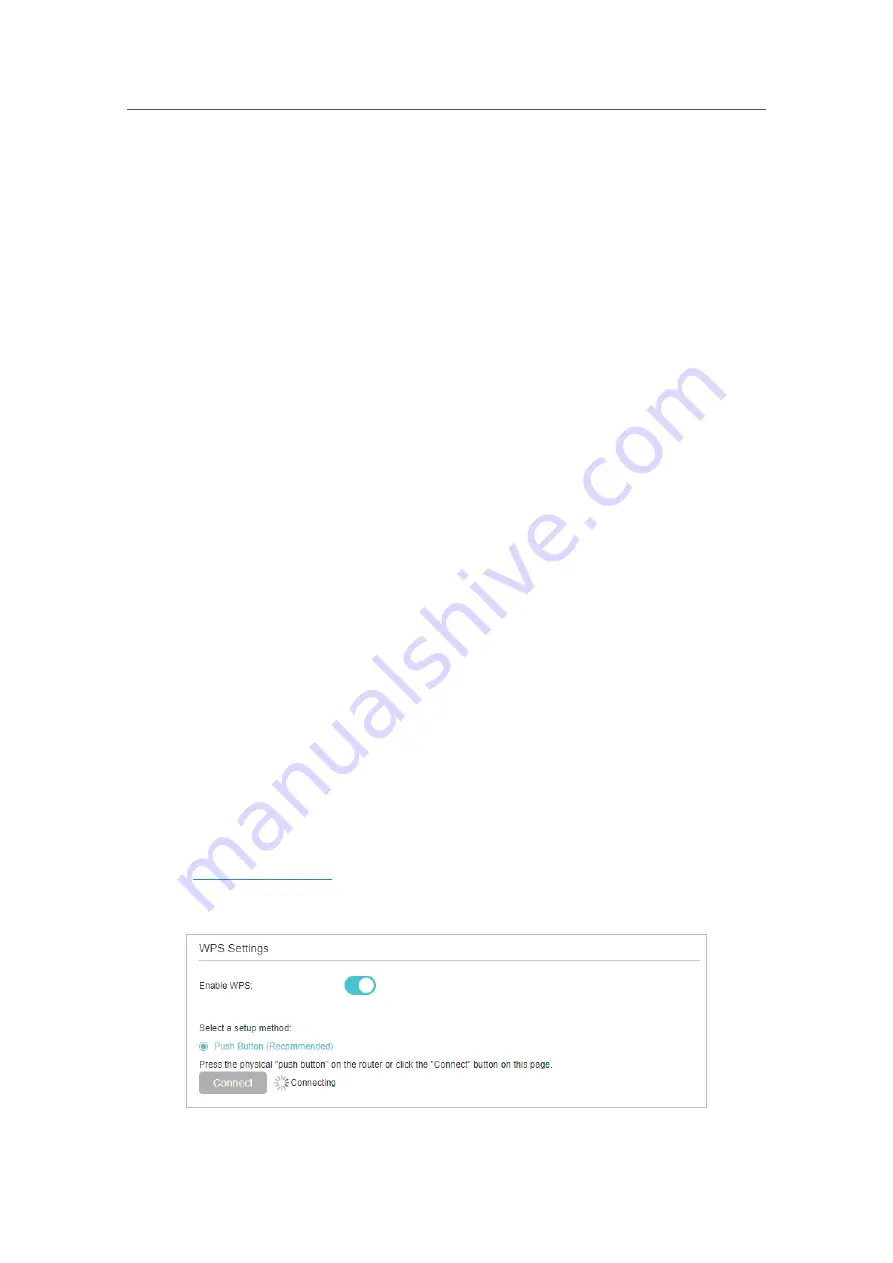
73
Chapter 12
Customize Your Network Settings
•
WMM:
This feature guarantees the packets with high-priority messages being
transmitted preferentially. WMM is enabled compulsively under 802.11n or 802.11ac
mode.
•
Short GI:
This feature is enabled by default and recommended to increase the data
capacity by reducing the Guard Interval (GI) time.
•
AP Isolation:
Select this check box to enable the AP Isolation feature that allows you
to confine and restrict all wireless devices on your network from interacting with each
other, but still able to access the internet. AP isolation is disabled by default.
•
AirTime Fairness
: Enable this feature when you want to sacrifice some of the
networking time from the slow devices, so that your faster devices can achieve better
quality of service.
•
Fast Roaming (802.11r)
: Select the Enable check box to enable the Fast
Roaming(802.11r) feature that wireless clients reconnect fast in EasyMesh network.
When EasyMesh disabled, this function will not take effect.
12. 8. Use WPS for Wireless Connection
You can use WPS (Wi-Fi Protected Setup) to add a new wireless device to your existing
network quickly and easily.
Method 1: Use the WPS button
Use this method if your client device has a WPS button.
1.
Press the WPS button of the AP.
2.
Press the WPS button of the client device directly.
3.
The status LED will flash blue fast for about 2 minutes during the WPS process.
Method 2: Use the WPS button on the web management page
Use this method if your client device has a WPS button.
1.
Visit
http://tplinkwifi.net
, and log in with the password you set for the AP.
2.
Go to
Advanced
>
Wireless
>
WPS
, and locate the
WPS Settings
section.






























