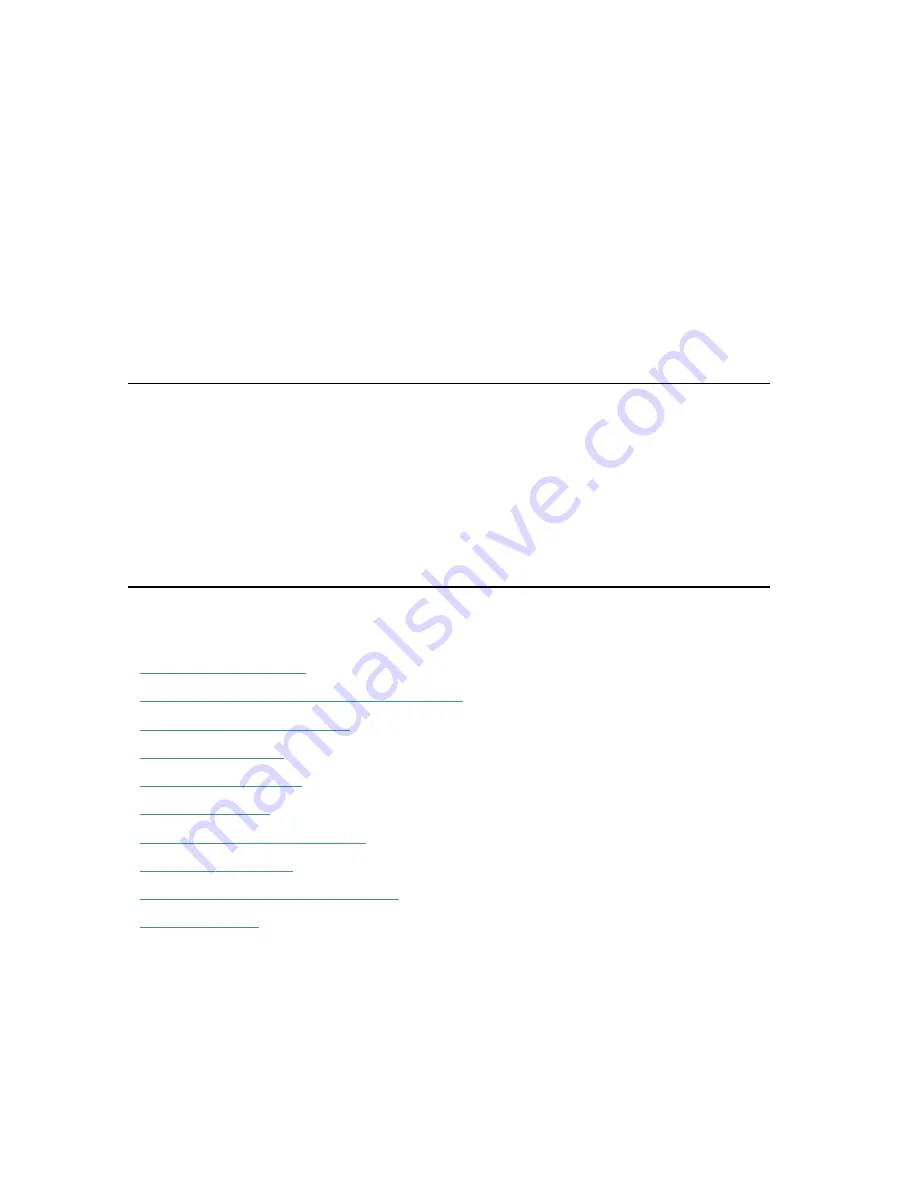
Chapter
12
Manage the Router
This chapter will show you the configuration for managing and maintaining your router.
It contains the following sections:
•
•
Backup and Restore Configuration Settings
•
•
•
•
•
•
•
Set the Router to Reboot Regularly
•
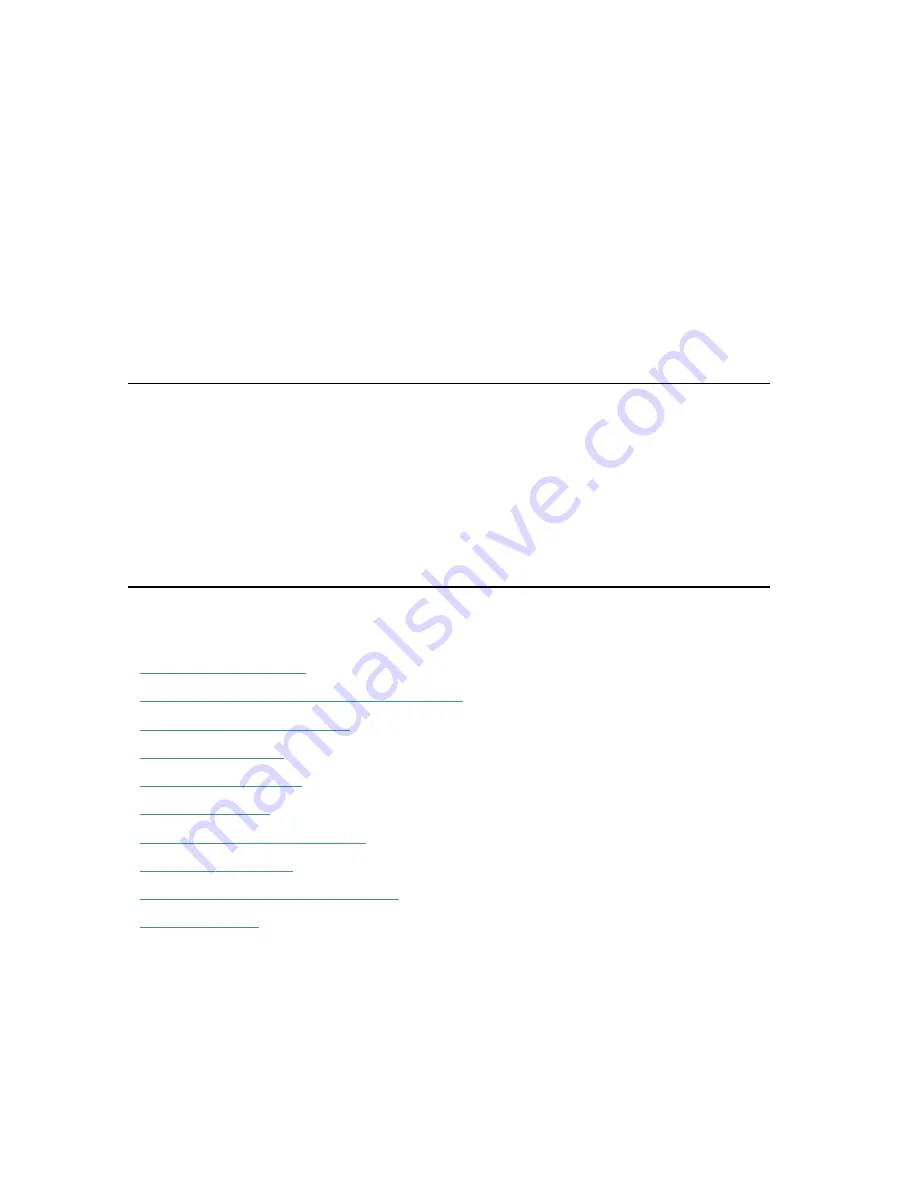
Chapter
12
Manage the Router
This chapter will show you the configuration for managing and maintaining your router.
It contains the following sections:
•
•
Backup and Restore Configuration Settings
•
•
•
•
•
•
•
Set the Router to Reboot Regularly
•