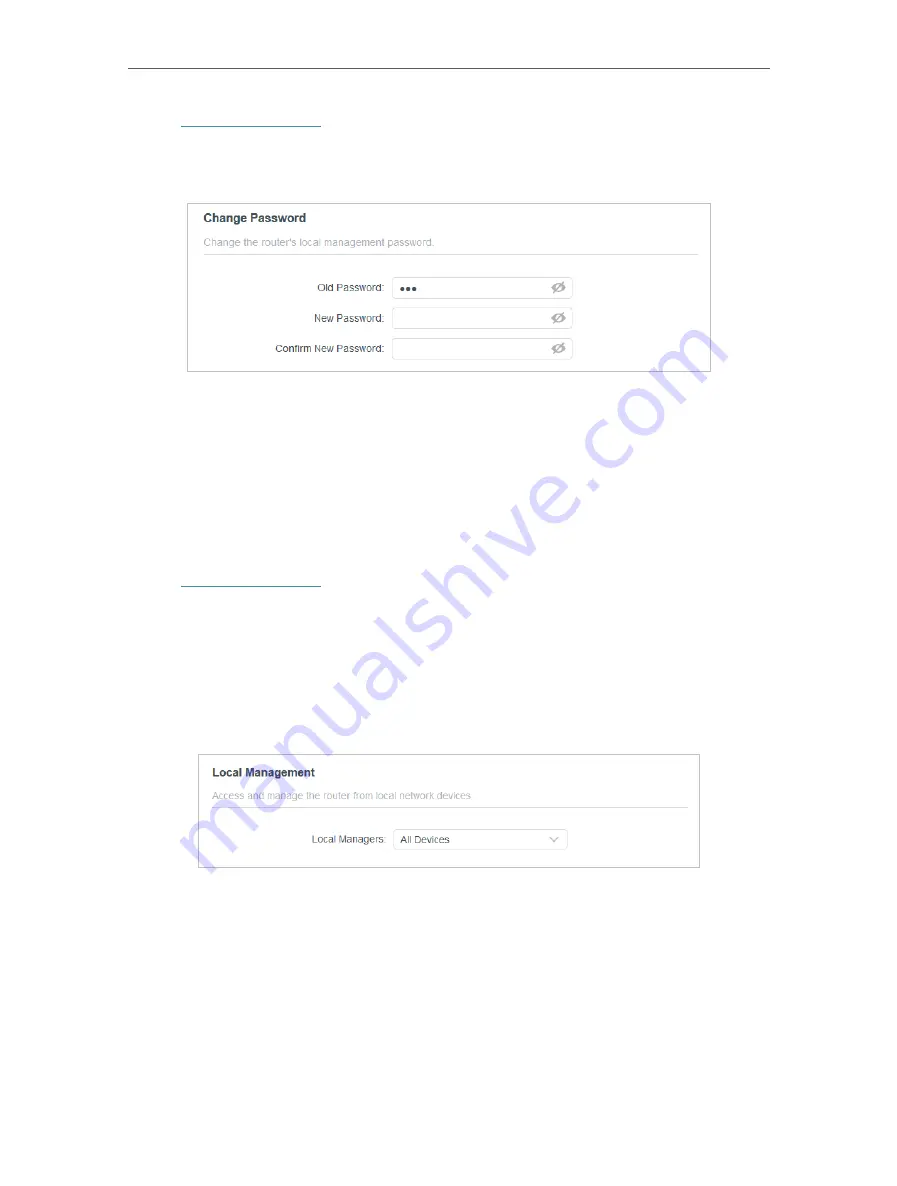
65
Chapter 12
Manage the Router
1. Visit
http://tplinkwifi.net
, and log in with the password you set for the router.
2. Go to
Advanced
>
System
>
Administration
and focus on the
Change Password
section.
3. Enter the old password, then a new password twice (both case-sensitive). Click
SAVE
.
4. Use the new password for future logins.
12 4 Local Management
This feature allows you to limit the number of client devices on your LAN from accessing
the router by using the MAC address-based authentication.
1. Visit
http://tplinkwifi.net
, and log in with your TP-Link ID or the password you set for
the router.
2. Go to
Advanced
>
System
>
Administration
and complete the settings In
Local
Management
section as needed.
•
Allow all LAN connected devices to manage the router:
Select
All Devices
for
Local Managers
.
•
Allow specific devices to manage the router:
1. Select
All Devices
for
Local Managers
and click
SAVE
.






























