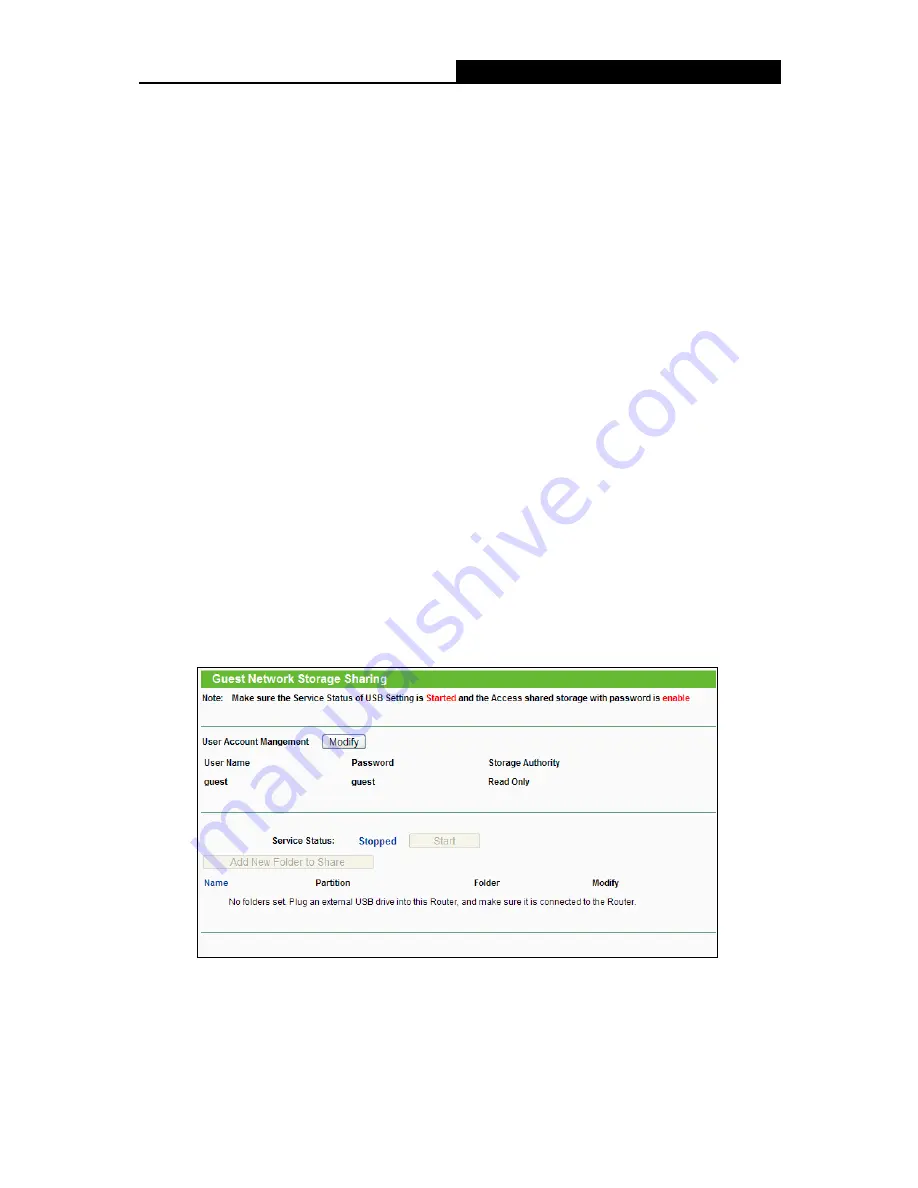
Archer C5
AC1200 Wireless Dual Band Gigabit Router
- 61 -
Allow Guest To Access My Local Network
- If enabled, guests can communicate with
hosts.
Enable Guest Network Bandwidth Control
- If enabled, the Guest Network Bandwidth
Control rules will take effect.
Egress Bandwidth For Guest Network
- The upload speed through the WAN port for Guest
Network.
Ingress Bandwidth For Guest Network
- The download speed through the WAN port for
Guest Network.
Guest Network (2.4G/5G)
- Enabled or disable the Guest Network function here.
Network Name
- Enter a value of up to 32 characters. The same Name (SSID) must be
assigned to all wireless devices in your Guest Network.
Wireless Security
- You can configure the security of Guest Network here.
Access Time
- During this time the wireless stations could accessing the AP.
Note:
The range of bandwidth for Guest Network is calculated according to the setting of Bandwidth
Control on the page “Bandwidth Control->Control Settings”.
4.8.2
Storage Sharing
Choose menu “
Guest Network
→
Storage Sharing
”, you can configure the Guest Network
Storage Sharing on the page as shown in Figure 4-45. When a share folder is added, you can
view its display name, volume partition, folder path and you can delete the share folder by clicking
the
Delete
button.
Figure 4-45 Guest Network Storage Sharing
User Name
- The user name is guest for Guest Network, which can't be changed.
Password
- Enter the password in the Password field. The password must be composed of
alphanumeric symbols not exceeding 15 characters in length.
















































