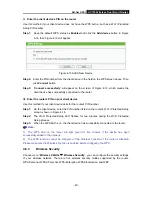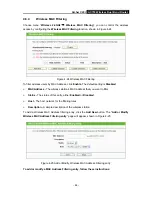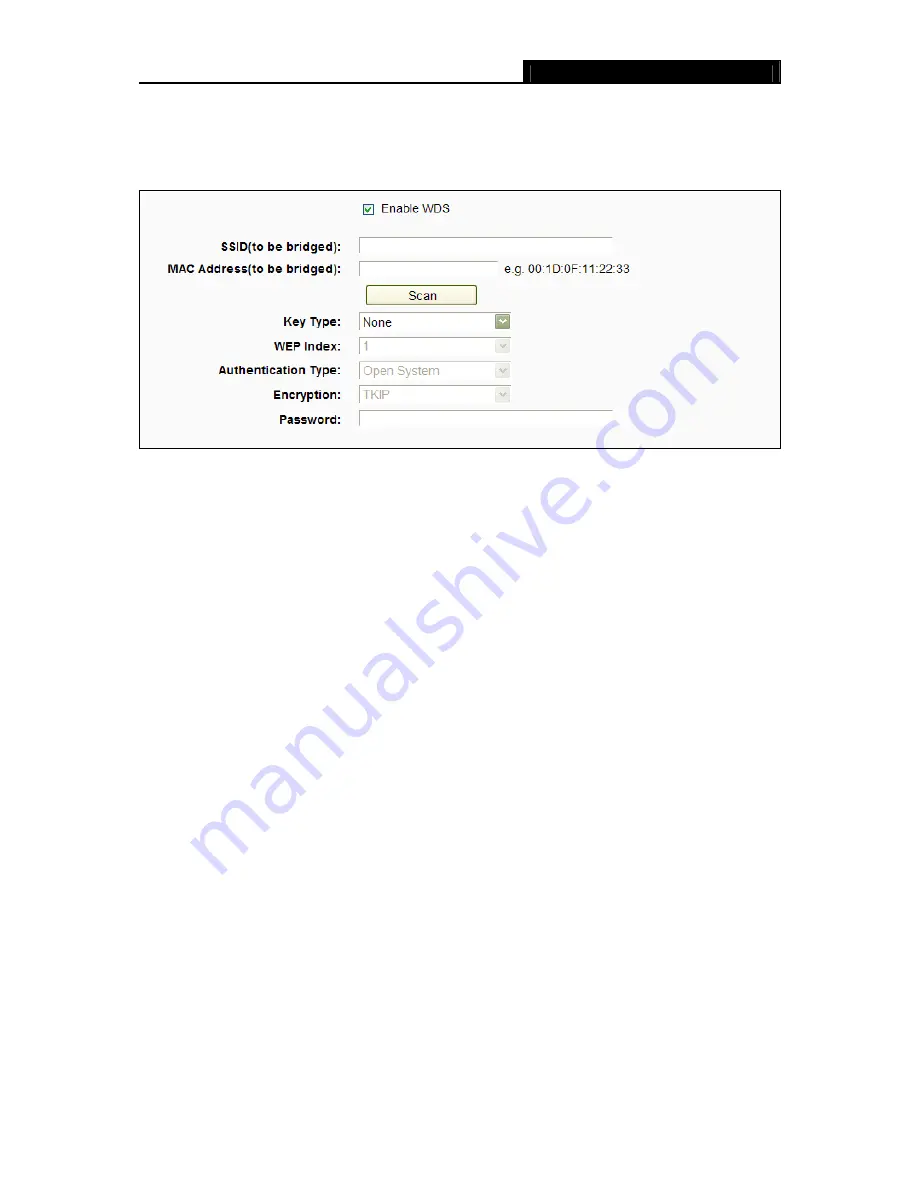
Archer C20i
AC750 Wireless Dual Band Router
- 50 -
¾
Enable WDS Bridging -
Check this box to enable WDS. With this function, the router can
bridge two or more WLANs. If this checkbox is selected, you will have to set the following
parameters as shown in Figure 4-30. Make sure the following settings are correct.
Figure 4-30
¾
SSID (to be bridged)
- The SSID of the AP your router is going to connect to as a client.
You can also use the search function to select the SSID to join.
¾
MAC Address (to be bridged)
- The BSSID of the AP your router is going to connect to
as a client. You can also use the search function to select the BSSID to join.
¾
Scan
- Click this button, you can search the AP which runs in the current channel.
¾
Key type
- This option should be chosen according to the AP's security configuration. It
is recommended that the security type is the same as your AP's security type
¾
WEP Index
- This option should be chosen if the key type is WEP(ASCII) or
WEP(HEX).It indicates the index of the WEP key.
¾
Authentication Type
- This option should be chosen if the key type is WEP(ASCII) or
WEP(HEX).It indicates the authorization type of the Root AP.
¾
Encryption
- When
WPA
is set as the Authentication Type, you can select either TKIP
or AES as Encryption.
¾
Password
- If the AP your router is going to connect needs password, you need to fill
the password in this blank.
4.7.2
WPS
Choose menu “
Wireless 5GHz
→
WPS
”, you can the screen as shown in Figure 4-31. This
section will guide you to add a new wireless device to an existing network quickly by WPS (Wi-Fi
Protected Setup) function.