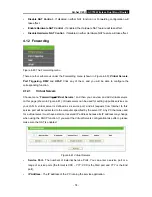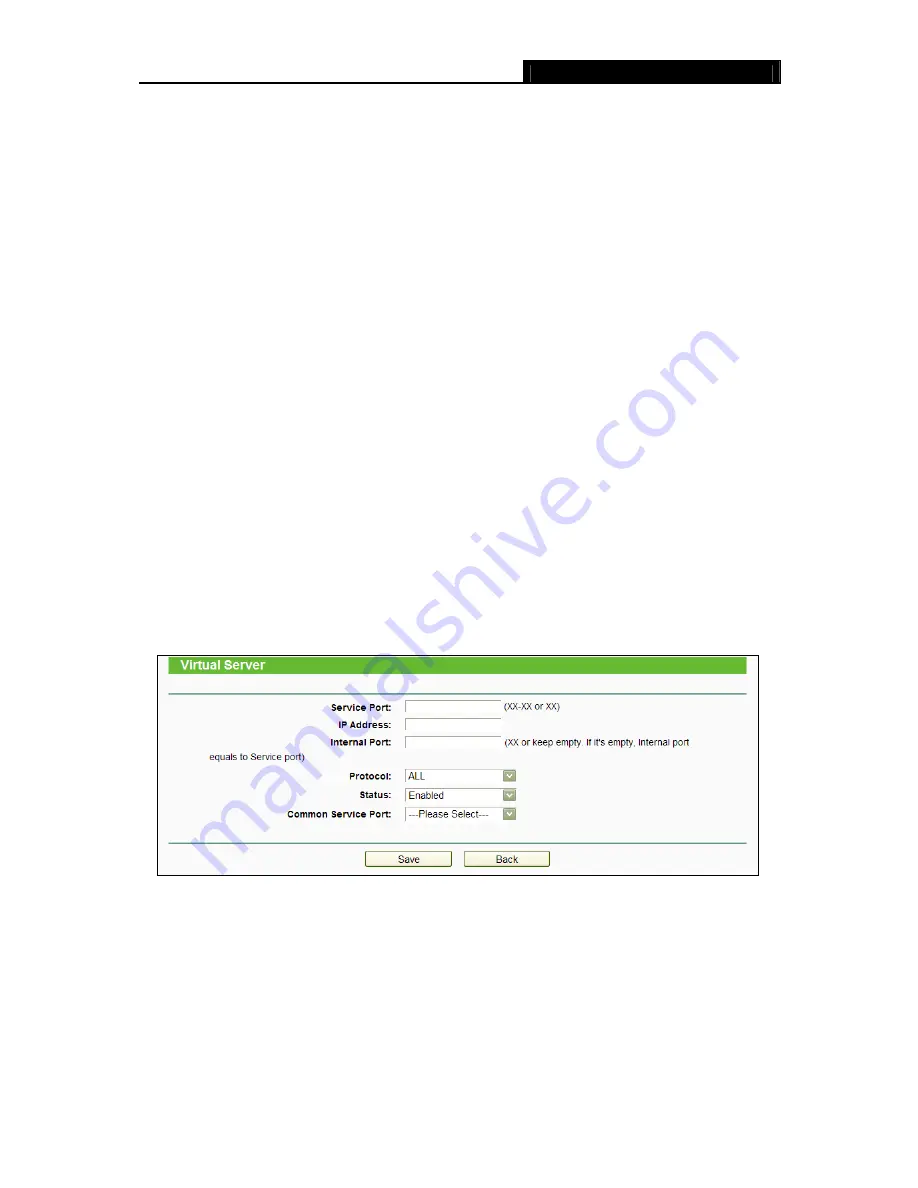
Archer C20i
AC750 Wireless Dual Band Router
- 75 -
¾
Internal Port
- The Internal Service Port number of the PC running the service application.
You can leave it blank if the
Internal Port
is the same as the
Service Port
, or enter a
specific port number when
Service Port
is a single one.
¾
Protocol
- The protocol used for this application, either
TCP
,
UDP
, or
All
(all protocols
supported by the router).
¾
Status
- The status of this entry, "Enabled" means the virtual server entry is enabled.
¾
Common Service Port
- Some common services already exist in the drop-down list.
¾
Edit
- To edit or delete an existing entry.
To setup a virtual server entry:
1. Click
the
Add New
button. (pop-up Figure 4-62)
2. Select the service you want to use from the
Common Service Port
list. If the
Common
Service Port
menu does not list the service that you want to use, enter the number of the
service port or service port range in the
Service Port
field.
3. Enter the IP address of the computer running the service application in the
IP Address
field.
4. Select the protocol used for this application in the
Protocol
drop-down list, either
TCP
,
UDP
,
or
All
.
5. Select
the
Enabled
option in the
Status
drop-down list.
6. Click
the
Save
button.
Figure 4-62 Add or Modify a Virtual Server Entry
)
Note:
It is possible that you have a computer or server that has more than one type of available service.
If so, select another service, and type the same IP address for that computer or server.
To modify or delete an existing entry:
1. Find the desired entry in the table.