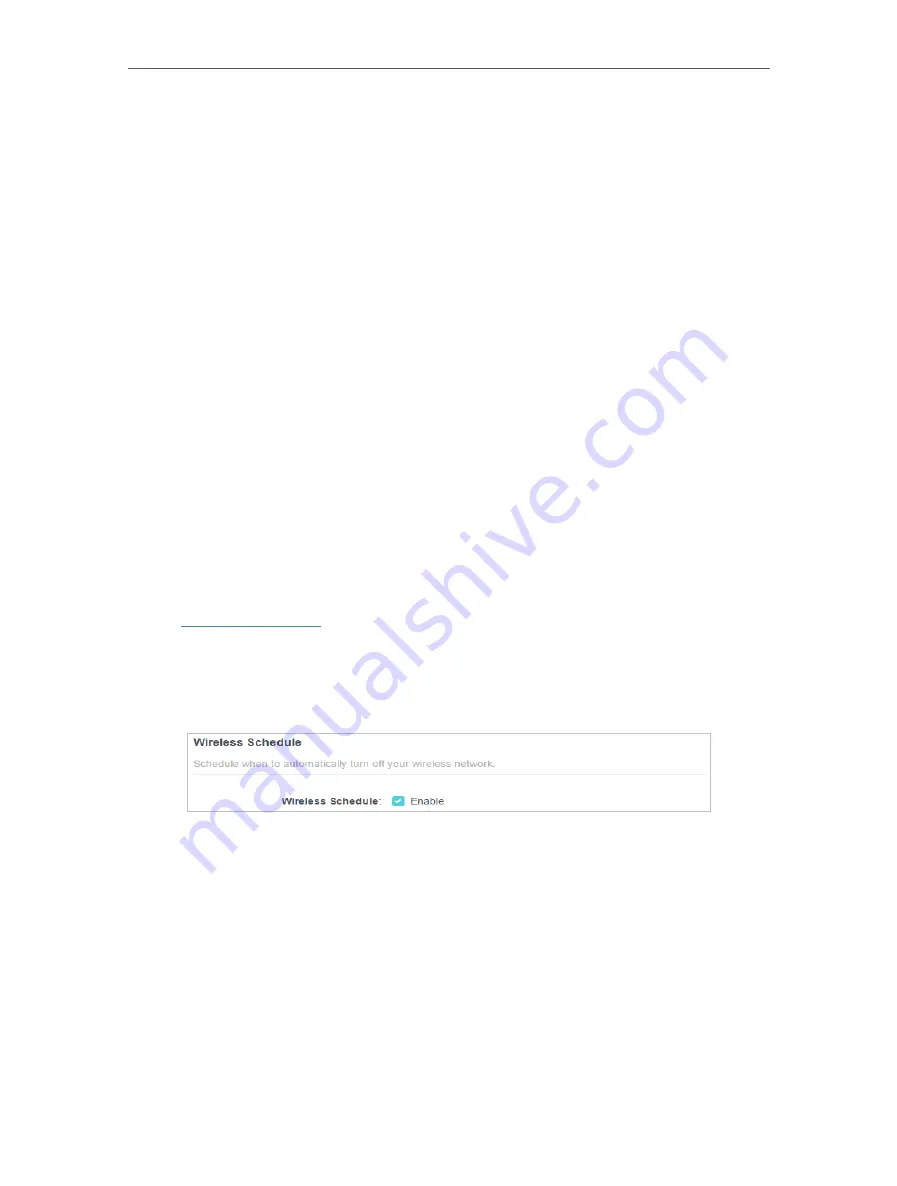
35
Chapter 7
Wireless Settings
¾
To change the security option:
1. Go to
Advanced
>
Wireless
>
Wireless Settings
.
2. Select an option from the
Security
drop-down list:
None
,
WPA/WPA2-Personal,
WPA2/WPA3-Personal
,
WPA/WPA2-Enterprise
. We recommend you don’t change
the default settings unless necessary.
In addition
•
Transmit Power
- Select either
High
,
Middle
or
Low
to specify the data transmit
power. The default and recommended setting is
High
.
•
Channel Width
- Select a channel width (bandwidth) for the wireless network.
•
Channel
- Select an operating channel for the wireless network. It is recommended
to leave the channel to
Auto
, if you are not experiencing the intermittent wireless
connection issue.
•
Mode
- Select a transmission mode according to your wireless client devices. It is
recommended to just leave it as default.
7 2 Schedule Your Wireless Function
The wireless network can be automatically off at a specific time when you do not need
the wireless connection.
1. Visit
http://tplinkwifi.net
, and log in with your TP-Link ID or the password you set for
the router.
2. Go to
Advanced
>
Wireless
>
Wireless Schedule
.
3. Enable the
Wireless Schedule
feature.
4. Click
Add
to specify a wireless off period during which you need the wireless off
automatically, and click
SAVE
.
Summary of Contents for Archer AX95
Page 15: ...Chapter 3 Log In to Your Router ...
Page 32: ...Chapter 6 Network Map ...






























