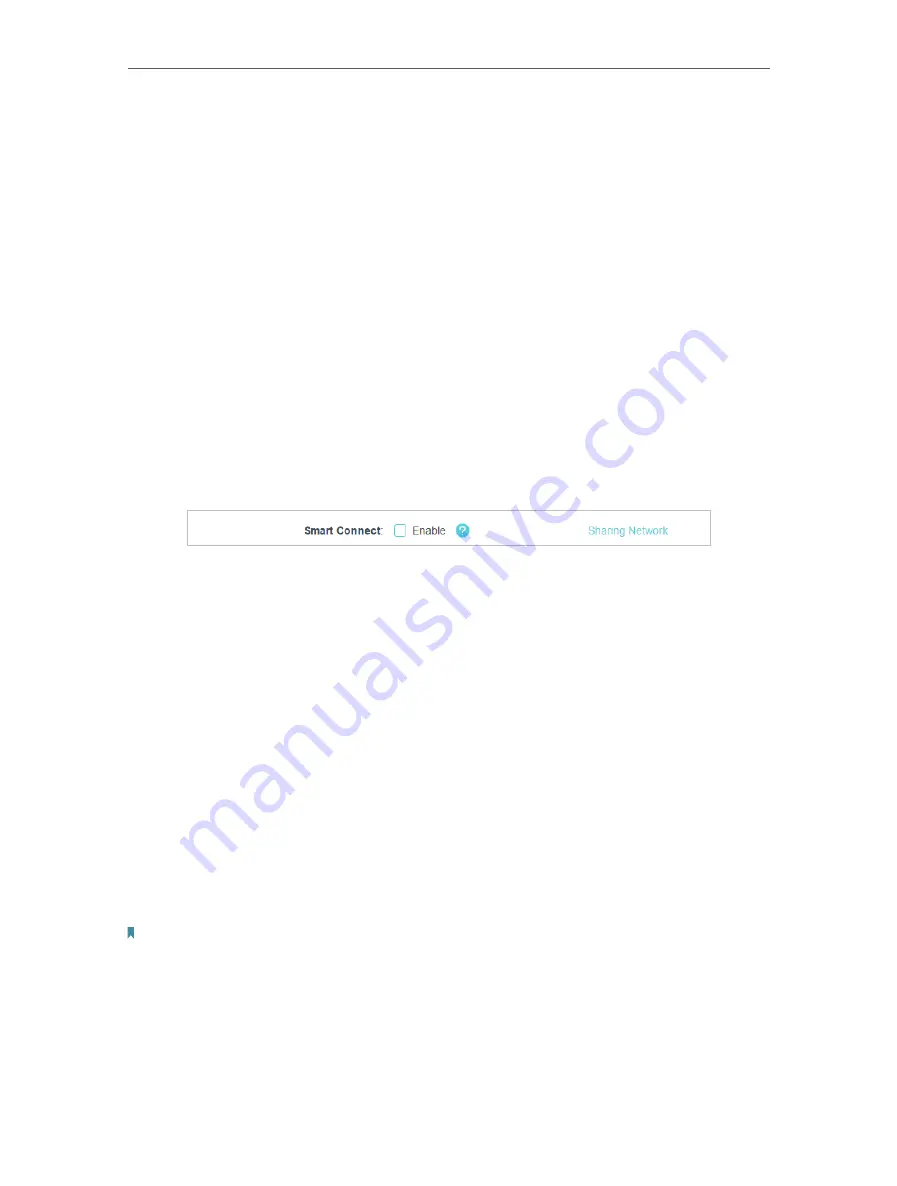
34
Chapter 7
Wireless Settings
OFDMA enables multiple users to transmit data simultaneously, and thus greatly
improves speed and efficiency. Noted that only when your clients also support
OFDMA, can you fully enjoy the benefits. It is disabled by default.
MU-MIMO (Multi-User Multiple-Input Multiple-Output) enables the router to
simultaneously send data to multiple devices, significantly enhancing the network
efficiency.
1. Go to
Advanced
>
Wireless
>
Wireless Settings
.
2. Enable OFDMA only or enable OFDMA and MU-MIMO.
¾
To use the Smart Connect function:
The Smart Connect function lets you enjoy a more high-speed network by assigning
your devices to best wireless bands based on actual conditions to balance network
demands.
1. Go to
Advanced
>
Wireless
>
Wireless Settings
.
2. Enable
Smart Connect
.
3. Keep the default values or set a new SSID and password, and click
SAVE
. This
SSID and password will be applied for the 2.4GHz and 5GHz wireless networks. If
you want to configure the wireless settings separately for each band, untick the
checkbox to disable this feature.
¾
To enable or disable the wireless function:
1. Go to
Wireless
or
Advanced
>
Wireless
>
Wireless Settings
.
2. The wireless function is enabled by default. If you want to disable the wireless
function of the router, just untick the
Enable
checkbox of each wireless network. In
this case, all the wireless settings will be invalid.
¾
To change the wireless network name (SSID) and wireless password:
1. Go to
Wireless
or
Advanced
>
Wireless
>
Wireless Settings
.
2. Create a new SSID in
Network Name (SSID)
and customize the password for the
network in
Password
. The value is case-sensitive.
Note:
If you change the wireless settings with a wireless device, you will be disconnected when the settings are
effective. Please write down the new SSID and password for future use.
¾
To hide SSID:
1. Go to
Wireless
or
Advanced
>
Wireless
>
Wireless Settings
.
2. Select
Hide SSID
, and your SSID won’t display when you scan for local wireless
networks on your wireless device and you need to manually join the network.
Summary of Contents for Archer AX95
Page 15: ...Chapter 3 Log In to Your Router ...
Page 32: ...Chapter 6 Network Map ...






























