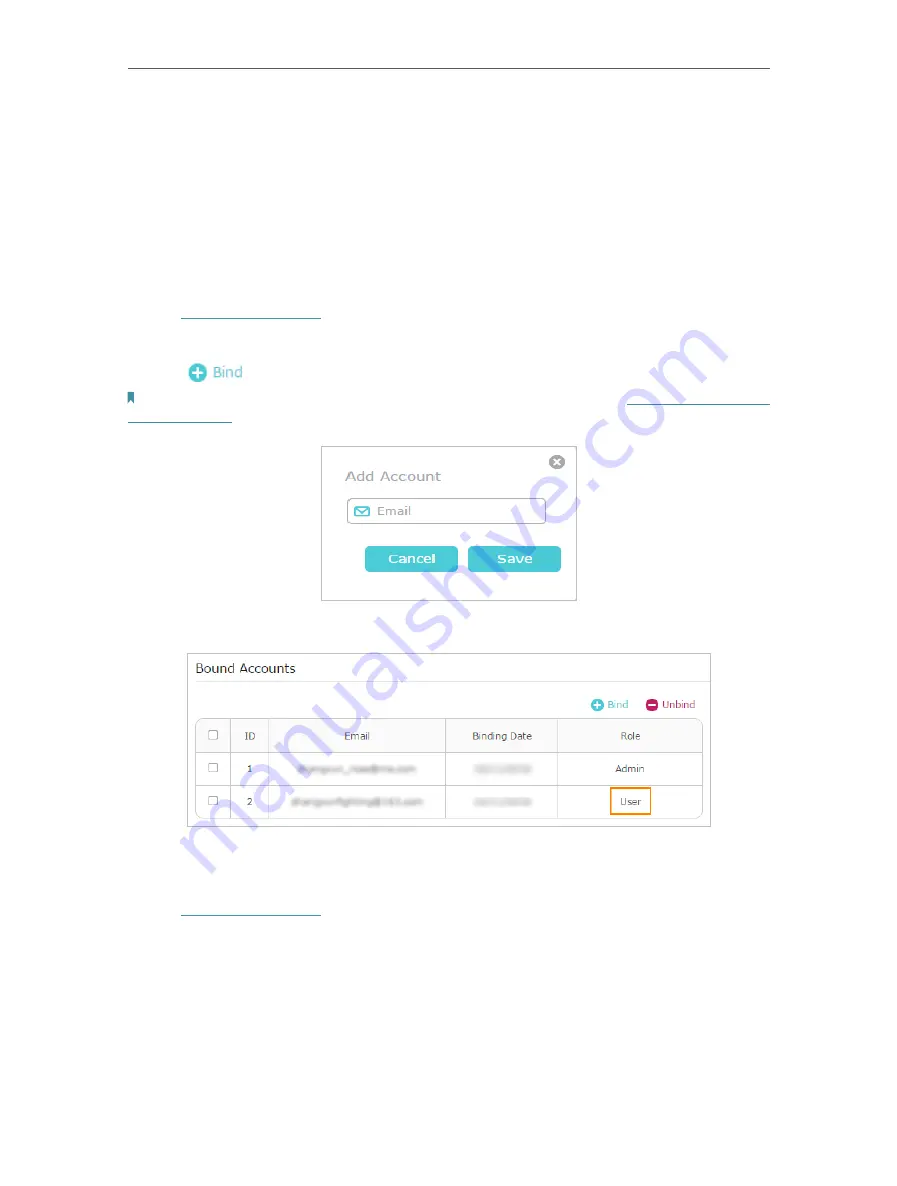
26
Chapter 5
TP-Link Cloud Service
from the same router as
User
s. All accounts can monitor and manage the router locally
or remotely, but user accounts cannot:
• Reset the router to its factory default settings either on the web management page
or in the Tether app.
• Add/remove other TP-Link IDs to/from the router.
5 3 1 Add TP-Link ID to Manage the Router
1. Visit
http://tplinkwifi.net
, and log in with your TP-Link ID.
2. Go to
Advanced
>
TP-Link ID
, and focus on the
Bound Accounts
section.
3. Click
, enter another TP-Link ID as needed and click
Save
.
Note:
If you need another TP-Link ID, please register a new one via the Tether app. Refer to
to install the app and register a new TP-Link ID.
4. The new TP-Link ID will be displayed in the Bound Accounts table as a
User
.
5 3 2 Remove TP-Link ID(s) from Managing the Router
1. Visit
http://tplinkwifi.net
, and log in with your TP-Link ID.
2. Go to
Advanced
>
TP-Link ID
, and focus on the
Bound Accounts
section.
3. Tick the checkbox(es) of the TP-Link ID(s) you want to remove and click
Unbind
.
















































