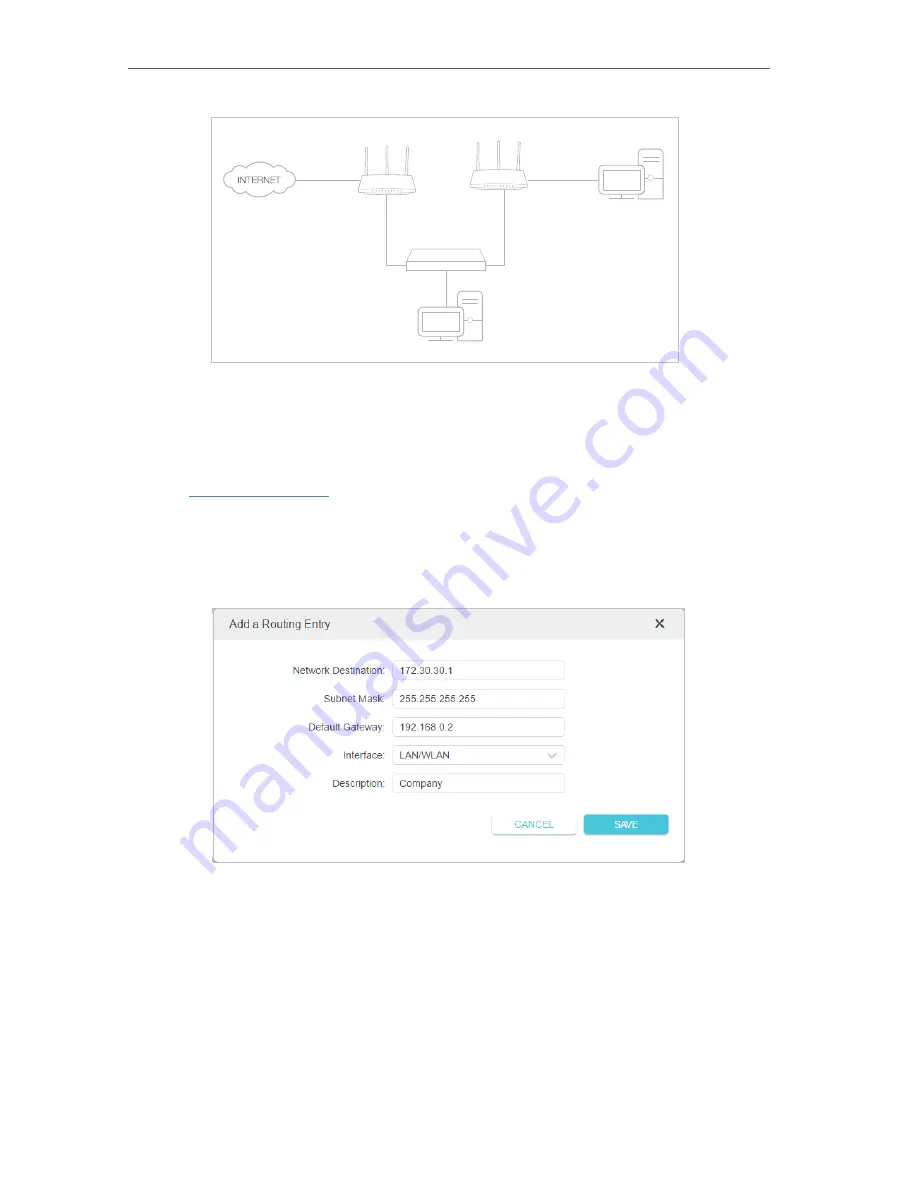
101
Chapter 15
Customize Your Network Settings
Company’s server
PC
Router B
Router A
Switch
LAN: 192.168.0.1
192.168.0.100
LAN: 192.168.0.2
WAN: 172.30.30.100
172.30.30.1
How can I do that?
1
Change the routers’ LAN IP addresses to two different IP addresses on the same
subnet. Disable Router B’s DHCP function.
2
Visit
http://tplinkwifi.net
, and log in with your TP-Link ID or the password you set for
Router A.
3
Go to
Advanced
>
Network
>
Routing
.
4
Click
Add
and finish the settings according to the following explanations:
Network Destination:
The destination IP address that you want to assign to a static
route. This IP address cannot be on the same subnet with the WAN IP or LAN IP of
Router A. In the example, the IP address of the company network is the destination
IP address, so here enter 172.30.30.1.
Subnet Mask:
Determines the destination network with the destination IP address.
If the destination is a single IP address, enter 255.255.255.255; otherwise, enter
the subnet mask of the corresponding network IP. In the example, the destination
network is a single IP, so here enter 255.255.255.255.
Default Gateway:
The IP address of the gateway device to which the data packets
















































