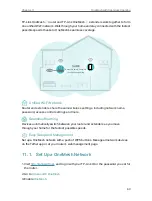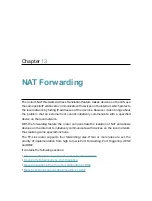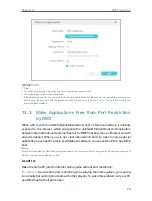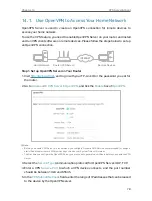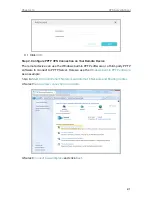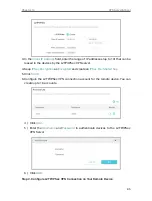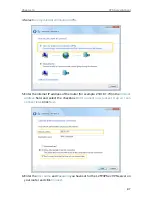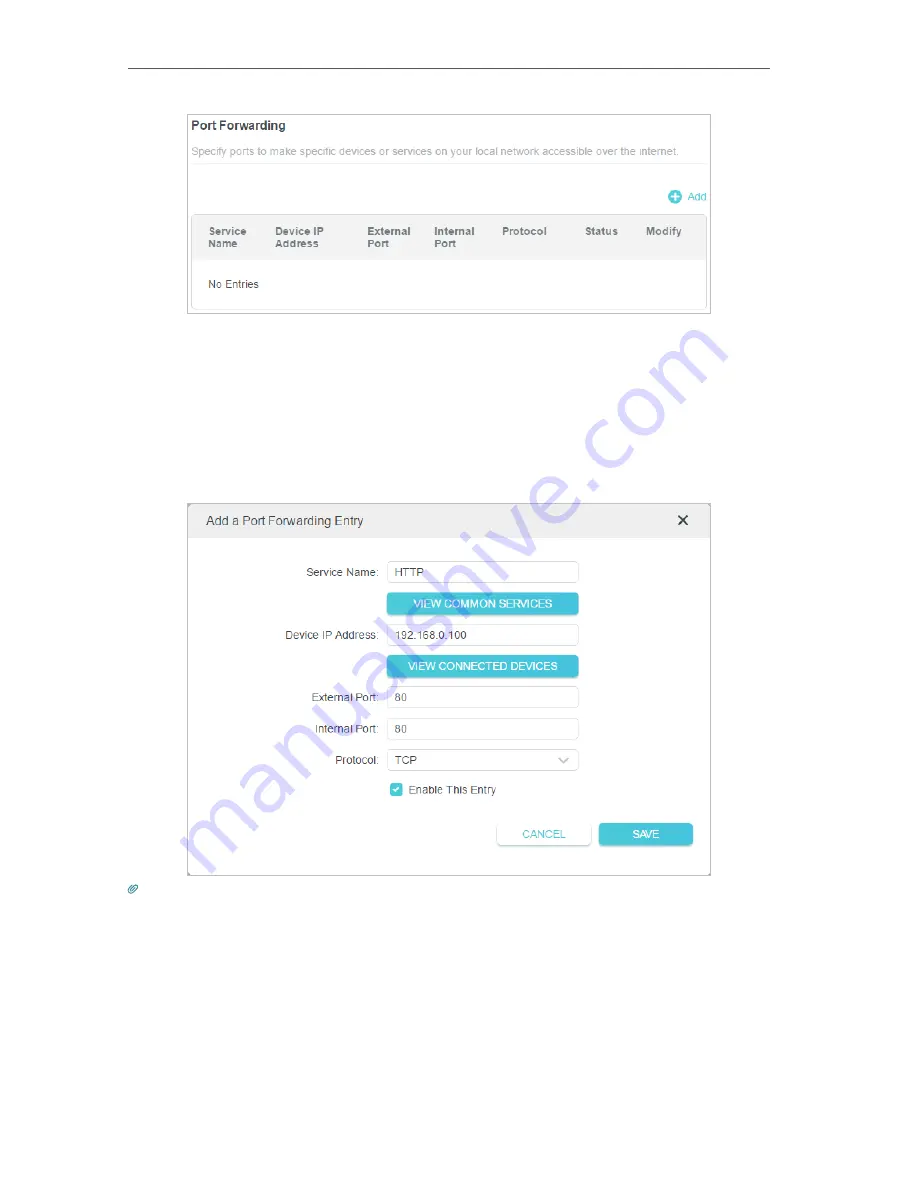
72
Chapter 13
NAT Forwarding
5
Click
VIEW COMMON SERVICES
and select
HTTP
. The
External Port
,
Internal Port
and
Protocol
will be automatically filled in.
6
Click
VIEW CONNECTED DEVICES
and select your home PC. The
Device IP
Address
will be automatically filled in. Or enter the PC’s IP address 192.168.0.100
manually in the
Device IP Address
field.
7
Click
SAVE
.
Tips:
• It is recommended to keep the default settings of
Internal Port
and
Protocol
if you are not clear about which port and
protocol to use.
• If the service you want to use is not in the common services list, you can enter the corresponding parameters
manually. You should verify the port number that the service needs.
• You can add multiple port forwarding rules if you want to provide several services in a router. Please note that the
External
Port
should not be overlapped.
Done!
Users on the internet can enter
http:// WAN IP
(in this example: http:// 218.18.232.154)
to visit your personal website.