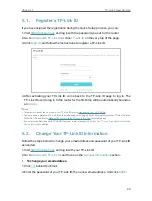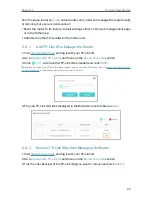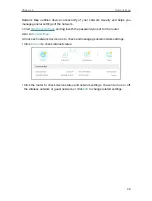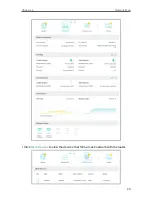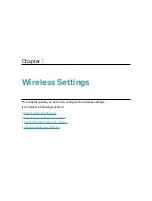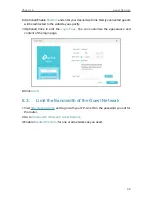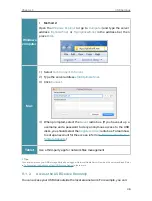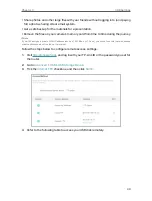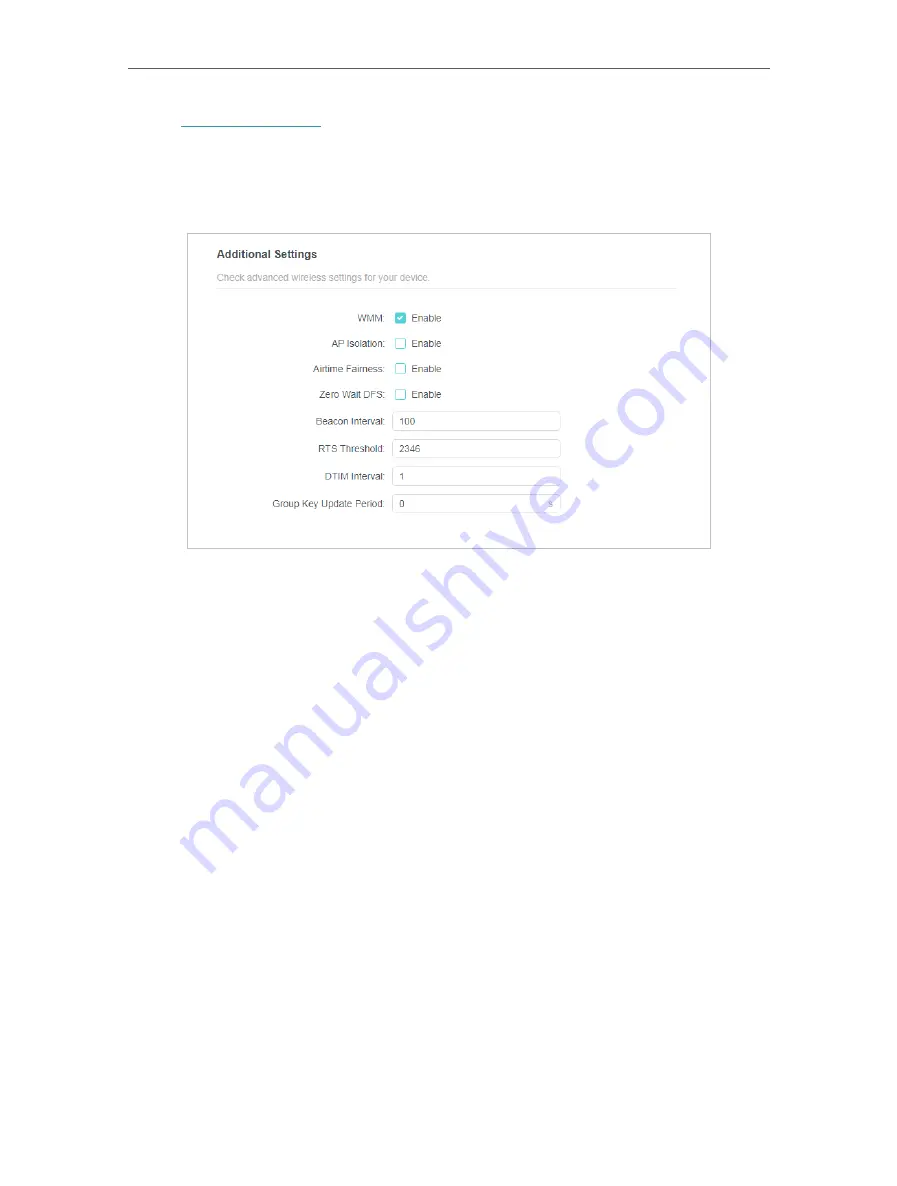
37
Chapter 7
Wireless Settings
1. Visit
http://tplinkwifi.net
, and log in with your TP-Link ID or the password you set for
the router.
2. Go to
Advanced
>
Wireless
>
Additional Settings
.
3. Configure advanced wireless settings.
•
WMM
- WMM function can guarantee the packets with high-priority messages being
transmitted preferentially.
•
AP Isolation
- This function isolates all connected wireless stations so that wireless
stations cannot access each other through WLAN.
•
Airtime Fairness
- This function can improve the overall network performance by
sacrificing a little bit of network time on your slow devices.
•
Zero Wait DFS
- Zero Wait DFS (Dynamic Frequency Selection) allows the router to
immediately reselect a new channel once the radar signal is detected on a channel
allocated to radar devices to ensure lag-free network experience.
•
Beacon Interval
- Enter a value between 40 and 1000 in milliseconds to determine the
duration between beacon packets that are broadcasted by the router to synchronize
the wireless network. The default value is 100 milliseconds.
•
RTS Threshold
- Enter a value between 1 and 2346 to determine the packet size of
data transmission through the router. By default, the RTS (Request to Send) Threshold
size is 2346. If the packet size is greater than the preset threshold, the router will send
RTS frames to a particular receiving station and negotiate the sending of a data frame.
•
DTIM Interval
- The value determines the interval of DTIM (Delivery Traffic Indication
Message). Enter a value between 1 and 15 intervals. The default value is 1, which
indicates the DTIM Interval is the same as Beacon Interval.