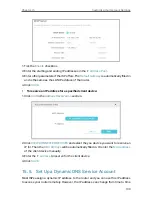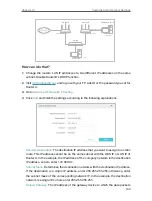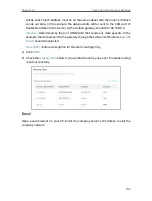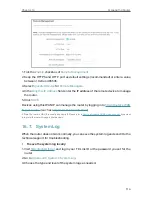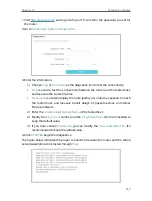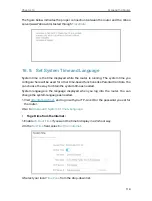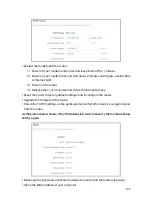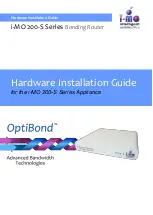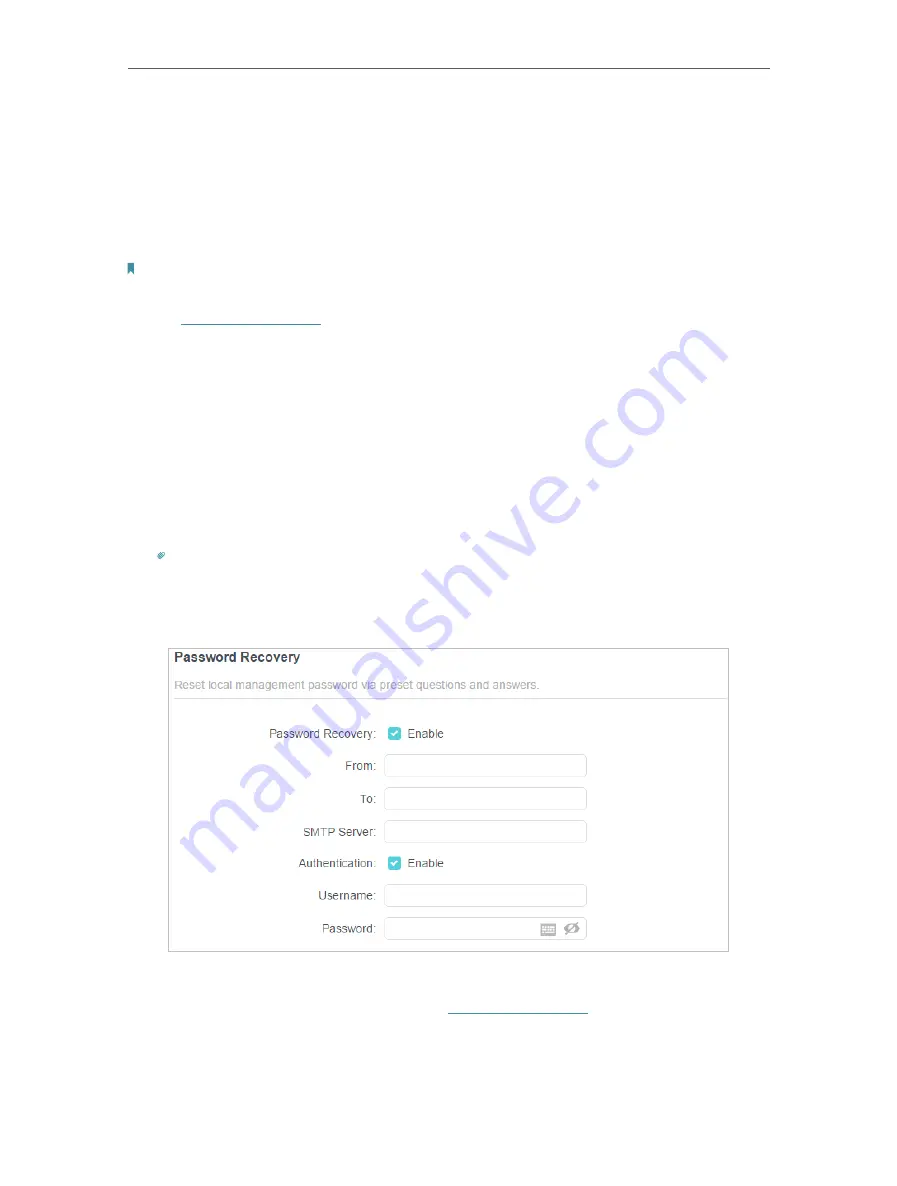
110
Chapter 16
Manage the Router
4. Use the new password for future logins.
16 4 Password Recovery
This feature allows you to recover the login password you set for you router in case you
forget it.
Note:
If you are using a TP-Link ID to log in to the web management page, the Password Recovery feature will be
disabled. To manage the TP-Link ID, go to
Advanced
>
TP-Link ID
.
1. Visit
http://tplinkwifi.net
, and log in with the password you set for the router.
2. Go to
Advanced
>
System
>
Administration
and focus on the
Password Recovery
section.
3. Tick the
Enable
box of
Password Recovery
.
4. Specify a
mailbox (From)
for sending the recovery letter and enter its
SMTP Server
address. Specify a
mailbox (To)
for receiving the recovery letter. If the mailbox (From)
to send the recovery letter requires encryption, Tick the
Enable
box of
Authentication
and enter its username and password.
Tips:
• SMTP server is available for users in most webmail systems. For example, the SMTP server address of Gmail
is smtp.gmail.com.
• Generally, Authentication should be enabled if the login of the mailbox requires username and password.
5. Click
SAVE
.
To recover the login password, please visit
http://tplinkwifi.net
, click
Forgot Password?
on the login page and follow the instructions to set a new password.