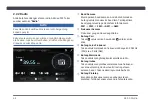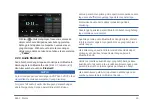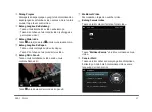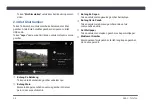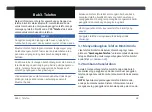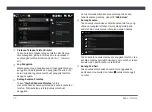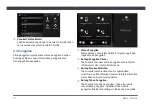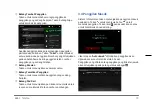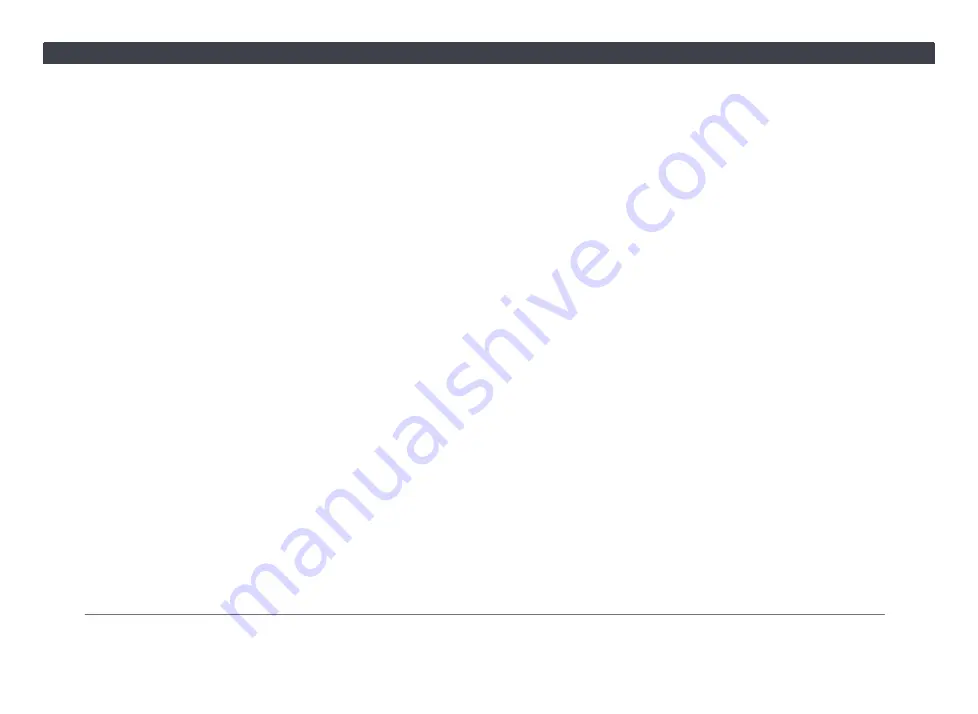
58
Bab 1. Bermula
atau kembali ke permulaan lagu semasa (masa main
lebih dari 2 saat).
NOTA:
Fungsi radio tidak tersedia jika tiada stesen
radio ditemukan dalam senarai pratetap.
• Ketika mendengar radio, tekan dan tahan untuk
mencari stesen yang tersedia. Apabila memainkan
lagu dari USB, tekan untuk kembali ke genre/
penyanyi/album/lagu/folder sebelumnya.
④
Butang Cari Ke Bawah
• Apabila mendengar radio, tekan untuk lanjut ke
stesen berikutnya. Apabila memainkan lagu dari
sumber media, tekan untuk melangkau ke lagu
berikutnya.
NOTA:
Fungsi radio tidak tersedia jika tiada stesen
radio ditemukan dalam senarai pratetap.
• Ketika mendengar radio, tekan dan tahan untuk
mencari stesen yang tersedia. Apabila memainkan
lagu dari sumber media, tekan untuk pergi ke genre/
penyanyi/album/lagu/folder berikutnya.
⑤
Butang Mod
• Tekan untuk berkitar melalui sumber media:
FM1
→
FM2
→
FM3
→
AM1
→
AM2
→
Audio
Bluetooth
→
USB
Audio
→
Video USB
NOTA:
Sumber media yang tiada akan dilangkau.
Menekan Butang Mod akan memaparkan skrin
Media.
• Tekan dan tahan untuk bisukan atau menghidupkan
suara.
NOTA:
Panggilan telefon tidak boleh dibisukan.
⑥
Butang Arahan Suara
Tekan untuk mengaktifkan fungsi arahan suara.
⑦
Butang Terima Panggilan
Tekan untuk menjawab panggilan masuk.
⑧
Butang Tolak Panggilan
Tekan untuk menolak panggilan masuk atau
memutuskan panggilan yang sedang berjalan.
1.6 Alat Kawalan Jauh IR
Alat kawalan jauh IR membolehkan anda untuk
mengoperasikan Sistem Infotainment dari jarak jauh. Sila
menghalakan alat kawalan jauh kepada penerima IR ketika
menekan butang.
Summary of Contents for AACP
Page 5: ...iv Table of Contents ...
Page 9: ...4 Statements and Declarations ...
Page 17: ...12 Chapter 1 Getting Started ...
Page 31: ...26 Chapter 3 Phone ...
Page 39: ...34 Chapter 5 Apps 5 3 PVM Press to open the PVM Panoramic View Monitor feature ...
Page 45: ...40 Chapter 6 Settings ...
Page 51: ......
Page 52: ......
Page 53: ......
Page 65: ...60 Bab 1 Bermula ...
Page 99: ......
Page 100: ......