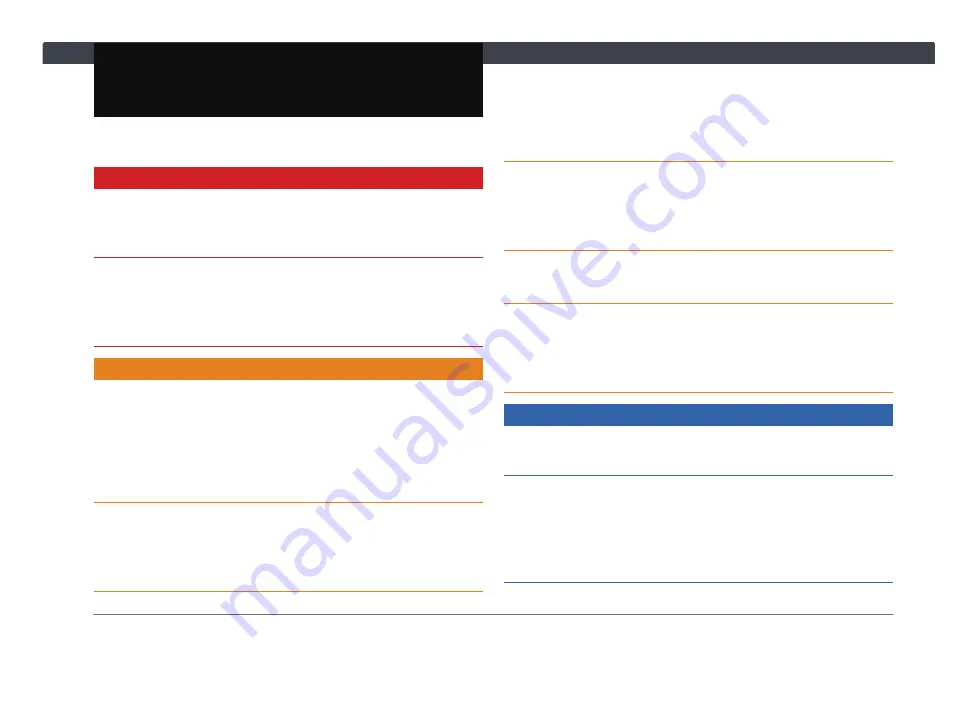
Statements and Declarations
1
Statements and Declarations
Safety Instructions
WARNING
Read, follow, and retain all of the following safety
precautions. Heed all warnings before operating the
Infotainment System.
Operating the Infotainment System or viewing its screen
while driving will distract the driver from traffic conditions
and may result in accidents. Only operate the Infotainment
System when the vehicle is stationary.
CAUTION
For safety reasons, some functions in Media, Navigation,
Phone, Apps, and all functions in Settings, which involve
complicated maneuvers or require prolonged attention,
will be unavailable while the vehicle is in motion (moving
at a speed above 0 km/hr). Unavailable icons or menus
will be grayed out.
If the Infotainment System encountered an error or is
showing signs of abnormality (producing noise, smell,
liquid, smoke, etc.), please shut it down and call service
center immediately.
Do not disassemble, repair, or alter the Infotainment
System in any way without authorization. Doing so may
damage the device and will void the warranty. Please refer
all servicing to your TOYOTA dealer.
Do not expose the Infotainment System to liquid,
excessive moisture, or dust. Such exposures may cause
the Infotainment System to short-circuit, emit smoke, or
catch fire.
Excessive use may damage eyesight. Please take a
10-minute rest after 30 minutes of usage.
Pay attention to children operating the Infotainment
System. Children 2 years or younger are prohibited to look
at the screen, while children over the age of 2 years are
allowed to look at the screen for no longer than 1 hour.
NOTICE
The Infotainment System is designed for use with vehicles
only.
When the Infotainment System detects any abnormality
that may cause damage to the audio system, it will
automatically mute all audio until the abnormality is
resolved. Please contact your local TOYOTA dealer if this
issue persists.
Summary of Contents for AACP
Page 5: ...iv Table of Contents ...
Page 9: ...4 Statements and Declarations ...
Page 17: ...12 Chapter 1 Getting Started ...
Page 31: ...26 Chapter 3 Phone ...
Page 39: ...34 Chapter 5 Apps 5 3 PVM Press to open the PVM Panoramic View Monitor feature ...
Page 45: ...40 Chapter 6 Settings ...
Page 51: ......
Page 52: ......
Page 53: ......
Page 65: ...60 Bab 1 Bermula ...
Page 99: ......
Page 100: ......







































