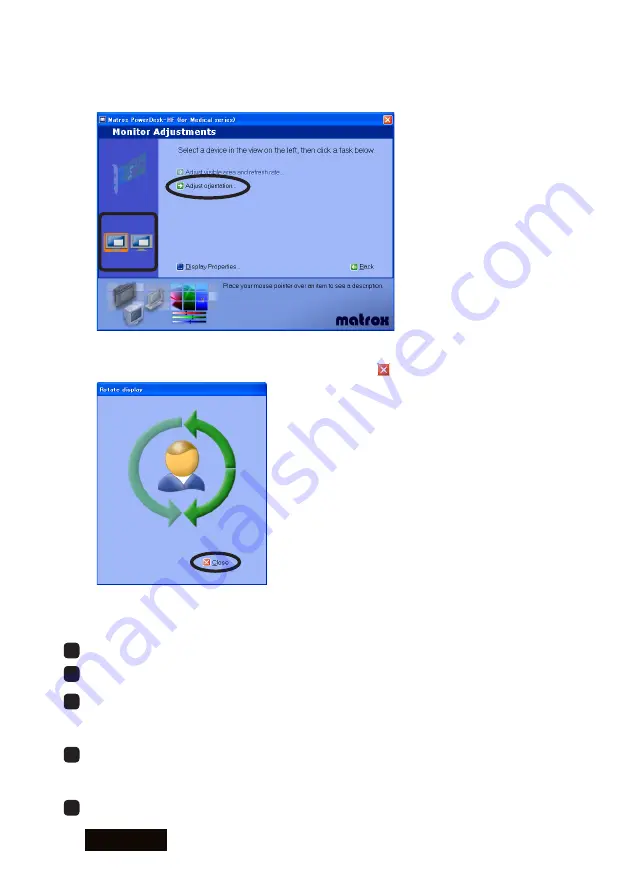
- 12 -
ENGLISH
3) The Monitor Adjustments screen appears. Select a display on the left and click
"Adjust orientation." When there is only one display connected, you do not need to
select a display.
4) The Rotate display screen appears on the subject display. Click on an arrow, and a
confirmation message appears. Click "Yes." Click to close the screen.
5) Repeat steps 1 through 4 until all displays are set up.
5
If necessary, change grayscale modes (see "Grayscale Mode").
6
If necessary, change multi display modes (see "Multi Display Mode").
7
When in the multi-display environment, check the physical arrangement of displays:
select
Display Properties>Settings
(tab), click "Identify," rearrange displays by
dragging the icons if necessary, and click "Apply."
8
When in the multi-display environment, confirm your primary display: select
Display
Properties>Settings
(tab), select the subject display's icon, check "Use this device
as the primary monitor," and click "OK."
9
Setup is complete. Remove the driver CD from the CD-ROM drive.
Summary of Contents for LV32E2
Page 1: ...Graphics card LV32E2 LV32P4 User s Manual グラフィックスカード LV32E2 LV32P4 取扱説明書 ...
Page 2: ......
Page 3: ...ENGLISH 1 Graphics Card LV32E2 LV32P4 User s Manual ...
Page 27: ...日本語 1 グラフィックスカード LV32E2 LV32P4 取扱説明書 ...
Page 53: ...日本語 27 Memo ...
Page 55: ......
Page 56: ...PZZ11 1112B LV32E2 LV32P4 070621 Printed in Japan Recycled Paper ...















































