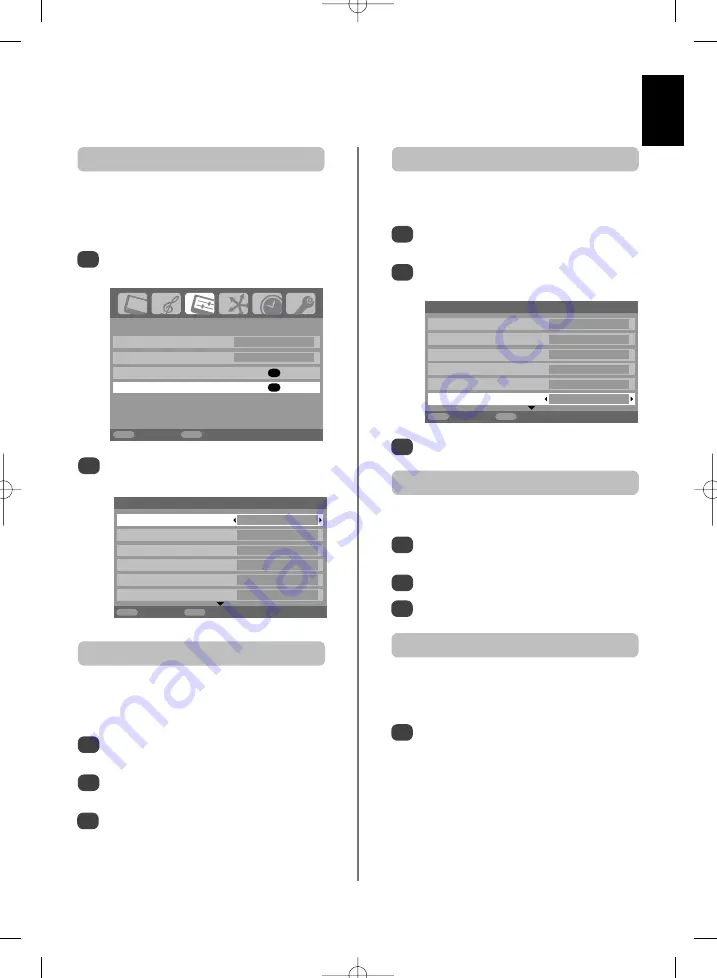
SET UP
Language English
Country
UK
AV connection
OK
PC Setting
OK
MENU
Back
EXIT
Watch TV
English
33
PC settings – picture position, clock phase,
sampling clock, reset, PC media window
3
3
Use
z
or
x
to adjust until the picture clears.
In the
SET UP
menu press
e
until
PC Setting
is
highlighted.
Press
OK
to select, then
e
to highlight
Clock
phase
.
Use
z
or
x
to adjust until the picture clears.
1
2
The
Clock phase
matches the PC signal with the LCD
display. Adjusting this can clear horizontal stripes and
picture blur.
Clock phase
In the
SET UP
menu press
e
until
PC Setting
is
highlighted.
Press
OK
to select, then
e
to highlight
Sampling
clock
.
1
2
Adjusting the
Sampling clock
alters the number of pulses
per scan, this will clear vertical lines on the screen.
Sampling clock
Picture position
Connect the PC (as shown in the ‘Connecting a PC’
section) and ensure that a picture is showing on the
television screen. The picture position may now be
adjusted to suit personal preference.
Press
B
to select
PC
, then select
PC Setting
from the
SET UP
menu.
1
Press
OK
. Press
f
and
e
to select an option,
then
z
or
x
to adjust the settings.
2
3
In the
SET UP
menu press
e
until
PC Setting
is
highlighted.
Press
OK
to select, then
e
to highlight
Reset
.
Press
OK
.
1
2
To return to the original factory settings.
Reset
1/2
PC Settings
Horizontal position
0
Horizontal width
– 5
Vertical position
0
Vertical height
– 5
Clock phase
0
Sampling clock
0
MENU
Back
EXIT
Watch TV
1/2
PC Settings
Horizontal position
0
Horizontal width
– 5
Vertical position
0
Vertical height
– 5
Clock phase
0
Sampling clock
0
MENU
Back
EXIT
Watch TV
NOTE: When a PC is connected using HDMI none of
these functions will be available.
Press and hold
{
, select
PC Media Window
and press
OK
. The screen will show the picture
from a connected PC and the last broadcast
channel being viewed.
1
This features splits the screen allowing a broadcast
programme to be viewed at the same time as a
connected PC.
PC Media Window
g
p
g
Summary of Contents for Z3030 Series
Page 1: ...Z3030 Series TOSHIBA ...
Page 2: ......
Page 44: ...English 44 Notes For your own records ...
Page 47: ......
Page 48: ......
Page 93: ......
Page 94: ......
Page 139: ......
Page 140: ......
Page 185: ......
Page 186: ......
Page 231: ......
Page 232: ......
Page 277: ...License Information used with Toshiba Televisions License document 27 7 07 4 45 pm Page 1 ...
Page 292: ...Notes ...
Page 293: ...Notes ...
Page 294: ...Notes ...
Page 295: ......
Page 296: ...Printed on recycled paper 100 Chlorine free VX1A00055900 ...






























