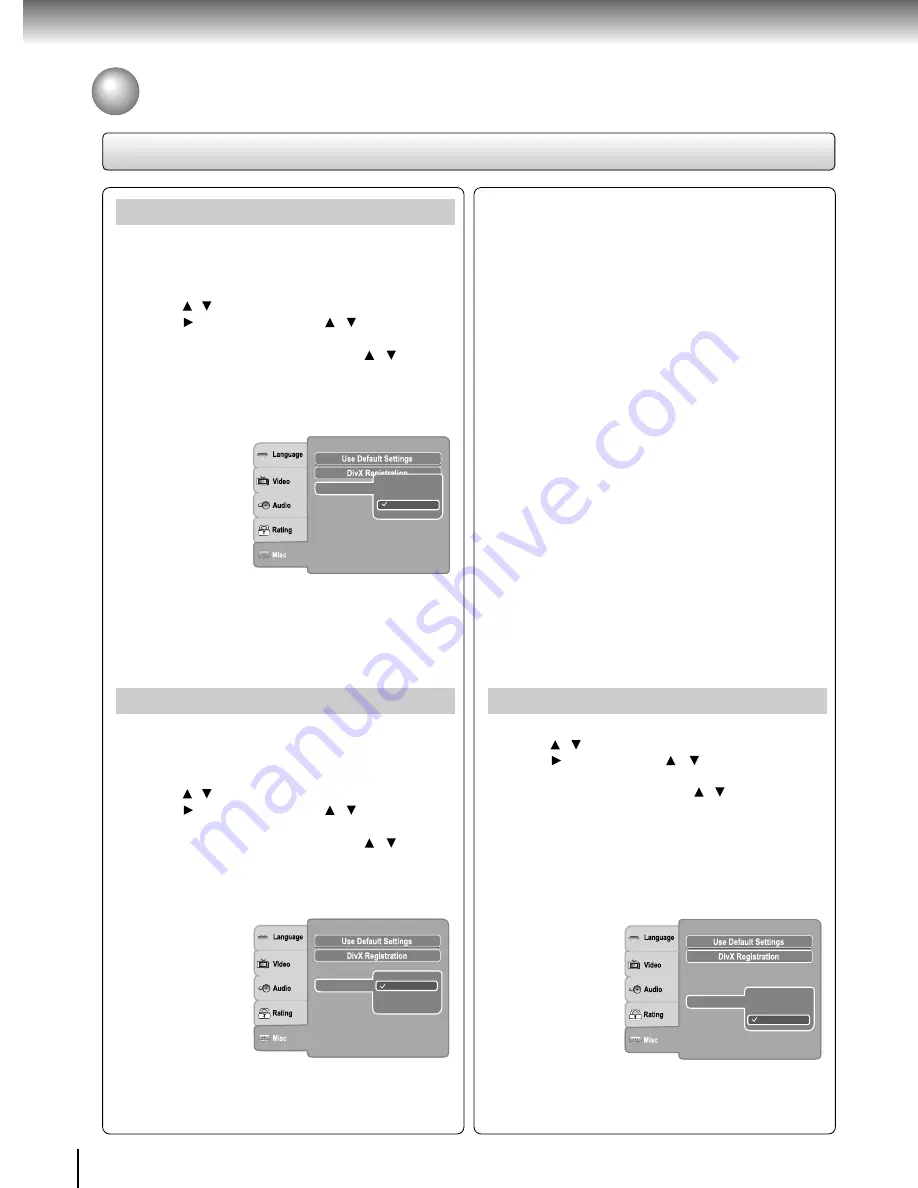
36
Function setup
Screen Saver
To turn on or off the screen saver (screen protection
to prevent image burn).
1) Press SETUP button.
2) Press / button to select Misc.
3) Press button, then use the / button to select
Screen saver.
4) Press ENTER button, then use the / button to
select the On or Off mode.
5) Press ENTER button.
6) Press SETUP button to exit the menu.
HDMI Control
: Off
Screen saver
Off
On
Dim Ctrl
Note
When you leave the unit in DVD stop mode for approximately
2 minutes, the screen saver of the DVD player automatically
appears if you set the Screen saver to On mode. To turn off
the screen saver, press the PLAY button.
HDMI Control
You can control this DVD unit from TV’s remote which is
connected via HDMI cable.
1) Press SETUP button.
2) Press / button to select Misc.
3) Press button, then use the / button to select
HDMI Control.
4) Press ENTER button, then use the / button to
select the On or Off mode.
5) Press ENTER button.
6) Press SETUP button to exit the menu.
Functions available for the HDMI Control
•
One touch play
When the operations with following buttons of this
unit’s remote control are performed, the TV will
automatically switch to appropriate input channel.
Button for one touch play: [PLAY] (make sure a
disc is inserted.)
•
System information
Get & Set Menu Language:
This unit recognizes the OSD languages set for
the TV and automatically set the same language
as the player menu language (OSD menu
language) for this unit.
Power off:
When you turn the TV off, this unit will automatically
turn off.
Receiving operational signal from TV’s Remote:
You can operate this unit with TV’s remote control.
Check your TV owner’s manual for details.
Notes
•
This function may not work properly depending on
the TV you are connecting.
•
If the Video Output is not set to “HDMI”, HDMI
Control will not work.
• Other components must be compatible with HDMI Control
in order to use this function.
Screen saver
: On
HDMI Control
Off
On
Dim Ctrl
Off: To deactivate HDMI Control.
On: To activate HDMI Control.
Dim Ctrl
1) Press SETUP button.
2) Press / button to select Misc.
3) Press button, then the / button to select Dim
Ctrl.
4) Press ENTER button, then the / button to change
the On / Off mode.
5) Press ENTER button.
6) Press SETUP button to exit the menu.
On: The TOSHIBA Logo on the front panel will light up when
the unit is powered on.
Off: The TOSHIBA Logo on the front panel will not light up.
Note
The setting of Dim Ctrl will reset to “On” after the unit is
powered off.
Screen saver
: On
HDMI Control
: On
Off
On
Dim Ctrl
Setting details
Customizing the Function Settings (continued)
Summary of Contents for XD-E500KY
Page 40: ...811 E50091W0XX ...



















