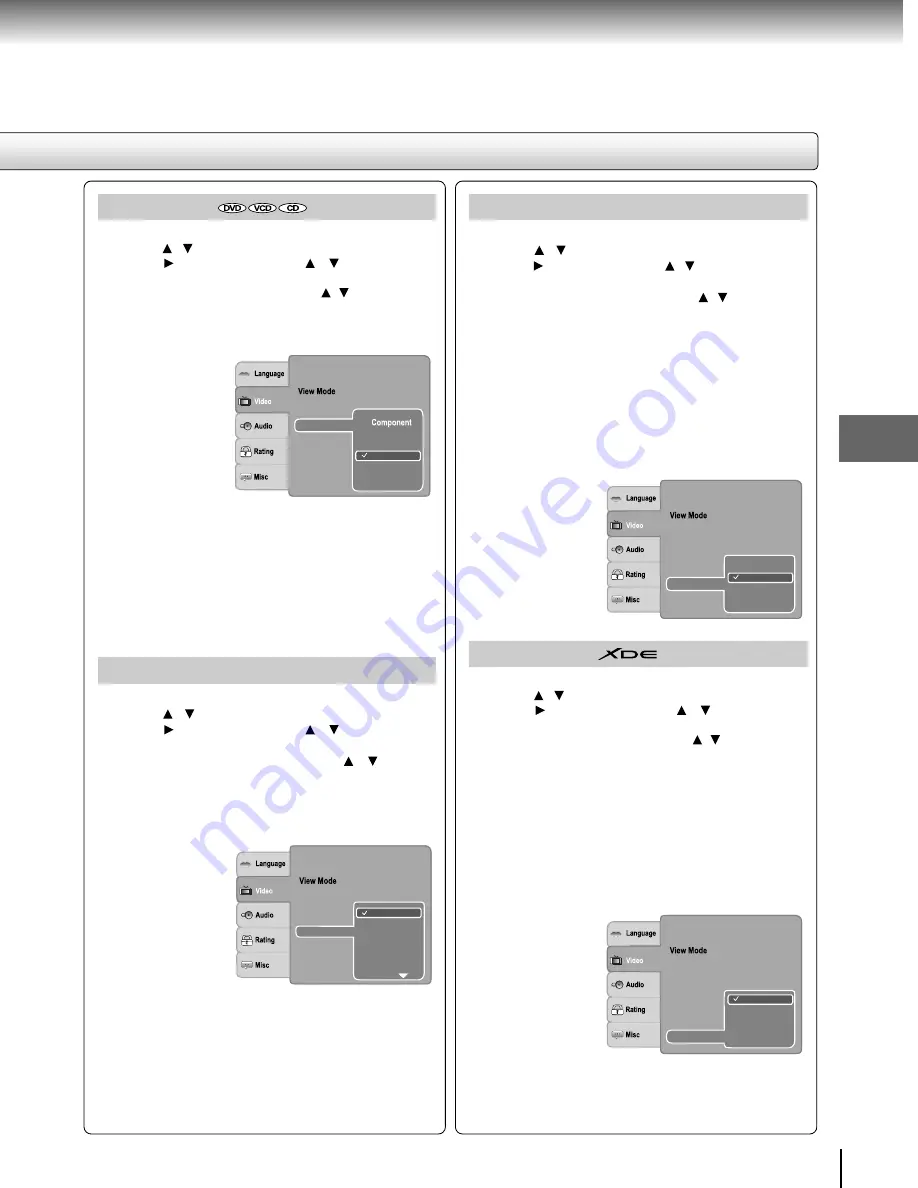
33
Function setup
Video Output
1) Press SETUP button.
2) Press / button to select Video.
3) Press button, then use the / button to select
Video out.
4) Press ENTER button, then use the / button to select
the output mode (Component, P-Scan or HDMI).
5) Press ENTER button.
6) Press SETUP button to exit the menu.
Component: Select if you connect the DVD to your TV
which has component video inputs.
P-Scan:
Select if you connect the DVD to your TV
which has component video inputs that
support progressive scan.
HDMI:
High Definition Multimedia Interface. Select
if you connect the DVD to TV via HDMI input.
JPEG Interval
1) Press SETUP button.
2) Press / button to select Video.
3) Press button, then use the / button to select the
JPEG Interval.
4) Press ENTER button, then use the / button to shift
and change the JPEG Interval.
5) Press ENTER button.
6) Press SETUP button to exit the menu.
Off:
Plays back one file at a time.
5 seconds:
Plays back images in the form of a slide show
at 5 seconds interval.
10 seconds: Plays back images in the form of a slide show
at 10 seconds interval.
15 seconds: Plays back images in the form of a slide show
at 15 seconds interval.
HDMI Resolution
1) Press SETUP button.
2) Press / button to select Video.
3) Press button, then use the / button to select
HDMI Resolution.
4) Press ENTER button, then use the / button to
select the options (Auto, 480p/576p, 720p, 1080i, 1080p
or 1080p/24F).
5) Press ENTER button.
6) Press SETUP button to exit the menu.
Notes
• When TV System is set to PAL or Auto, you cannot select
the “1080p/24F”.
• If the Video Output is not set to “HDMI”, you cannot select
the “HDMI Resolution”.
• When the picture mode is Sharp, Colour or Contrast, the
HDMI resolution cannot be set to 480p/576p and 720p.
• Select the HDMI resolution according to the performance
of the connected TV.
Aspect Ratio
: 16 : 9
HDMI Resolution
: Auto Fit
: PAL
Picture Modes
: NATURAL
P-Scan
HDMI
Video out
JPEG Interval
TV System
Picture Modes
1) Press SETUP button.
2) Press / button to select Video.
3) Press button, then use the / button to select
Picture Modes.
4) Press ENTER button, then use the / button to select
picture mode (Sharp, Colour, Contrast or Off).
5) Press ENTER button.
6) Press SETUP button to exit the menu.
Aspect Ratio
: 16 : 9
: Auto Fit
Video out
: PAL
Picture Modes
: NATURAL
480p/576p
1080i
1080p
720p
Auto
HDMI Resolution
JPEG Interval
TV System
Aspect Ratio
: 16 : 9
: Auto Fit
Picture Modes
: NATURAL
Off
10 seconds
15 seconds
5 seconds
Video out
HDMI Resolution
JPEG Interval
: PAL
TV System
: HDMI
Aspect Ratio
: 16 : 9
: Auto Fit
Contrast
Off
Colour
Video out
HDMI Resolution
JPEG Interval
: PAL
TV System
: HDMI
Picture Modes
Sharp
Sharp:
Select this to make the picture sharper.
Colour:
Select this to make the picture sharper with
enhanced colour.
Contrast:
Select this to make the picture sharper with
bigger contrast.
Off:
Select this to follow the original picture
setting.
Notes
• Picture Modes is only available when the Video Output is
set to “HDMI” and outputs via HDMI.
• If HDMI resolution is set to 480p/576p or 720p, the Picture
Modes cannot be activated.
Summary of Contents for XD-E500KY
Page 40: ...811 E50091W0XX ...






















