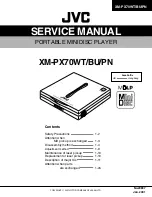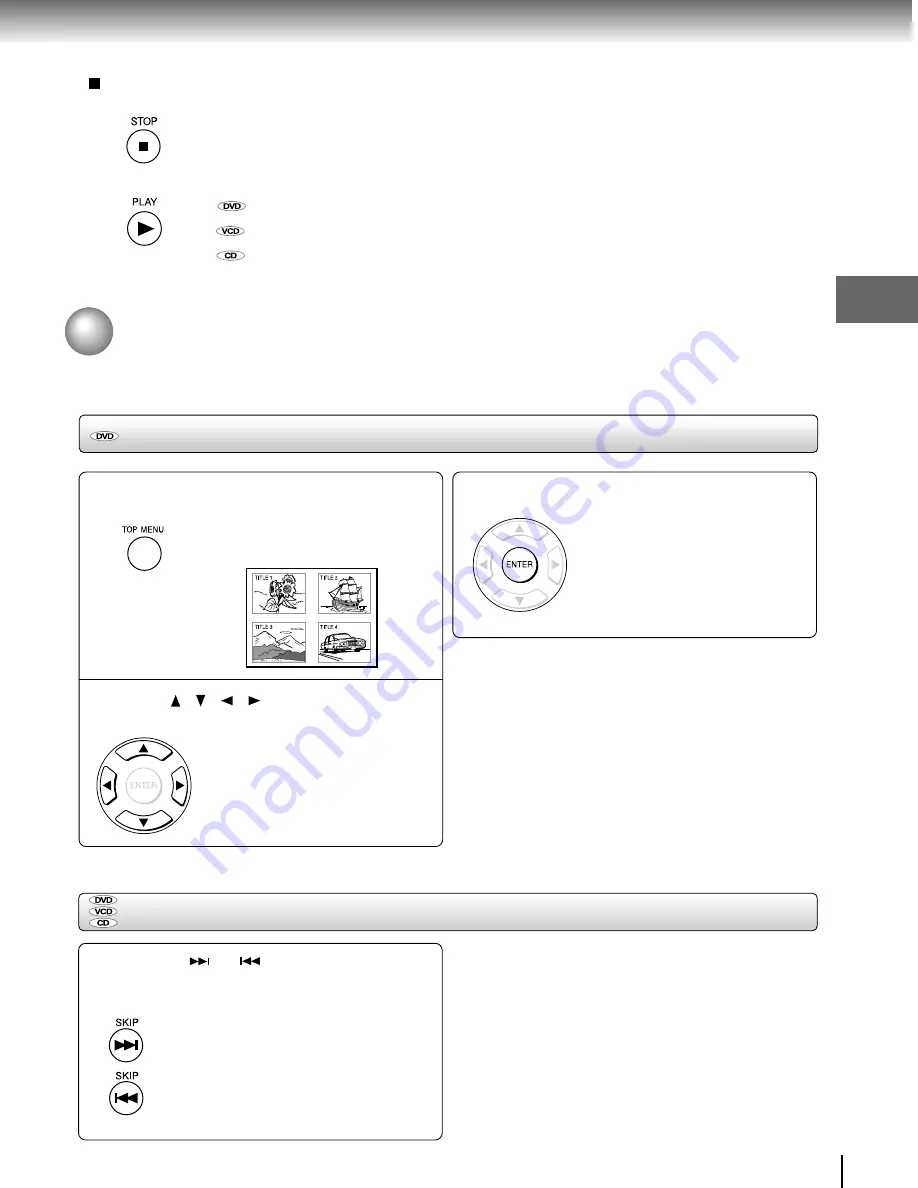
19
Basic pla
ybac
k
Locating a specific chapter or track
Press SKIP
or
repeatedly to access
the chapter or track number you want.
Playback starts from the selected chapter or track.
To locate succeeding chapters or tracks.
Playback starts from the beginning of the
current chapter or track.
When you press twice in quick
successions, playback starts from the
beginning of the preceding chapter or track.
Note
• Some titles may not display chapter numbers.
Normally, DVDs are divided into titles, and the titles are sub-divided into chapters. VIDEO CDs and audio CDs are divided into
tracks. You can quickly locate any specific title, chapter, or track.
Locating a title using the top menu
Press TOP MENU.
The top menu appears on the TV
screen.
e.g.
Press / / / to select the title you
want.
If the titles in the top menu are assigned
a number, you can directly locate a
specific title by pressing its designated
number with the number buttons.
Press ENTER.
Playback starts from chapter 1 of the
selected title.
1
2
3
Notes
• The instructions above describe basic procedures which may
vary depending on the contents of the DVD. If different
instructions appear on the TV screen, follow those instructions.
• If you display the top menu during playback and press the TOP
MENU button again without selecting any title, the DVD player
may resume playback from the point where you first pressed
the TOP MENU button (depending on the actual DVD.)
• This method of locating a title is available only on a disc that
contains a top menu.
• Instruction notes of discs may refer to the button that displays
the top menu as TITLE button.
Locating a Desired Section
To start playback from the beginning regardless of the location where you stopped playback.
1 Press STOP twice.
The DVD player deletes the memory of the location.
2 Press PLAY.
Playback starts from the beginning of the current title.
Playback starts from the beginning of the disc.
Playback starts from the beginning of the current track.
• If you want to return to the
beginning of a DVD, open
and close the disc tray once
with the OPEN/CLOSE
button before pressing the
PLAY button.
Summary of Contents for XD-E500KY
Page 40: ...811 E50091W0XX ...