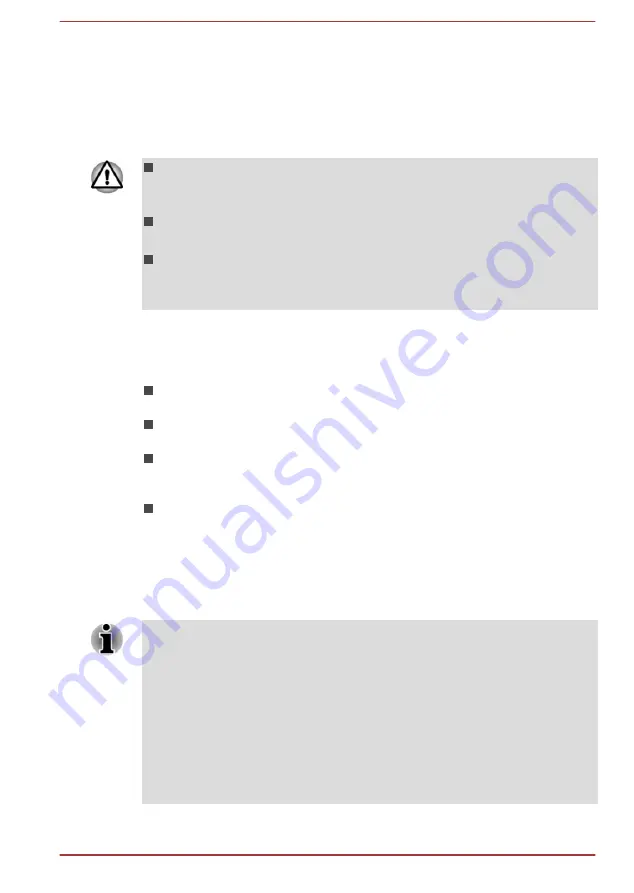
Hibernation Mode
The Hibernation Mode feature saves the contents of memory to the Solid
State Drive when the computer is turned off so that, the next time it is
turned on, the previous state is restored. Please note that the Hibernation
Mode feature does not save the status of any peripheral devices connected
to the computer.
Save your data. While entering Hibernation Mode, the computer saves
the contents of memory to the Solid State Drive. However, for safety
sake, it is best to save your data manually.
Data will be lost if you disconnect the AC adaptor before the save is
completed.
Do not switch to Hibernation Mode while transferring data to external
media, such as USB devices, memory media or other external
memory devices, as data will be lost.
Benefits of Hibernation Mode
The Hibernation Mode feature provides the following benefits:
Saves data to the Solid State Drive when the computer automatically
shuts down because of a low battery condition.
You can return to your previous working environment immediately
when you turn on the computer.
Saves power by shutting down the system when the computer
receives no input or hardware access for the time period set by the
System Hibernate feature.
Allows the use of the panel power off feature.
Starting Hibernation Mode
To enter Hibernation Mode, follow the steps below.
1.
Click the
Settings
charm.
2.
Click
Power
and then select
Hibernate
.
In order to show Hibernate in Power menu, you need to setup according to
the following steps:
1. Click Desktop -> Desktop Assist (in taskbar) -> Control Panel ->
System and Security -> Power Options.
2. Click Choose what the power button does or Choose what closing
the lid does.
3. Click Change settings that are currently unavailable.
4. Select the Hibernate check box from Shutdown settings.
5. Click the Save changes button.
User's Manual
2-14
















































