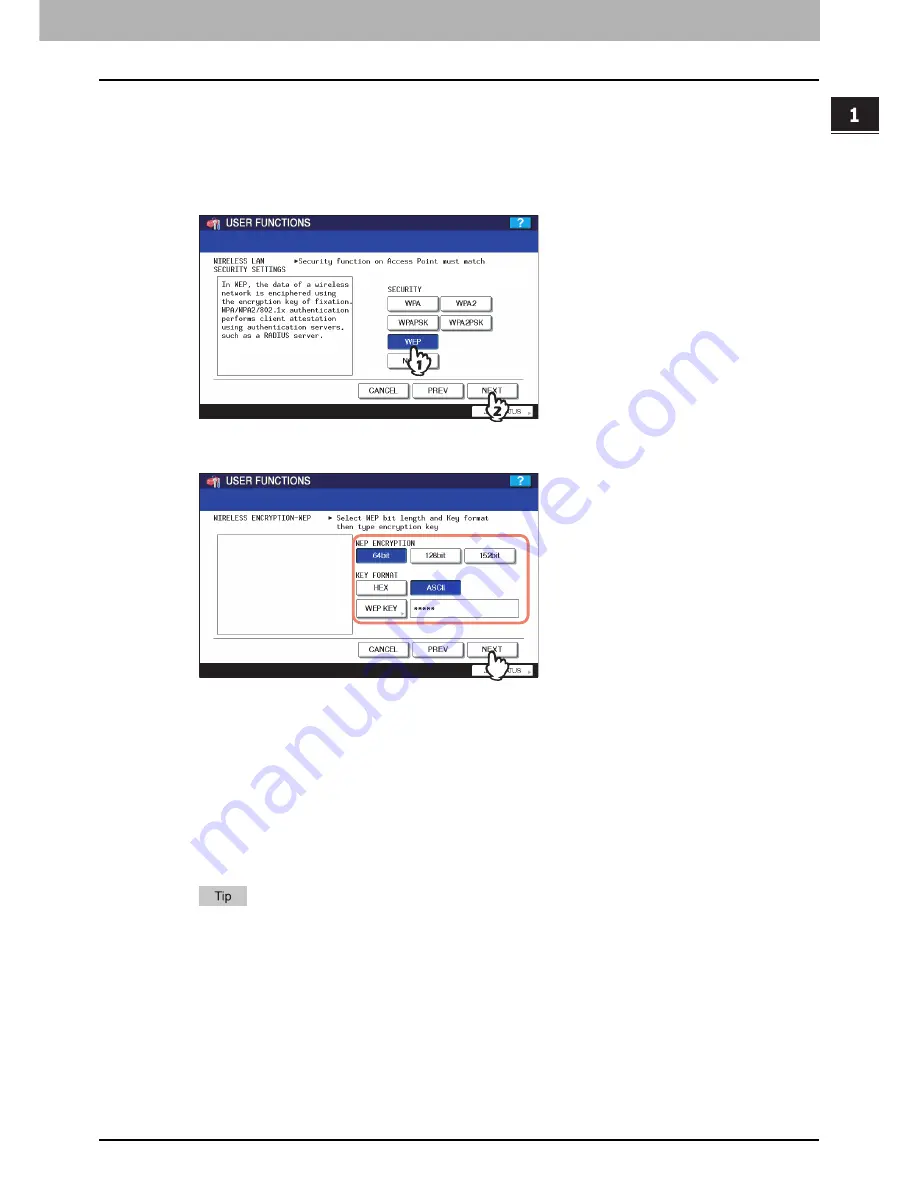
1.SETTING UP WIRELESS NETWORK
Setting Up the Infrastructure Mode 33
1 SETTING UP WIRELESS NETWORK
Selecting WEP security mode
The WEP is a data encryption method using the WEP key between the Access Point and other wireless devices.
Compared with WPA/WPA2 and WPAPSK/WPA2PSK, the WEP is less security. If the wireless network is configured in the
Infrastructure Mode and the Access Point supports WPA/WPA2 or WPAPSK/WPA2PSK, it is recommended to use WPA/
WPA2 or WPAPSK/WPA2PSK rather than WEP.
1
Press the [WEP] button and press the [NEXT].
The WIRELESS ENCRYPTION - WEP screen is displayed.
2
Enter the following items and press the [NEXT].
y
WEP ENCRYPTION
Select the bit length of the WEP key.
y
KEY ENTRY METHOD
Select the character code for the WEP key.
y
[WEP KEY]
Press this to enter the WEP key.
The maximum length of WEP key varies depending on the WEP Encryption and Key Entry Method.
When pressing the [WEP], the letter entry screen is displayed. Enter the value using the keyboard and digital
keys, and press the [OK] to set the entry.
64 bit
128 bit
152 bit
HEX:
10
26
32
ASCII:
5
13
16
Summary of Contents for WIRELESS LAN MODULE GN-1050
Page 1: ...MULTIFUNCTIONAL DIGITAL SYSTEMS Operator s Manual for Wireless LAN Module GN 1050 ...
Page 10: ......
Page 12: ...10 CONTENTS ...
Page 50: ......
Page 56: ......
Page 58: ...56 INDEX ...
Page 59: ...GN 1050 OME080038D0 ...
















































