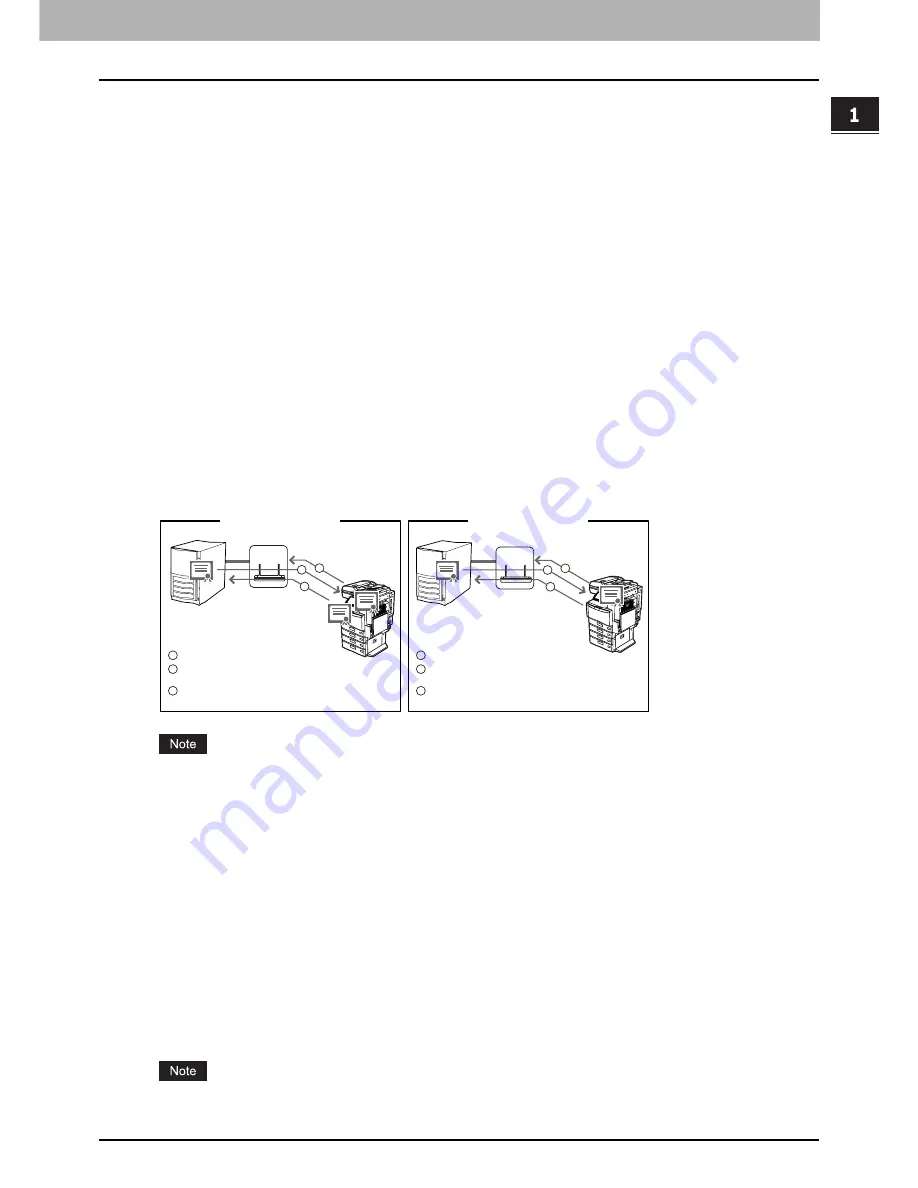
1.SETTING UP WIRELESS NETWORK
Before Setting Up Wireless Network 13
1 SETTING UP WIRELESS NETWORK
Determine the SSID
In the wireless network, the same SSID (Service Set ID) must be assigned in each wireless device. Only wireless devices
that have the same SSID assigned to them can communicate with each other through the wireless network.
In the Infrastructure Mode, the SSID is usually set in the Access Point. Therefore, you must set the same SSID in this
equipment to communicate through the wireless network via the Access Point.
In the Ad Hoc Mode, you must assign the same SSID that is assigned to other client computers. To access the devices
each other in the Ad Hoc Mode, the same SSID must be assigned to each device.
Determine the security mode
This equipment supports the following wireless security modes.
WPA/WPA2
Using the WPA/WPA2, you can restrict the access to the wireless network using the RADIUS server. The WPA/WPA2 is
available only when the wireless network is established in the Infrastructure Mode.
There are two protocols for the WPA/WPA2, EAP-TLS or PEAP.
When using the EAP-TLS authentication, you must install user certification file (must be either DER, BASE64, or PKCS#7
encoding format) and CA certification file (must be exported as a private key in PKCS#7 encoding format) in the
equipment. This equipment uses the user certification file to authenticate the access rights to the wireless network, and
the RADIUS server authenticate this equipment using the user ID and password.
When using the PEAP, you must install the CA certification file (must be either DER, BASE64, or PKCS#7 encoding
format) in the equipment. This equipment uses the user name and password to authenticate the access rights to the
wireless network, and the RADIUS server authenticate this equipment using the CA certification file.
This equipment supports following RADIUS server.
y
For EAP-TLS: Windows Server 2000, Windows Server 2003, Steel-belted Radius
y
For PEAP: Windows Server 2000, Windows Server 2003
WPAPSK/WPA2PSK
The WPAPSK/WPA2PSK is an authentication method using the PSK (Pre-Shared Key) between the Access Point and
other wireless devices. The WPAPSK/WPA2PSK authentication is available only when the wireless network is established
in the Infrastructure Mode.
To access the wireless network using the WPAPSK/WPA2PSK authentication, the same PSK Path Phrase must be
assigned in both the Access Point and other wireless devices. If the PSKs are same between the Access Point and other
wireless devices, the Access Point allows them to access the wireless network through the Access Point.
The WPAPSK/WPA2PSK has stronger security than WEP because the data encryption is improved over WEP. This
equipment supports TKIP and AES (CCMP) encryption for the WPAPSK/WPA2PSK authentication.
The TKIP provides a different key for per packet with a message integrity check. This key will be changed for every fixed
interval.
The AES is the next-generation cryptography algorithm that the U.S. government improves to replace the DES and 3DES.
This authentication method is suitable for a small wireless network and easy to add the security because the
authentication server is not required unlike the WPA/WPA2.
When using WPAPSK/WPA2PSK, it is recommended to use a secure password for WPAPSK/WPA2PSK.
EAP-TLS
PEAP
1
Establish the communication between the AP.
2 Confirm the CA certification between the RADIUS server and
the equipment.
3 Send the user certification to the RADIUS server to authenticate
the user certification.
1 Establish the communication between the AP.
2 Confirm the CA certification between the RADIUS server and
the equipment.
3 Send the user name and password to the RADIUS server for
authentication.
CA
1
2
3
RADIUS
Server
RADIUS
Server
Access
Point
CA
User
CA
1
2
3
CA
RADIUS
Server
RADIUS
Server
Access
Point
Summary of Contents for WIRELESS LAN MODULE GN-1050
Page 1: ...MULTIFUNCTIONAL DIGITAL SYSTEMS Operator s Manual for Wireless LAN Module GN 1050 ...
Page 10: ......
Page 12: ...10 CONTENTS ...
Page 50: ......
Page 56: ......
Page 58: ...56 INDEX ...
Page 59: ...GN 1050 OME080038D0 ...
















































