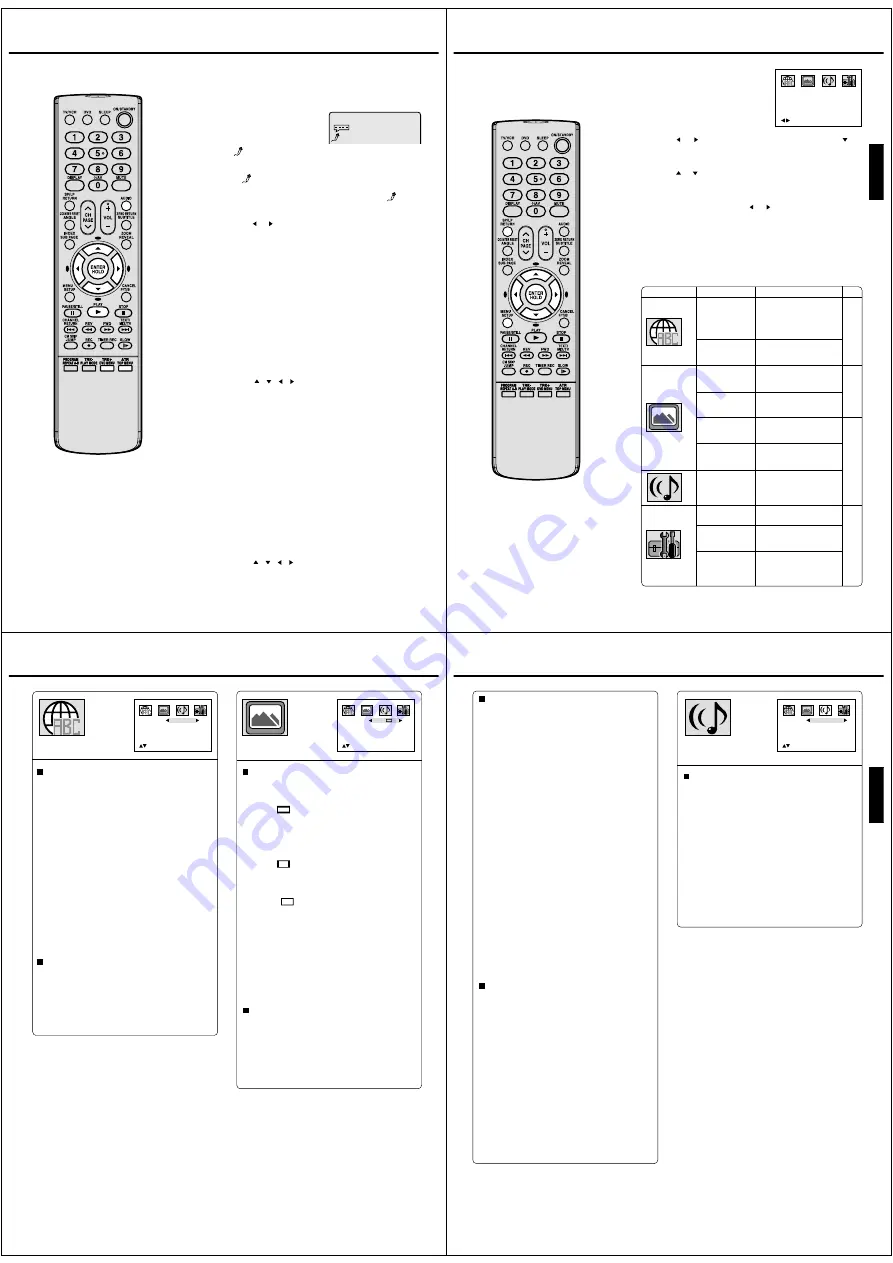
46
Off
1/8 Eng Dolby Digital
KARAOKE PLAYBACK/TITLE SELECTION/DVD MENU
You can turn the vocal on or off recorded on the DVD
KARAOKE.
1
During DVD KARAOKE
disc playback, press
AUDIO.
The KARAOKE symbol
(
) appears.
• If you play non-Karaoke disc, the KARAOKE symbol
(
) does not appear.
• Some Karaoke discs may not have the vocal on/off
function. In this case, the KARAOKE symbol (
) does
not appear.
2
Press
or to select “On” or “Off”.
On : The primary vocal is output when it is recorded on
the disc.
Off : The primary vocal is not output.
• The on screen display will disappear after a few second.
Karaoke playback
Two or more titles are recorded on some discs. If the title
menu is recorded on the disc, you can select the desired
title.
Press ENTER or PLAY.
The playback of the selected title will start.
1
Press TOP MENU during playback.
Title menu appears on the screen.
2
Press
/
/
/ to select the desired title.
3
Title Selection
Some DVDs allow you to select the disc contents using the
menu.
When you play back these DVDs, you can select the sub-
title language and soundtrack language, etc. using the
DVD menu.
1
Press DVD MENU during playback.
The DVD menu appears on the screen.
• Press DVD MENU again to resume playback at the scene
when you pressed DVD MENU.
2
Press
/ / / to select the desired item.
3
Press ENTER.
The menu continues to another screen. Repeat steps 2
and 3 to set the item completely.
DVD Menu
NOTES:
• The vocal output feature is used during
playback of Dolby Digital (multi-channel)
recorded DVD KARAOKE discs. This
feature allows you to turn off vocal audio
tracks, or restore them for background
accompaniment.
• When playing Karaoke, connect
appropriate audio equipment such as
an amplifier to the unit.
47
ENGLISH
CUSTOMIZING THE FUNCTION SETTINGS
You can change the default settings
to customize performance to your
preference.
1
Press SETUP during stop
mode.
The following on-screen display
appears.
2
Press
or to select the desired section, then press or
ENTER.
3
Press
or to select the desired option.
4
Change the selection using or , by referring to the corre-
sponding pages 48~50.
• Repeat step 3 and 4 to change other settings.
• To select another operation, go back to step 2 by pressing
C
repeatedly
.
5
To make SETUP screen disappear, press SETUP or RETURN.
/Enter/Setup/Return
Section
Option
Menu
Subtitle
Audio
OSD
Tv Screen
Display
Picture Mode
JPEG Interval
DRC
Password
Parental
Select Files
Details
To select the language of
“Menu”, “Subtitle” and
“Audio” if more than one
language are recorded on
the disc.
To select a preferred lan-
guage for on screen dis-
play.
To select a picture size
according to the aspect
ratio of your TV.
To turn on or de-activate
the operational status dis-
play on the screen.
To select a preferred pic-
ture mode from “Video”,
“Film” or “Auto”.
To select a preferred set-
ting for the slide show play-
back.
To select On or Off for DRC
(Dynamic Range Control).
Input 4-digit password to
set the parental level.
To select a preferred pa-
rental level for the parental
setting.
To select a preferred file
type for playing back a CD
containing a mixture of file
types.
Page
48
48
49
50
48
CUSTOMIZING THE FUNCTION SETTINGS (CONTINUED)
Menu
Subtitle
Audio
OSD
English
English
English
/Setup/Return
English
Menu, Subtitle, Audio
You can select the language of “Menu”, “Subtitle” and
“Audio” if more than one languages are recorded onto
the disc.
English, Deutsch, Russian, Italiano, Espanol:
The selected language will be heard or seen.
Other:
Other language can be selected (see the
“Language code list” on page 52).
Original: (Audio)
The unit will select the first priority language of
each disc.
Off: (Subtitle)
Subtitles do not appear.
Note:
If the selected language is not recorded on the disc, the first-
priority language is selected.
Tv Screen
You have the following screen sizes to choose from:
4:3
Letter box:
Select this mode when connecting to a conven
tional TV. When playing back a wide screen-DVD
disc, it displays the wide picture with black bands
at the top and bottom of screen.
4:3
Pan scan:
It displays the wide picture on the whole screen
with left and right edges automatically cut off.
16:9
Wide:
Select this mode when connecting to a wide-
screen TV. A wide screen picture is displayed full
size.
It is possible to connect this set to an external widescreen
(16:9) TV set via the SCART socket (see P.9).
Note:
If the DVD disc is not formatted in the pan & scan style, it
displays 4:3 style.
OSD
The setup language can be selected.
English: To display OSD language in English.
Deutsch: To display OSD language in Deutsch.
Russian: To display OSD language in Russian.
Italiano: To display OSD language in Italiano.
Espanol: To display OSD language in Espanol.
Display
On screen display can be switched on or off when you
press the buttons.
On: On screen displays appear when you press
the buttons (factory setting).
Off: On screen displays do not appear when you
press any buttons.
Tv Screen
Display
Picture Mode
On
Auto
JPEG Interval
Off
/Setup/Return
4:3
49
ENGLISH
JPEG Interval
You can continuously play back all JPEG files automati-
cally.
After the setting below, start playing the disc on which
JPEG files have been recorded.
Off:
Plays back one file at a time.
5 Seconds:
Plays back images in the form of a slide show at
5 second intervals.
10 Seconds:
Plays back images in the form of a slide show at
10 second intervals.
15 Seconds:
Plays back images in the form of a slide show in
15 second intervals.
Picture Mode
There are two types of source content in pictures
recorded in DVD video discs: film content (pictures
recorded from films at 24 frames per second) and
video content (video signals recorded at 30 frames per
second). Make this selection according to the type of
content being viewed.
Auto:
Select this position normally.
The DVD player automatically detects
source content, film or video, of
playback source, and converts that
signal in the progressive output format
in an appropriate method.
Film:
The DVD player converts film content
pictures in the progressive output
format appropriately. Suitable for
playback of film content pictures. The
progressive output feature will be most
effective under this selection.
Video: The DVD player filters video signal,
and converts it in the progressive
output format appropriately.
Suitable for playback of video content
pictures.
Note:
Depending on the disc, pictures may be cut off or
doubled. In this case, select “Video”.
DRC
/Setup/Return
On
On:
Loud sound such as explosion or similar is toned
down slightly when played back. This makes it
suitable for when it is connected to a stereo.
Off:
It plays back at the recording level on the disc.
Notes:
• This function works only during playback of Dolby Digital
recorded discs.
• The level of Dynamic Range Reduction may differ
depending on DVD video disc.
DRC
DRC (Dynamic Range Control) enables you to control
the dynamic range so as to achieve a suitable sound for
your equipment.
CUSTOMIZING THE FUNCTION SETTINGS (CONTINUED)
Summary of Contents for VTW21FQR
Page 116: ......





























