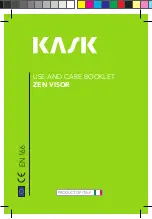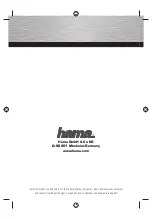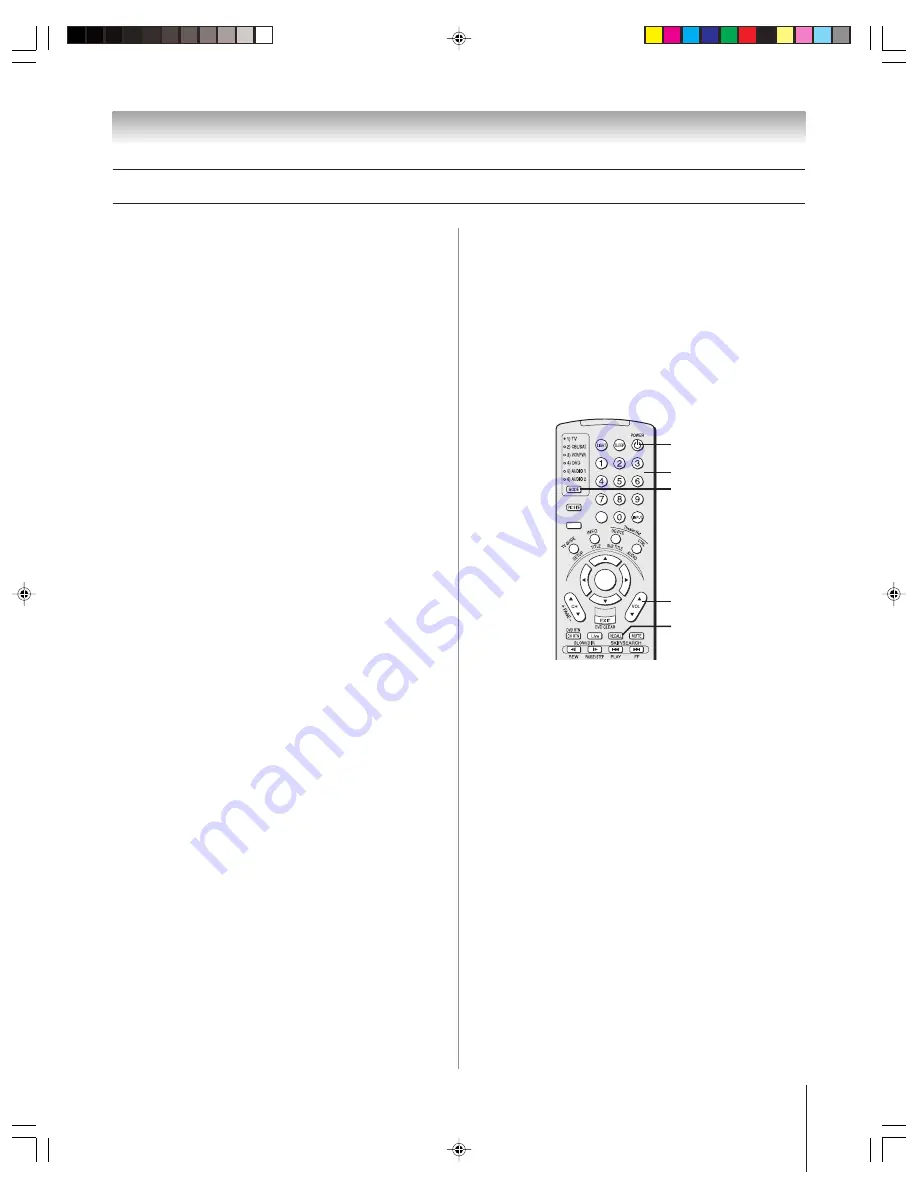
(E) 46/52/62HM94
Copyright © 2004 TOSHIBA CORPORATION. All rights reserved.
31
Chapter 3: Using the remote control
ACTION
ENTER
MENU
–
100
+10
POWER
Numbers
MODE
VOL
y
/
z
Programming the remote control to operate your other devices
(continued)
RECALL
Operational feature reset (8900)
This feature clears all setup features not related to “Device code
set up” and resets the Volume Lock to “TV.”
To reset the features:
While holding down the RECALL button, press 8 –9 –0 – 0.
The Mode indicator will blink two times, and then pause
and blink two more times.
Using the volume lock feature (8000)
For the TV, CABLE/SAT, VCR, and DVD modes, the volume
controls (VOL
y
/
z
and MUTE) can be locked to the selected
device mode. This feature does not apply to the AUDIO 1 and
AUDIO 2 modes.
To lock the volume controls to always control the
CABLE/SAT device volume (for example):
1. Repeatedly press MODE to select CABLE/SAT mode.
2. While holding down the RECALL button, press 8 – 0 – 0 – 0.
3. Press VOL
y
.
The CABLE/SAT mode light will blink two times (locked).
To reset the volume controls to the original device mode:
1. While holding down RECALL, press 8 – 0 – 0 – 0.
2. Press VOL
z
.
The mode light will blink four times (unlocked).
HM94(E)026-33(3-RC)
8/31/04, 1:08 PM
31