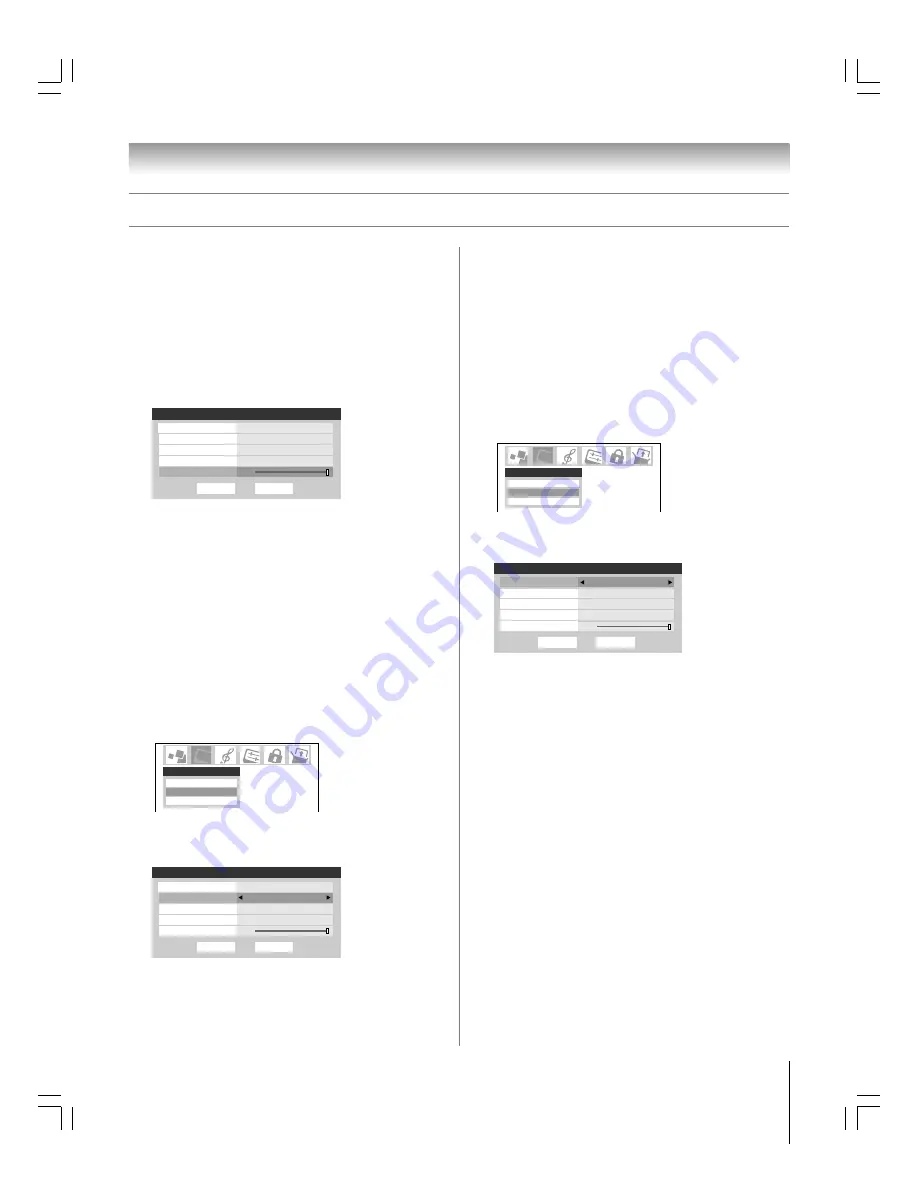
Chapter 8: Using the TV’s features
67
Copyright © 2005 TOSHIBA CORPORATION. All rights reserved.
(E) 27HL95 *Web 213 : 276
Adjusting the picture
(continued)
Using dynamic contrast
When dynamic contrast is set to “On,” the TV will detect
changes in the picture quality that affect the appearance of your
contrast settings and then automatically adjust the video.
When dynamic contrast is set to “Off,” the settings selected in
the Contrast field in Picture Settings will be used.
To select dynamic contrast preferences:
1. Press MENU and open the Video menu.
2. Highlight Advanced Picture Settings and press ENTER.
Picture Settings
Advanced Picture Settings
Theater Settings
Video
3. Press
z
to highlight the Dynamic Contrast field, and then
press
x •
to make a selection (On or Off ).
ANT 1
Advanced Picture Settings
Done
CableClear
Auto
Color Temperature
Back Lighting
Cool
Dynamic Contrast
On
Reset
100
MPEG Noise Reduction
Off
4. To save the new settings, highlight Done and press
ENTER. To revert to the factory defaults, highlight Reset
and press ENTER.
Note:
If you select one of the factory-set picture modes (Sports,
Standard, or Movie) and then set the dynamic contrast to “On,”
the picture mode automatically changes to Preference in the
Picture Settings menu.
Adjusting the back lighting feature
You can use the back lighting feature to adjust the screen
brightness for improved picture clarity.
To adjust the back lighting:
1. Press MENU and open the Video menu.
2. Highlight Advanced Picture Settings and press ENTER.
3. Press
z
to highlight Back Lighting, and then press
x
•
to
adjust the screen brightness (0-100).
ANT 1
Advanced Picture Settings
Done
CableClear
Auto
Color Temperature
Back Lighting
Cool
Dynamic Contrast
On
Reset
100
MPEG Noise Reduction
Off
4. To save the new settings, highlight Done and press
ENTER. To revert to the factory defaults, highlight Reset
and press ENTER.
Using MPEG noise reduction
The MPEG noise reduction feature allows you to reduce visible
interference caused by MPEG compression. Choices for MPEG
noise reduction are High, Medium, Low and Off. Off is
automatically selected when this feature is disabled (“grayed
out”). This feature is not available in the PC input mode.
To select the MPEG noise reduction level:
1. Press MENU and open the Video menu.
2. Highlight Advanced Picture Settings and press ENTER.
Picture Settings
Advanced Picture Settings
Theater Settings
Video
3. Press
z
to highlight the MPEG Noise Reduction field, and
then press
x •
to make a selection.
ANT 1
Advanced Picture Settings
Done
CableClear
Auto
Color Temperature
Back Lighting
Cool
Dynamic Contrast
On
Reset
100
MPEG Noise Reduction
Off
4. To save the new settings, highlight Done and press
ENTER. To revert to the factory defaults, highlight Reset
and press ENTER.
#01E_065-072_27HL95
05.9.12, 15:44
67
Black
















































