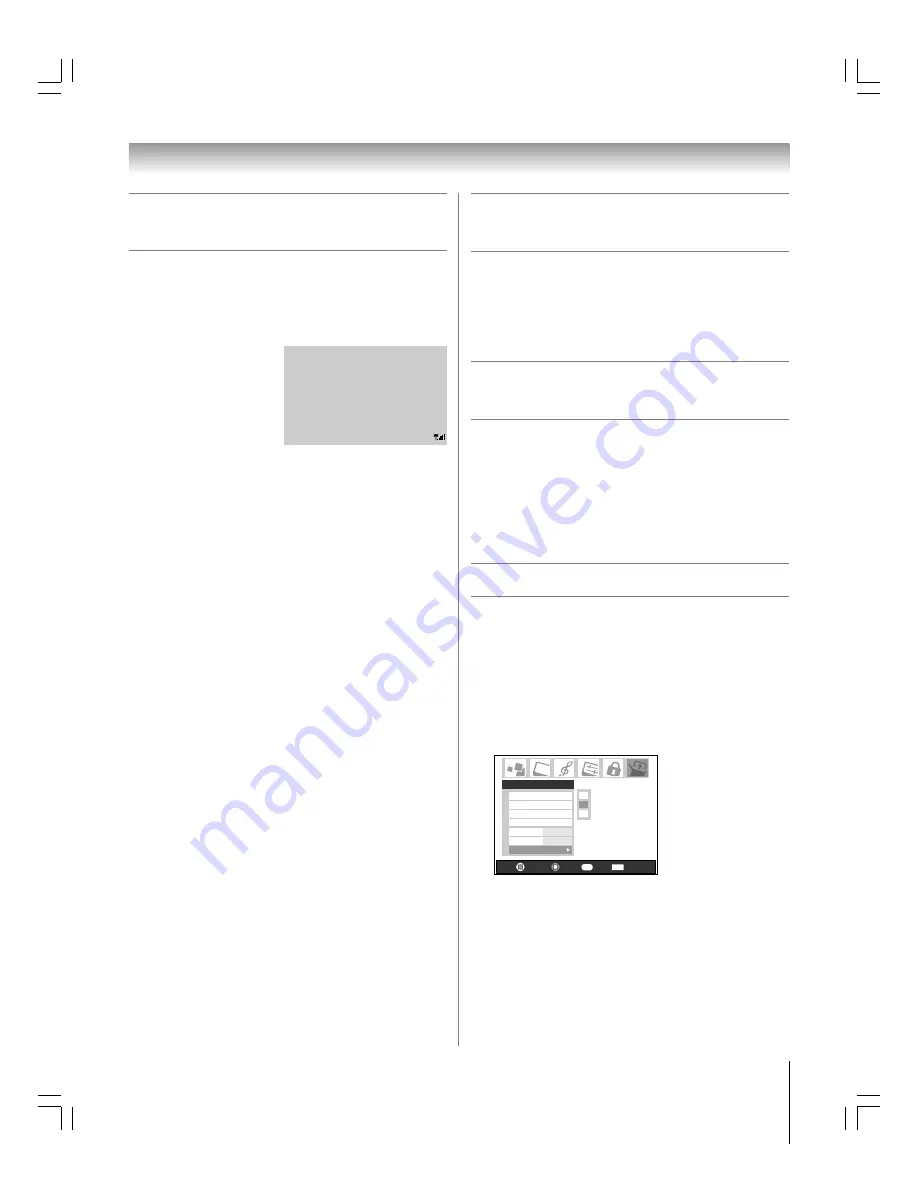
75
Copyright © 2005 TOSHIBA CORPORATION. All rights reserved.
(E) 27HL95 *Web 213 : 276
Chapter 8: Using the TV’s features
Understanding the auto power off
feature
The TV will automatically turn itself off after approximately 15
minutes if it is tuned to a vacant channel or a station that
completes its broadcast for the day. This feature functions in
ANT 1 and ANT 2 modes only.
Understanding the last mode
memory feature
If the power is cut off while you are viewing the TV, the Last
Mode Memory feature automatically turns on the TV when
the power is resupplied.
Note:
You should unplug the TV’s power cord if it is possible
that you will be away from the TV for an extended period of time
after the power is restored.
Using the Gray Level feature
The gray level feature will set the sidebars to three different
levels of darkness. Sidebars are the blank spaces on either side of
a 4:3 viewing area.
To set the gray level of the sidebars:
1. Press MENU and open the Setup menu.
2. Highlight Gray Level and press
•
.
3. Press
y
or
z
to select your desired level of darkness
(1 – Black, 2 – Dark Gray or 3 – Gray).
Navigate
Select
Exit
EXIT
Installation
Sleep Timer
On/Off Timer
PC Settings
No
Auto
2
PC Audio
HDMI Audio
Gray Level
Setup
3
2
1
Back
RTN
Note:
• The gray level feature does not affect video being viewed in
16:9 aspect ratio.
• When receiving a signal that has sidebars (e,g., 4:3 aspect
ratio video over a 1080i or 720p signal), the gray level feature
will not be applied to the sidebars.
STEREO
Tuner Hold: On
5:32pm
CABLE
81-1
ANT 1
NC-17
On Timer: Weekdays 12:00pm
Sleep Timer: 18 min.
Game Timer: 28 min.
Natural
1080i
Sample RECALL screen
Displaying TV setting information
on-screen using RECALL
To display TV setting information on-screen:
Press RECALL on the remote control.
The following information will display on-screen (if applicable):
• Current input (ANT 1, ANT 2, VIDEO 1, etc.)
• If ANT 1 or ANT 2 is
the current input,
whether it is Cable TV
(“CABLE”) or off-air
(“TV”)
• Channel number (if in
ANT 1 or ANT 2 mode)
• Signal strength indicator
(bar graph in lower right
corner of screen; for ATSC signal only)
Note:
The signal strength indicator will react to fading and
increasing signals.
• Time (if set)
• On/Off timer settings (if set)
• Remaining time on sleep timer (if set)
• Remaining time on game timer (if set)
• Stereo or SAP audio status
• V-Chip rating status
• Picture size
• Tuner hold
*
(if applicable)
*
If you are recording on one tuner (for example, the digital
tuner), you will be able to change channels on the other tuner
only (the analog tuner in this example). The tuner from which
you are recording is “on hold” (i.e., locked) so your
recordings will not be affected by channel changes.
• Video resolution
To close TV setting information on-screen:
Press RECALL again.
#01E_073-075_27HL95
05.9.12, 15:48
75
Black






























