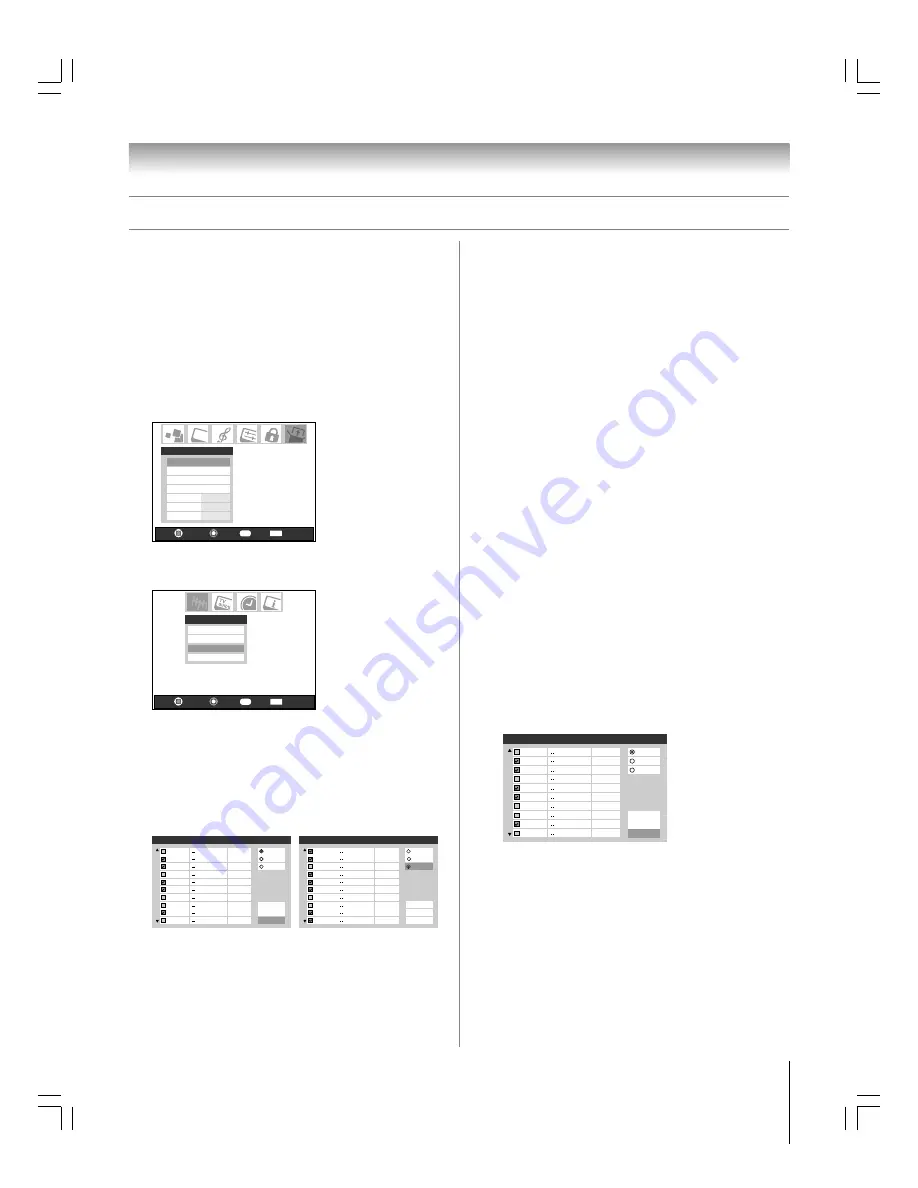
37
Copyright © 2005 TOSHIBA CORPORATION. All rights reserved.
(E) 27HL95 *Web 213 : 276
Chapter 6: Setting up your TV
Manually adding and deleting channels in
the channel memory
After automatically programming channels into the channel
memory, you can manually add or delete individual channels.
To add or delete channels in the channel memory:
1. Press MENU and open the Setup menu.
2. Highlight Installation and press ENTER. (A new set of
Installation menu icons will appear on-screen, as shown in
step 3).
Navigate
Select
Exit
EXIT
Installation
Sleep Timer
On/Off Timer
PC Settings
No
Auto
2
PC Audio
HDMI Audio
Gray Level
Setup
Back
RTN
3. Open the Terrestrial menu, highlight Channel Add/Delete,
and then press ENTER.
Terrestrial
Input Configuration
Channel Program
Channel Add/Delete
Signal Meter
Navigate
Select
Exit
EXIT
Back
RTN
4. The illustration below left shows channels programmed for
the ANT 1 antenna input. To view the list of channels
programmed for the ANT 2 or Cable box antenna input,
press the
y
z
to highlight either “ANT 2” or “Cable Box”
and press ENTER.
Note:
“Cable Box” will appear only if you connected a cable
box to your TV.
Channel Add/Delete
2
Analog
ANT 1
ANT 2
ANT 1
Digital
Digital
Analog
Analog
Analog
Analog
Analog
Digital
Analog
2 - 1
2 - 2
3
4
5
6
7
7 - 1
8
Cable Box
Reset
Done
Cancel
Channel Add/Delete
1
Analog
ANT 1
Cable Box
Analog
Analog
Analog
Analog
Analog
Analog
Analog
Analog
Analog
2
3
4
5
6
7
8
9
10
ANT 2
Cable Box
Reset
Done
Cancel
Programming channels into the TV’s channel memory
(continued)
To add a channel to the channel memory:
Highlight the unchecked box next to the channel number
you want to add, and then press ENTER to check the box.
To manually add digital subchannels on a physical channel:
Use the Channel Numbers and the Dash (–/100) on the
remote control to enter the channel number (for example,
56–1).
If the channel is found, the number will be added to the list
and the box will be checked.
If the channel is not found, a message will appear.
To remove a channel from the channel memory:
Highlight the checked box next to the channel number you
want to remove, and then press ENTER to uncheck the
box.
To save your new settings:
Highlight Done and press ENTER.
To revert to your original settings:
Highlight Cancel and press ENTER before saving.
To remove all channels from the channel memory:
Highlight Reset and press ENTER, and then highlight
Done and press ENTER.
Note:
• This action applies to the current antenna input only. To
delete/add channels on the other input, highlight the input
you want (ANT1 or ANT 2) and press ENTER.
• This action cannot be canceled unless you highlight Cancel
and press ENTER before saving your changes.
Channel Add/Delete
2
Analog
ANT 1
ANT 2
ANT 1
Digital
Digital
Analog
Analog
Analog
Analog
Analog
Digital
Analog
2 - 1
2 - 2
3
4
5
6
7
7 - 1
8
Cable Box
Reset
Done
Cancel
#01E_035-037_27HL95
05.9.12, 10:44 PM
37
Black
















































