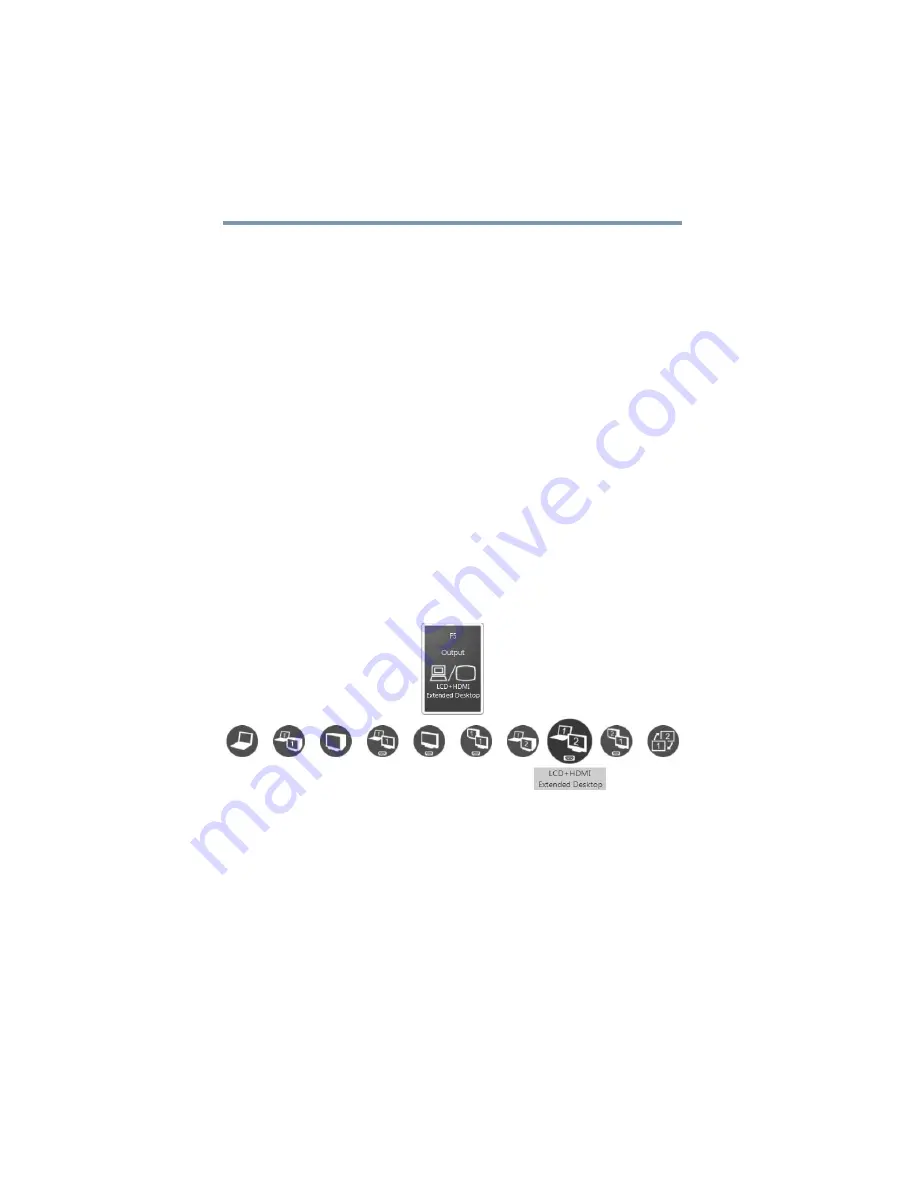
82
Getting Started
Using external display devices
2
While holding down
Fn
, press
F5
repeatedly until the setting
you want takes effect. Briefly pause each time you press the
F5
key to allow time for the display to change.
This hot key cycles through the settings in the following order
(the last two options are available if an external monitor is
connected):
❖
Built-in display only
❖
Built-in display and external monitor simultaneously
❖
External monitor only
❖
Built-in display and TV (or other external video device)
simultaneously
❖
TV (or other external video device) only
❖
External monitor and TV simultaneously
❖
Built-in display and external monitor (extended desktop)
❖
Built-in display and TV (extended desktop)
❖
External monitor and TV (extended desktop)
❖
Swap-Switch primary display between internal display
and external monitor when using extended desktop
(Sample Image) Display options window
3
Release the
Fn
key.
Adjusting the quality of the external display
To obtain the best picture quality from your television (or other
video display device), you may need to adjust the video settings.
See the video device documentation for additional configuration
steps.






























