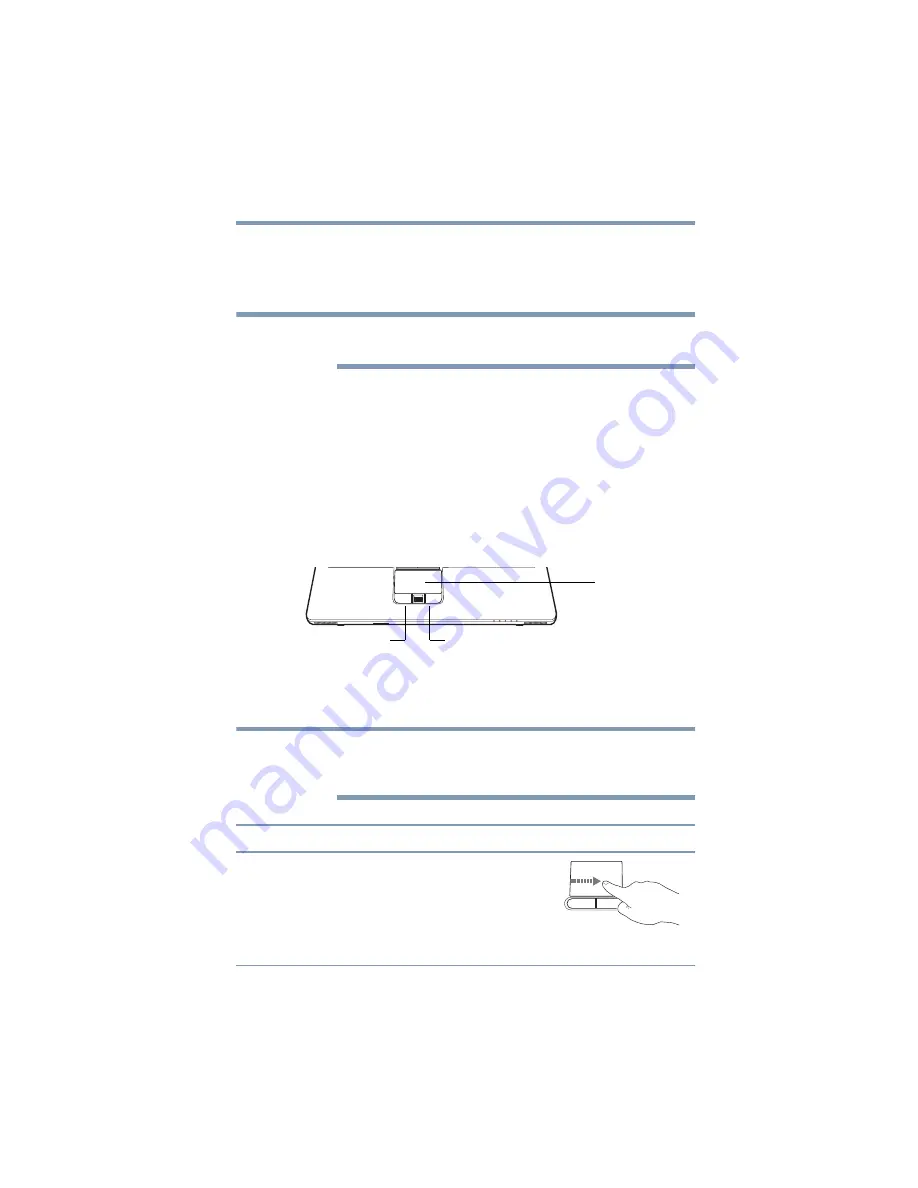
77
Getting Started
Using the TouchPad™
For more information, see
“Disabling or enabling the Toshiba Dual
Using the TouchPad™
Some of the TouchPad operations described in this section are only
supported in certain applications.
You can use the TouchPad™ (the small, touch-sensitive area in
front of the keyboard) and the adjacent control buttons to:
❖
Move the pointer on the screen
❖
Select an item on the screen
❖
Open or activate an item on the screen
❖
Scroll through a document or information
❖
Zoom in for a close-up view
❖
Zoom out to see more information at once
(Sample Illustration) The TouchPad and associated control buttons
Refer to the table below for specific instructions on performing
each operation.
The
pointer
is the icon (usually an arrow) that moves on the screen
when you slide your finger across the TouchPad or move a mouse
connected to your computer.
To: Do
the
following:
Example:
Move the on-screen
pointer
Slide your finger across the TouchPad in the
direction you want to move the pointer.
To move the pointer a longer distance, slide
your finger several times across the
TouchPad in the preferred direction.
(Sample Illustration)
Pointer moves to the right
NOTE
Secondary control button
Primary control button
TouchPad™
NOTE
















































