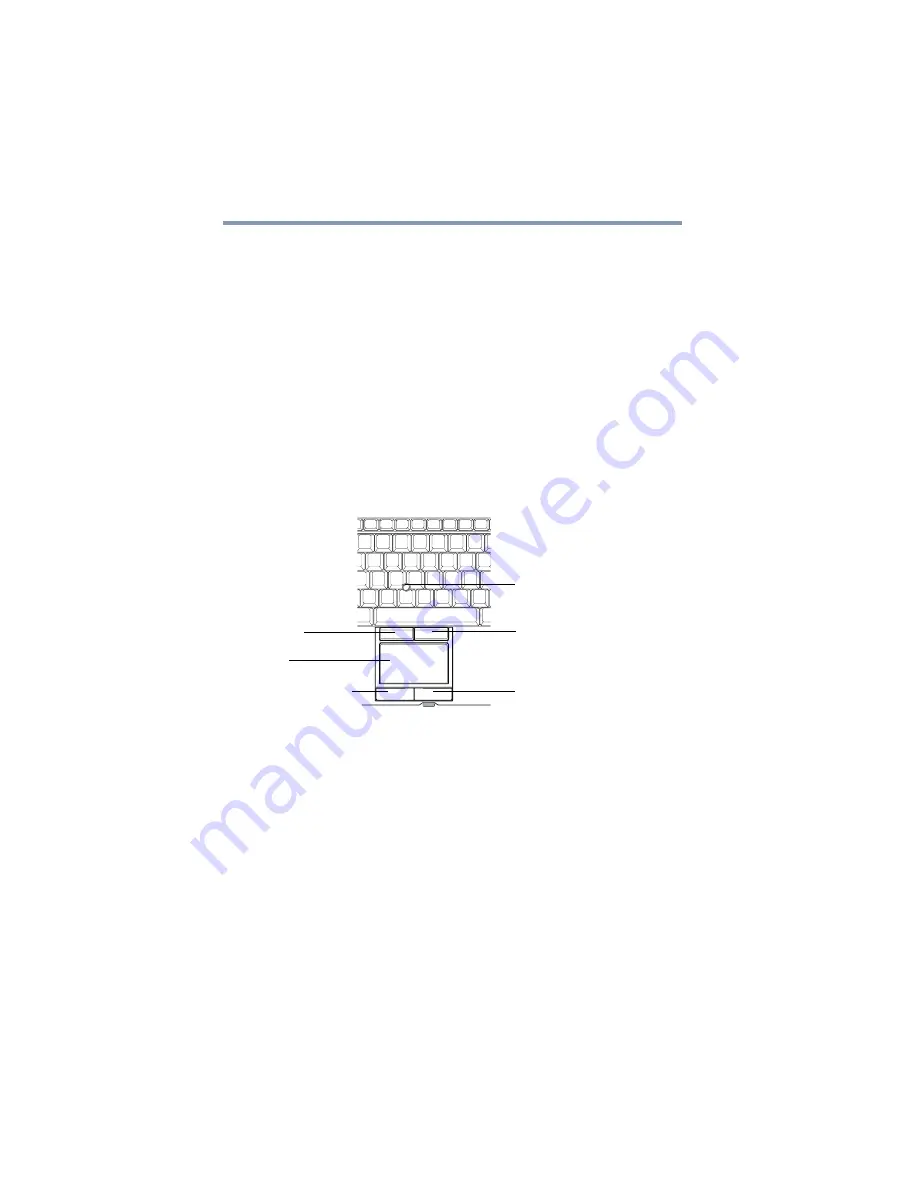
76
Getting Started
Using the Toshiba Dual Pointing Device
Installing drivers and applications
The Toshiba Application Installer allows you to reinstall the drivers
and applications that were originally bundled with your computer.
To reinstall drivers and applications:
1
Click Start, All Programs, My Toshiba, and then TOSHIBA
Application Installer.
2
Click Next.
3
Click the item you want to install.
4
Click Install.
5
Follow the on-screen prompts to complete the installation
process.
Using the Toshiba Dual Pointing Device
(Sample Illustration) Toshiba Dual Pointing Device buttons
Accupoint
®
II pointing device—Moves the cursor and selects
items on the screen.
To move the cursor, gently push the pointing device in the direction
you want the cursor to move. Pushing harder on the pointing device
moves the cursor faster.
Primary button—Performs the same function as the left button on
a mouse.
When a step instructs you to click or choose an item, move the
cursor to the item, then press and release the primary button. To
double-click, press the primary button twice in rapid succession.
Secondary button—Performs the same function as the right button
on a mouse.
Accupoint
®
II pointing device*
Accupoint
®
II
Accupoint
®
II secondary button*
TouchPad™
TouchPad primary button
TouchPad secondary button
primary button*
*Available on certain models
















































