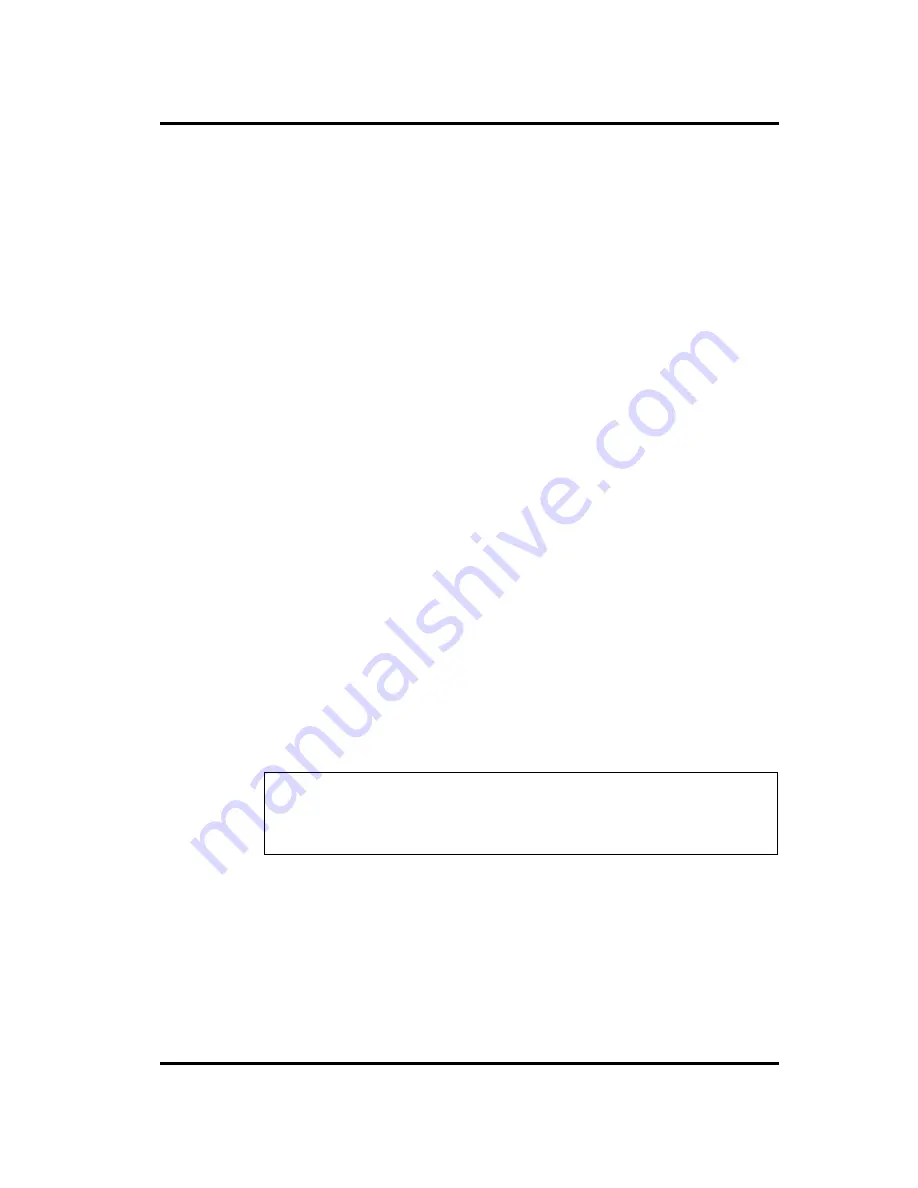
3 Tests and Diagnostics
3.29 SETUP
3-94
TECRA M1 Maintenance Manual (960 -436)
you to use “Hotkeys” by pressing the set combination in place of the
Fn
key. The
following items can be selected for this option:
Left Ctrl + Left Alt*
Right Ctrl + Right Alt*
Left Alt + Left Shift
Right Alt + Right Shift
Left Alt + Caps Lock
*
If these selections are made, you cannot warm boot the system by pressing
Ctrl +
Alt + Del
.
Disabled
Disables the feature. (Default)
(c)
Parallel Port Mode
The options in this tab are ECP and Standard Bi-directional.
ECP
Sets the port mode to Extended Capabilities Port (ECP). For most
printers, the port should be set to ECP. (Default)
Std. Bi-Direct.
This setting should be used with some other parallel devices.
(d)
Hard Disk Mode
Use this item to select the hard disk mode.
Enhanced IDE
Select this mode when using an operating system that
(Normal)
supports Enhanced IDE. (Default)
Standard IDE
Select this mode when using an operating system that does not
support Enhanced IDE.
NOTE
: Formats for Enhanced IDE and Standard IDE are different, so if
you change the setting, you will have to reformat the hard disk for the
appropriate setting.
14.
Legacy Emulation.
(a)
USB keyboard/Mouse Legacy Emulation.
Use this option to enable or disable USB KB/Mouse Legacy Emulation. If your
operating system does not support USB, you can still use a USB mouse and
keyboard by setting the
USB KB/Mouse Legacy Emulation
item to
Enabled
.
Enabled
USB Legacy Support can be used. (Default)
Summary of Contents for Tecra M1
Page 1: ...Toshiba Personal Computer TECRA M1 Maintenance Manual TOSHIBA CORPORATION File Number 960 436 ...
Page 6: ...vi TECRA M1 Maintenance Manual 960 436 ...
Page 10: ...x TECRA M1 Maintenance Manual 960 436 3 29 SETUP 3 78 ...
Page 13: ...TECRA M1 Maintenance Manual 960 436 xiii ...
Page 14: ...Chapter 1 Hardware Overview ...
Page 15: ...1 Hardware Overview 1 ii TECRA M1 Maintenance Manual 960 436 ...
Page 32: ...1 2 System Unit Block Diagram 1 Hardware Overview TECRA M1 Maintenance Manual 960 436 1 15 ...
Page 54: ...Chapter 2 Troubleshooting Procedures ...
Page 55: ...2 Troubleshooting Procedures 2 ii TECRA M1 Maintenance Manual 960 436 ...
Page 58: ...2 Troubleshooting Procedures TECRA M1 Maintenance Manual 960 436 2 v ...
Page 60: ...2 Troubleshooting Procedures TECRA M1 Maintenance Manual 960 436 2 vii ...
Page 123: ...Chapter 3 Tests and Diagnostics ...
Page 124: ...3 Tests and Diagnostics 3 ii TECRA M1 Maintenance Manual 960 436 ...
Page 224: ...3 Tests and Diagnostics 3 29 SETUP 3 96 TECRA M1 Maintenance Manual 960 436 ...
Page 225: ...Chapter 4 Replacement Procedures ...
Page 226: ...4 Replacement Procedures 4 ii TECRA M1 Maintenance Manual 960 436 ...
Page 309: ......
Page 327: ...4 Replacement Procedure 4 25 Fluorescent Lamp 4 90 TECRA M1 Maintenance Manual 960 436 ...
Page 330: ...4 25 Fluorescent Lamp 4 Replacement Procedure TECRA M1 Maintenance Manual 960 436 4 93 ...
Page 349: ...Appendices ...
Page 350: ...Appendices App ii ...
Page 362: ...Appendices Appendix A Handling the LCD Module A 6 TECRA M1 Maintenance Manual 960 436 ...
Page 368: ...Appendices Appendix B Board Layout B 6 TECRA M1 Maintenance Manual 960 436 F VR3000 Volume ...
Page 395: ...Appendices Apx C Pin Assignments C 24 TECRA M1 Maintenance Manual 960 436 123 NC 124 B3V ...
Page 401: ...Appendices Apx C Pin Assignments C 30 TECRA M1 Maintenance Manual 960 436 41 FL P5V ...
Page 408: ...Appendix C Pin Assignments Appendices TECRA M1 Maintenance Manual 960 436 C 37 ...
Page 418: ...Appendices Appendix E Key Layout E 2 TECRA M1 Maintenance Manual 960 436 ...
Page 422: ...Appendices Appendix G BIOS Rewrite Procedures G 2 TECRA M1 Maintenance Manual 960 436 ...
Page 424: ...Appendices Appendix H EC KBC Rewrite Procedures H 2 TECRA M1 Maintenance Manual 960 436 ...
Page 426: ...Appendices Appendix I Reliability I 2 TECRA M1 Maintenance Manual 960 436 ...






























