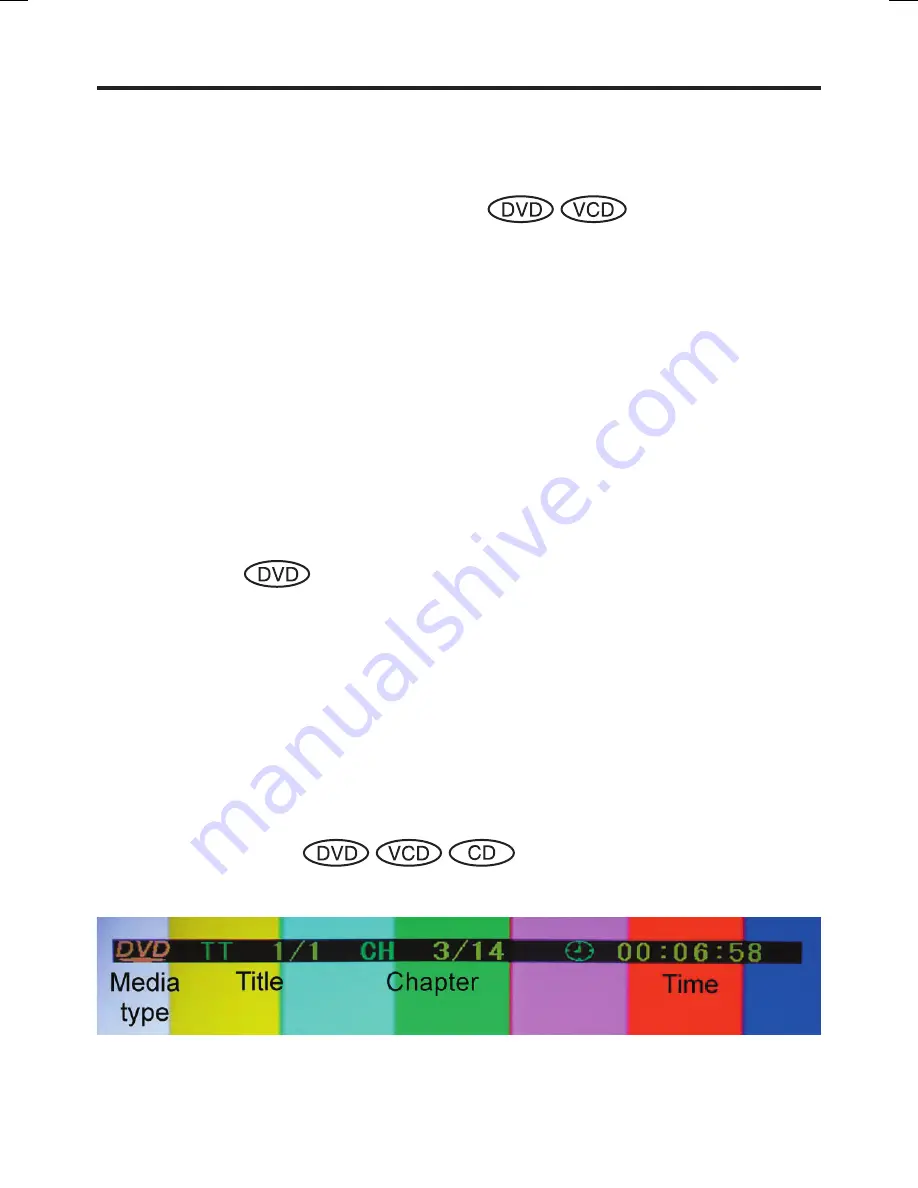
38
• Depending on the DVD, the title menu may be displayed automatically when the disc is
loaded.
• Depending on the DVD, a chapter menu may be displayed after you select a title.
9. Changing soundtrack language
You can select the language when you play a multilingual disc.
(1) Press [AUDIO] on the remote control during playback.
The current soundtrack language will appear.
(2) Press [AUDIO] on the remote control repeated until the desired language is selected.
• The selected soundtrack language will appear.
■
Notes
• If the desired language is not heard after pressing the button several times, the language
is not recorded on the disc.
• Changing soundtrack language is cancelled when you eject the disc. The initial default
language or available language will be heard if the disc is played back again.
• If you select DTS in playing DTS-encoded disc, no sound will be heard from the projector’
s speakers.
• Depending on the DVD disc, you may not be able to select the language by [AUDIO] key.
It may be selected in the Title menu.
10. Subtitles
When playing back a disc recorded with subtitles, you can select the subtitle language or
turn the subtitle off.
(1) Press [SUBTITLE] repeatedly during playback until you desired language appears.
(2) To turn off the subtitle, press [SUBTITLE] until “OFF” appears.
• The “OFF” on screen display will disappear after a few seconds.
■
Notes
• Depending on the DVD, you may not be able to change subtitles, or to turn subtitles on or
off.
• While playing a DVD, the subtitle may change when you loaded or eject the disc.
• In some cases, a selected subtitle language may not be changed immediately.
11. Display status
With press of [DISPLAY], the status of the disc will appear on the screen as follows:
(1) When DVD video is playing.
TDP-ET20 DVD Playback (Continued)
Summary of Contents for TDP-ET10
Page 59: ......






























