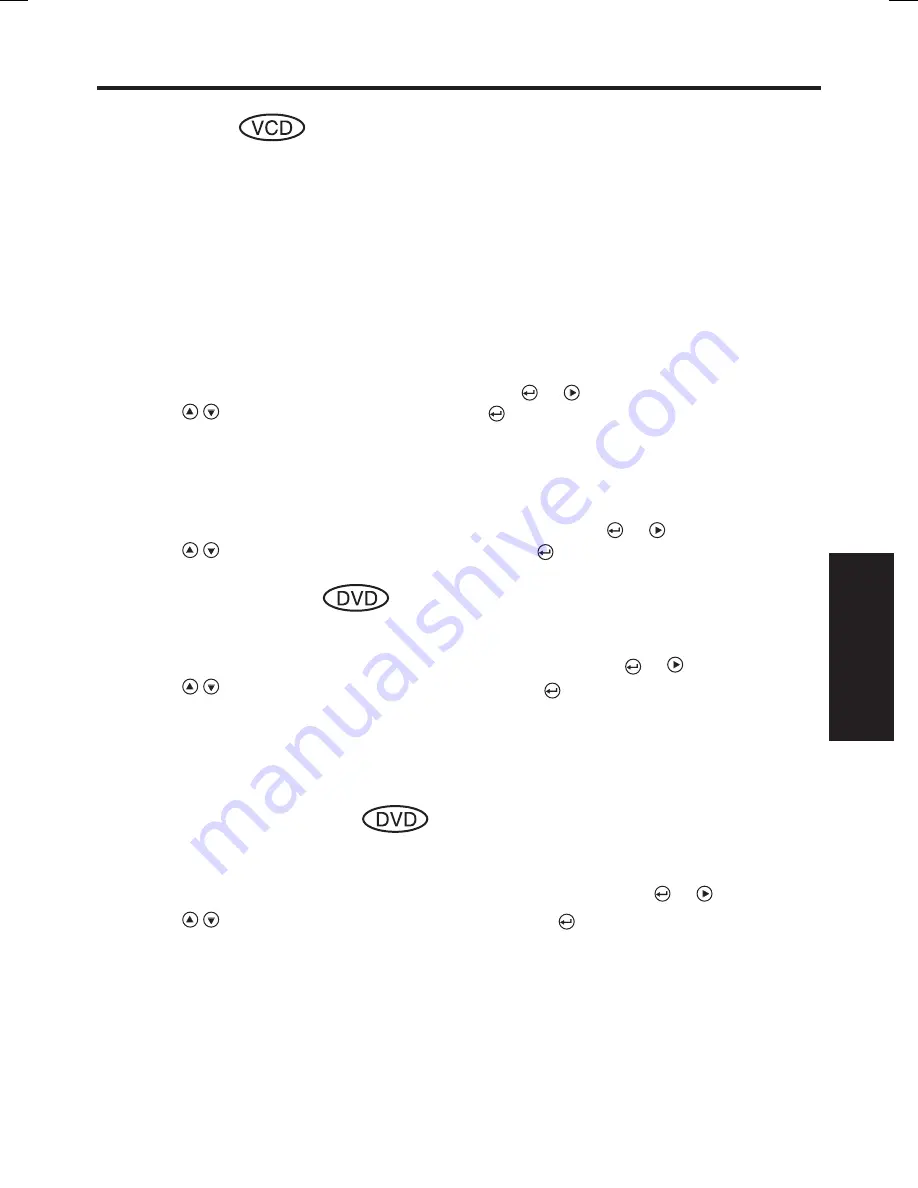
33
Operations
PBC setting
This DVD supports Video CDs equipped with the PBC (Version 2.0) function. (PBC is the
abbreviation of Playback Control.) You can enjoy two playback variations depending on
types of discs.
• Video CD not equipped with PBC function (Version 1.1)
Sound and movie can be played on this DVD in the same way as an audio CD.
• Video CD equipped with PBC function (Version 2.0)
In addition to operation of a Video CD not equipped with the PBC function, you can enjoy
playback of interactive software with search function by using the menu displayed on the
screen (Menu Playback).
Some of the functions described in this owner’s manual may not work with some discs.
(1) Select PBC in SYSTEM SETUP page and press or key.
(2) Press key to select ON/OFF and press key.
OSD LANGUAGE
On Screen Display (OSD) language can be selected in this menu. This setting is effective
for DVD setup menu only.
(1) Select OSD LANG in LANGUAGE SETUP page and press or key.
(2) Press key to select OSD language and press key.
AUDIO LANGUAGE
Audio language can be selected in this menu. If you want to output other language, please
use [AUDIO] key on the remote while playing the DVD.
(1) Select AUDIO LANG in LANGUAGE SETUP page and press or key.
(2) Press key to select Audio language and press key.
■
Notes
Some DVD video discs may be played in a different language other than you selected. A
prior language may be programmed on the disc.
SUBTITLE LANGUAGE
Subtitle language can be selected in this menu. If you want to display other language,
please use [SUBTITLE] key on the remote during play the DVD.
(1) Select SUBTITLE LANG in LANGUAGE SETUP page and press or key.
(2) Press key to select Subtitle language and press key.
■
Notes
Some DVD video discs may be set to display subtitles in a different language other than
you selected. A prior subtitle language may be programmed on the disc.
Some DVD video discs allow you to change subtitle selections only via the disc menu. If
this is the case, press the [TOP MENU] key on the remote and choose the appropriate
subtitle language from the selection on the disc menu.
Summary of Contents for TDP-ET10
Page 59: ......






























