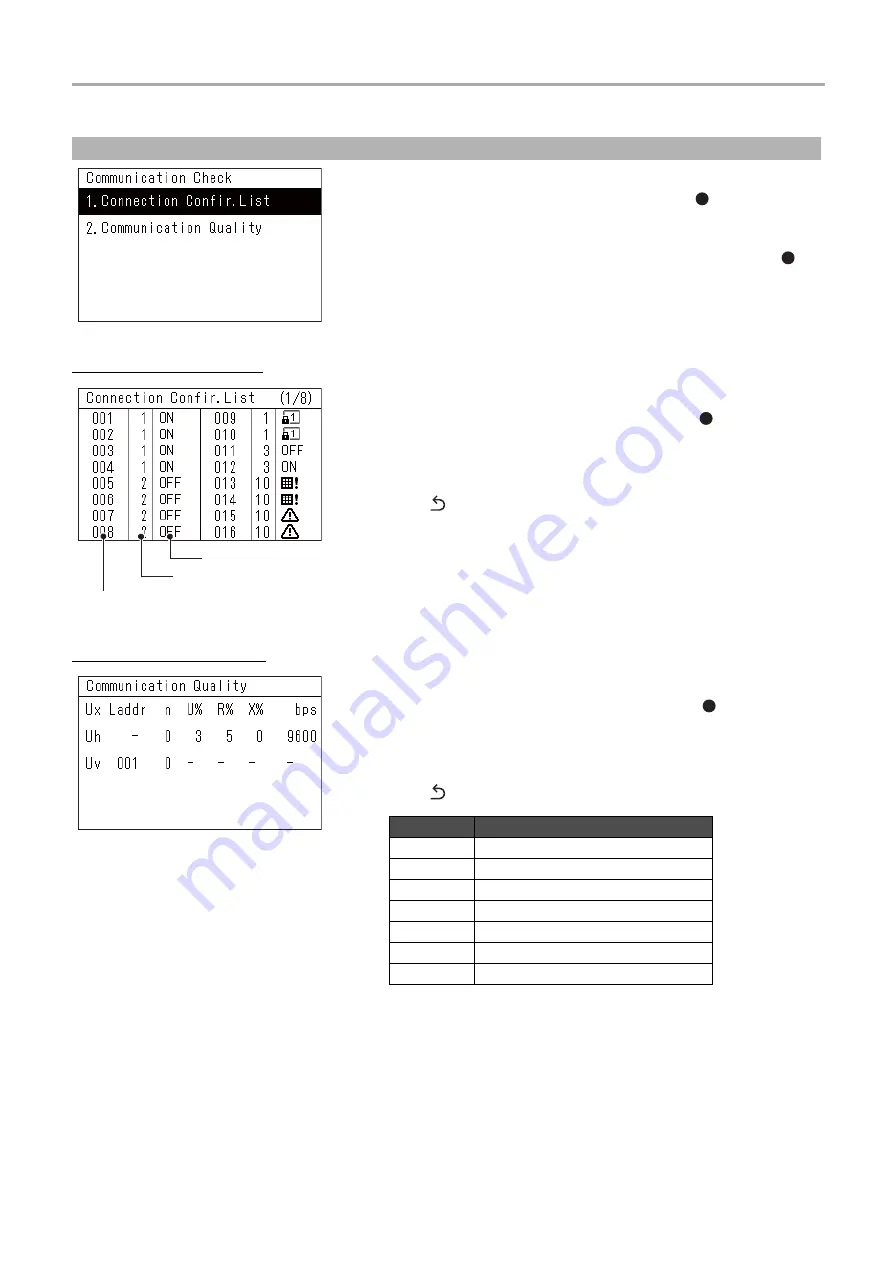
Central Remote Controller
Installation Manual
32
-EN
Connection Confir. List
Communication Quality
Check the Connection Status of the Indoor Units (Communication Check)
1
On the "Servicing Menu" screen, select
"Communication Check" then press [ ] (Confirm)
The "Communication Check" screen appears.
2
Press [
˄
] and [
˅
] to select the item, then press [ ]
(Confirm)
The screen for the selected item appears.
1
On the "Communication Check" screen, select
"Connection Confir. List" then press [ ] (Confirm)
The "Connection Confir. List" screen appears.
2
Press [
˄
] and [
˅
] to switch pages
• Press [
] (Return) to return to the "Communication Check" screen.
• The Central control addresses are displayed in ascending order.
• Central control addresses fields that are not connected will be blank.
1
On the "Communication Check" screen, select
"Communication Quality" then press [ ] (Confirm)
The "Communication Quality" screen appears.
2
Press [
˄
] and [
˅
] to switch pages
• Press [
] (Return) to return to the "Communication Check" screen.
Central control address
Zone No.
Operation status
Item
Description
Ux
Uh: Between lines, Uv: Within lines
Laddr
Line address
n
Number of connected units
U%
Usage rate
R%
Retransmission rate
X%
Collision rate
bps
Communication baud rate
Summary of Contents for TCB-SC640U-E
Page 35: ...DEB5219151 2 ...


















