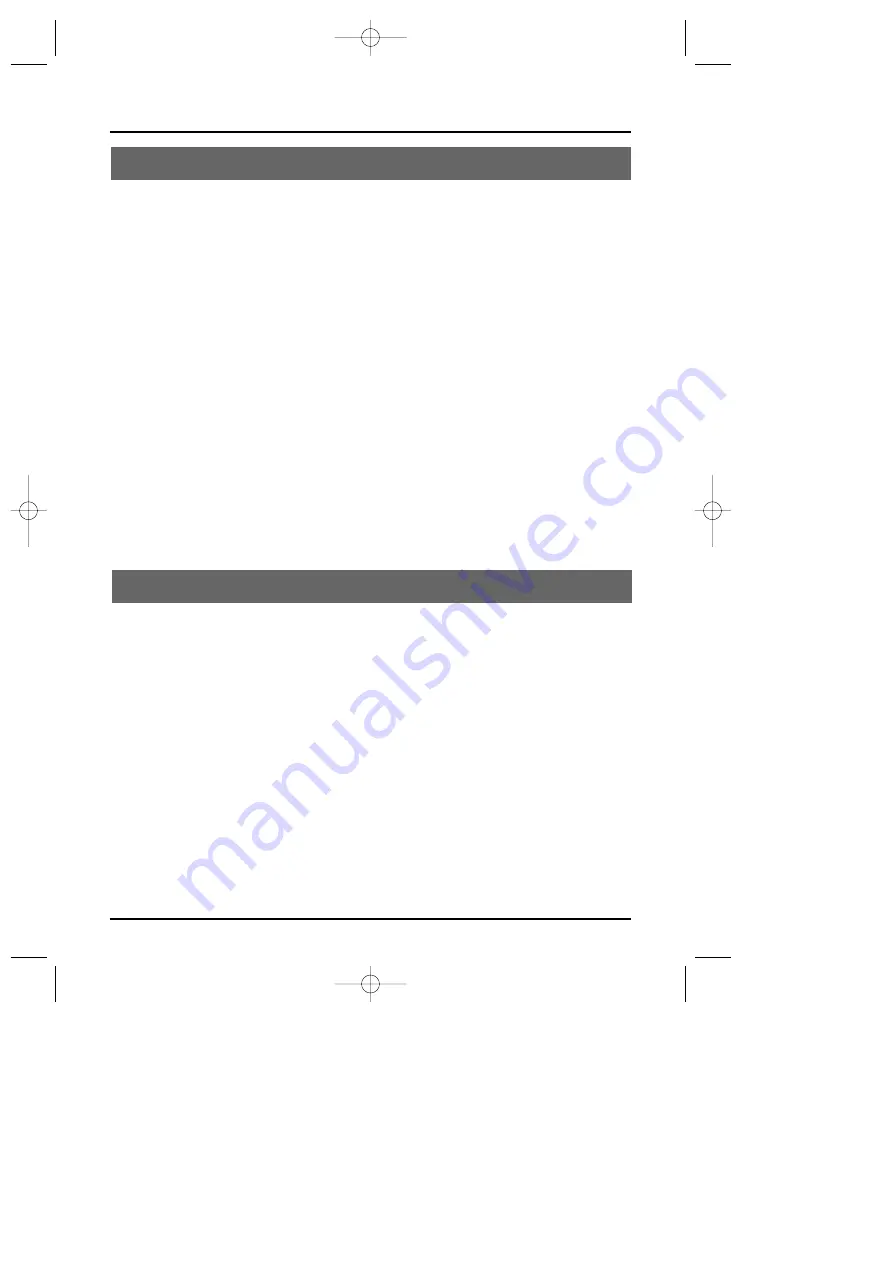
TABLE OF CONTENTS
4
Preparation
INTRODUCTION . . . . . . . . . . . . . . . . . . . . . . . . . . . . . . . . . . . . . . . . . .3
Features . . . . . . . . . . . . . . . . . . . . . . . . . . . . . . . . . . . . . . . . . . . . . .3
IMPORTANT SAFETY INSTRUCTIONS . . . . . . . . . . . . . . . . . . . . . . . . .6
LOCATION OF CONTROLS . . . . . . . . . . . . . . . . . . . . . . . . . . . . . . . . . .8
Handset . . . . . . . . . . . . . . . . . . . . . . . . . . . . . . . . . . . . . . . . . . . . . . .8
Base unit . . . . . . . . . . . . . . . . . . . . . . . . . . . . . . . . . . . . . . . . . . . . . .9
INSTALLATION . . . . . . . . . . . . . . . . . . . . . . . . . . . . . . . . . . . . . . . . . . .10
Setting up the base unit (Desk top mounting) . . . . . . . . . . . . . . . . . .10
AC adaptor information . . . . . . . . . . . . . . . . . . . . . . . . . . . . . . . . . .10
Setting up the base unit (Wall mounting) . . . . . . . . . . . . . . . . . . . . .11
Charging the battery pack . . . . . . . . . . . . . . . . . . . . . . . . . . . . . . . .12
Setting the dial mode . . . . . . . . . . . . . . . . . . . . . . . . . . . . . . . . . . . .14
Setting or canceling the Auto Talk function . . . . . . . . . . . . . . . . . . . .15
Setting or canceling caller ID on call waiting . . . . . . . . . . . . . . . . . . .15
Setting the area code . . . . . . . . . . . . . . . . . . . . . . . . . . . . . . . . . . . .16
Using a headset . . . . . . . . . . . . . . . . . . . . . . . . . . . . . . . . . . . . . . . .17
Basics
BASIC OPERATION . . . . . . . . . . . . . . . . . . . . . . . . . . . . . . . . . . . . . . .18
Making a call . . . . . . . . . . . . . . . . . . . . . . . . . . . . . . . . . . . . . . . . . .18
Receiving a call . . . . . . . . . . . . . . . . . . . . . . . . . . . . . . . . . . . . . . . .18
3 number redial . . . . . . . . . . . . . . . . . . . . . . . . . . . . . . . . . . . . . . . .19
Out of range . . . . . . . . . . . . . . . . . . . . . . . . . . . . . . . . . . . . . . . . . .19
Handset earpiece volume setting . . . . . . . . . . . . . . . . . . . . . . . . . . .19
Handset ringer volume setting . . . . . . . . . . . . . . . . . . . . . . . . . . . . .19
Ringer off . . . . . . . . . . . . . . . . . . . . . . . . . . . . . . . . . . . . . . . . . . . . .19
Tone/Pause . . . . . . . . . . . . . . . . . . . . . . . . . . . . . . . . . . . . . . . . . . .20
Interference or static . . . . . . . . . . . . . . . . . . . . . . . . . . . . . . . . . . . .20
Paging the handset . . . . . . . . . . . . . . . . . . . . . . . . . . . . . . . . . . . . .21
MEMORY DIALING . . . . . . . . . . . . . . . . . . . . . . . . . . . . . . . . . . . . . . .22
Storing numbers . . . . . . . . . . . . . . . . . . . . . . . . . . . . . . . . . . . . . . .22
SX-2801.qxd 3/15/1 6:02 PM Page 4





































