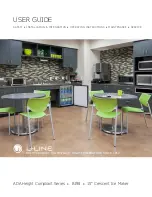Specification
Value
Maximum thickness of multi-part forms:
0.47 mm (0.0185 in.)
Maximum thickness of front sheet, multi-part
forms:
0.08 mm (0.003 in.)
Minimum thickness of single-part form:
0.10 mm (0.004 in.)
Maximum thickness of single-part form:
0.2 mm (0.008 in.)
Weight range for single-part forms:
68–90 g/m
2
(18–24 #)
For best reliability, paper grain should be in the direction that the paper is fed into the printer.
Supported documents that are flipped
The flipping of multi-part forms and short-grain single-part forms is not supported. Table 13
describes the supported flipping specifications.
Table 13. Supported flipping specifications
Specification
Value
Minimum form length:
80 mm (3.14 in.)
Maximum form length:
223 mm (8.78 in.)
Minimum form width:
65 mm (2.56 in.)
Maximum form width:
102 mm (4 in.)
Paper weight:
75–95 g/m
2
Loading large paper rolls
You can load extra large paper rolls (up to 15 in.) below the printer to reduce how often you need
to replace the paper roll. Mounting hardware is necessary to avoid placing undue strain on the
paper feed motor. See your Toshiba representative for additional information.
Replacing the ribbon
When the print quality is not clear, it might be necessary to replace the ribbon on your printer. To
replace the ribbon:
1. Open the ribbon door. As the door is opened, the printhead moves to a position where you
can easily load the ribbon.
42
4610 Hardware Guide for Models 2CR and 2NR
Summary of Contents for SureMark 4610 2CR
Page 6: ...6 4610 Hardware Guide for Models 2CR and 2NR ...
Page 8: ...8 4610 Hardware Guide for Models 2CR and 2NR ...
Page 10: ...10 4610 Hardware Guide for Models 2CR and 2NR ...
Page 14: ...14 4610 Hardware Guide for Models 2CR and 2NR ...
Page 54: ...54 4610 Hardware Guide for Models 2CR and 2NR ...
Page 66: ...66 4610 Hardware Guide for Models 2CR and 2NR ...
Page 69: ......
Page 70: ...TC62 0012 01 ...