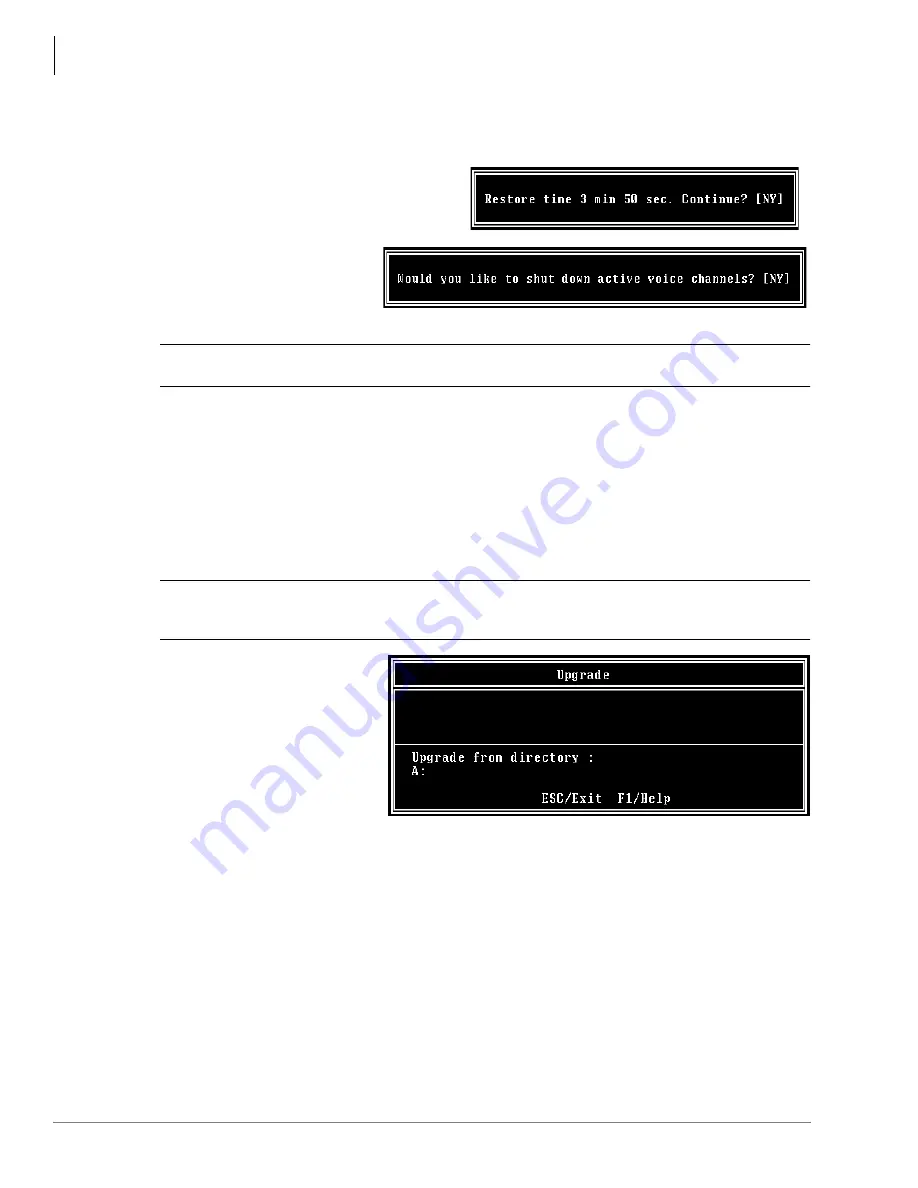
Maintenance
Tools
36
Stratagy IVP8 Installation Guide 01/02
Important!
This selection restores the entire database and all names and greetings. You cannot
restore selective mailboxes.
Before the restore starts, Stratagy Admin
calculates the time the process takes and
displays a status message (sample shown
at right).
5. Press
Y
to restore the files
...or
N
to cancel the
procedure.
6. Press
Y
to continue.
CAUTION!
If Stratagy IVP8 is not rebooted, all ports remain in an off-hook condition.
7. When the restore is complete, press
Y
to reboot Stratagy IVP8. The Stratagy Admin PC returns
to the
C:\ADMIN3
DOS prompt. When the Stratagy IVP8 status light becomes a solid green,
Stratagy IVP8 is operational.
Note
You cannot reconnect to Stratagy IVP8 using Stratagy Admin until the Stratagy IVP8 status
light is green. Any attempt prior to that time fails.
Upgrade Stratagy IVP8 Software
To upgrade Stratagy IVP8 system software, you need the correct set of upgrade disk(s).
CAUTION!
Because of possible errors that can be induced through the telephone network,
Toshiba advises that you perform the Upgrade Utility on site.
1. From the Tools menu, press
3
. The Upgrade screen
displays (shown at right).
2. Place the upgrade disk into
the Stratagy Admin PC’s
floppy disk drive.
3. The default directory is
A:
.
If your Stratagy Admin PC
uses a different drive, type
over the default. Press
Enter
.
4. When the upgrade procedure is complete, press any key. The Stratagy Admin PC returns to the
C:\ADMIN3
DOS prompt. When the Stratagy IVP8 status light becomes a solid green,
Stratagy IVP8 is operational.
Note
You cannot reconnect to Stratagy IVP8 using Stratagy Admin until the Stratagy IVP8 status
light is green. Any attempt prior to that time fails.
323
9
3236
3251
Summary of Contents for Stratagy IVP8
Page 1: ...Installation Guide Stratagy IVP8 ...
Page 59: ......












































