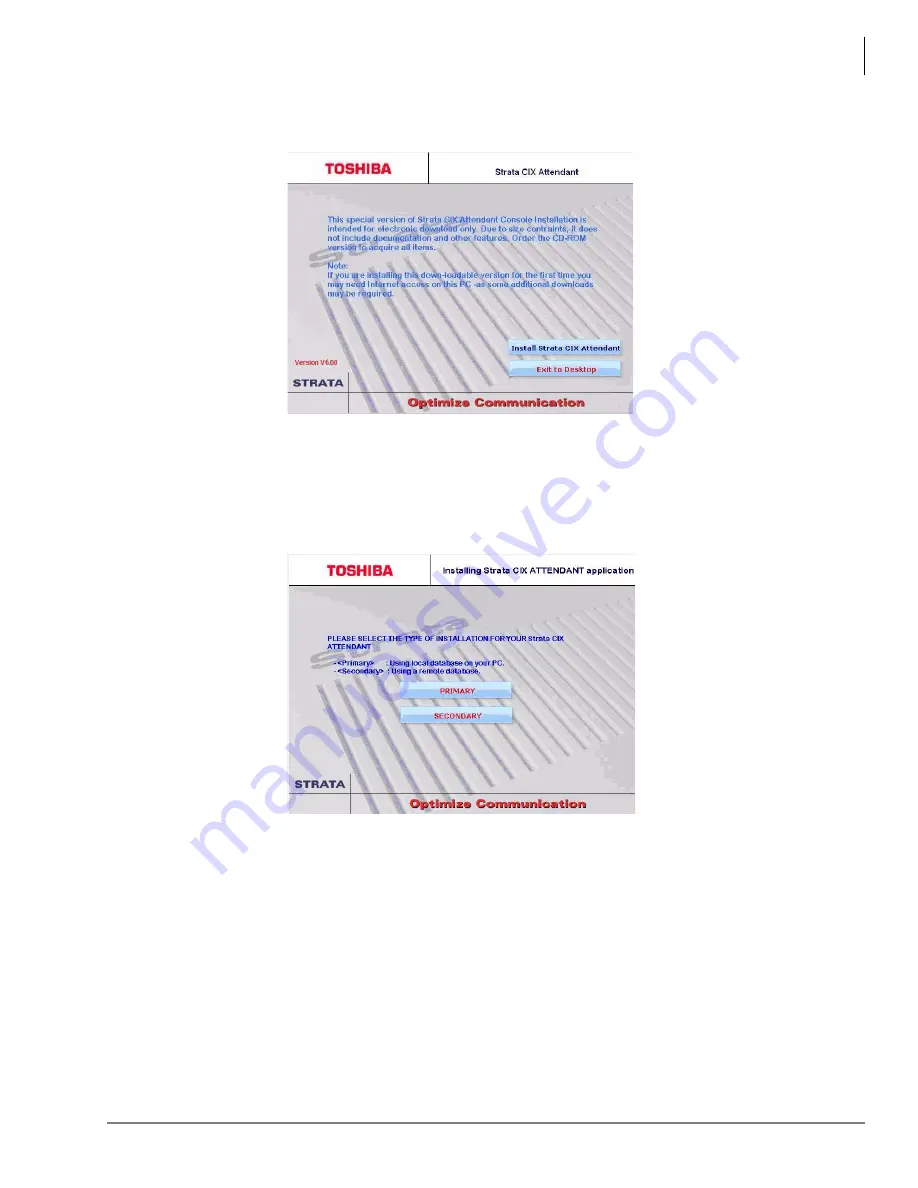
Software Installation
Install PC Digital Attendant Console Software
Strata CIX PC Attendant Console Installation 06/09
2
-
3
3.
When the Installation screen appears ensure that the PC has an internet connection then click
on
Install Strata CIX Attendant
.
Note
If WMI SMNP is not detected the system will prompt you for its installation. Refer to
Network Management Protocol Installation” on page 2-7
4.
On Primary/Secondary menu, select
Primary
to also install the database. Select
Secondary
if
this is going to be a secondary Attendant Console. The database will not be installed (the
database is only installed on the Primary PC).
If an Install PCAtt DB dialog box opens with the message: The Installer has detected an existing
PC Attendant Directory database. Click on
No
.
5.
If a Windows Installer update dialog box appears the installation detected that a Windows
Installer update is needed. Click
OK
to update the Windows installer, and follow the update
prompts. A reboot is required after updating the installer. The installation will exit after installing
this patch, and the system should be rebooted. When the system comes back up launch the
PC Attendant V6.0 installation again.
6.
The installation will check for .NET 2.0 Framework. If it is not found the system will launch the
.NET 2.0 setup. Follow the .NET 2.0 installation wizard prompts. This will take a while.






























