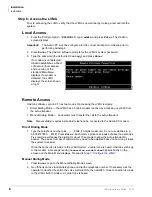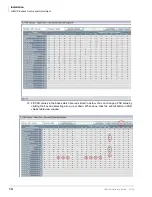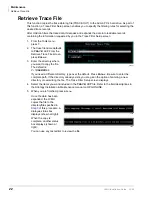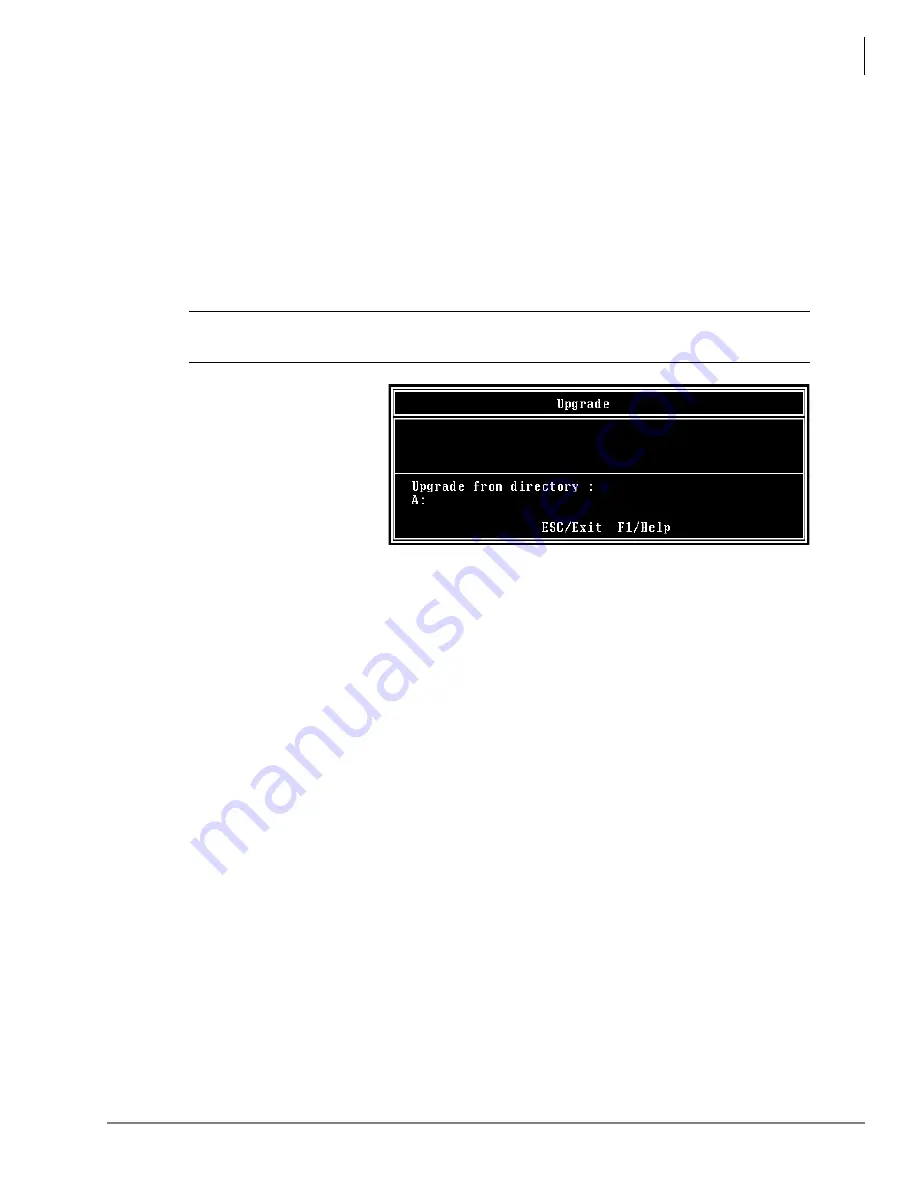
Maintenance
Upgrade the LVMU Software
LVMU Installation Guide 03/06
21
7.
When the restore is complete, press
Y
to reboot the LVMU. The Admin PC returns to the
C:\UADMIN21
DOS prompt. When the LVMU port LEDs stop cycling, the LVMU is
operational.
Note
You cannot reconnect to the LVMU using UAdmin until the LVMU is operational. Any
attempt prior to that time fails.
Upgrade the LVMU Software
To upgrade the LVMU system software, you need the correct set of files obtained from Toshiba.
CAUTION! Because of possible errors that can be induced through the telephone network,
Toshiba advises that you perform the Upgrade Utility on site.
1.
From the Tools menu, press
3
. The Upgrade screen
displays (shown at right).
2.
Copy the upgrade files to
the
C:\UADMIN21
folder
3.
The default directory is
A:
.
Your Admin PC uses a
different drive, change it to
C:\UADMIN21
. Press
Enter
.
4.
When the upgrade procedure is complete, press any key. The Admin PC returns to the
C:\UADMIN21
DOS prompt.
Note
You cannot reconnect to the LVMU using UAdmin until the LVMU is operational. Any
attempt prior to that time fails.
3251