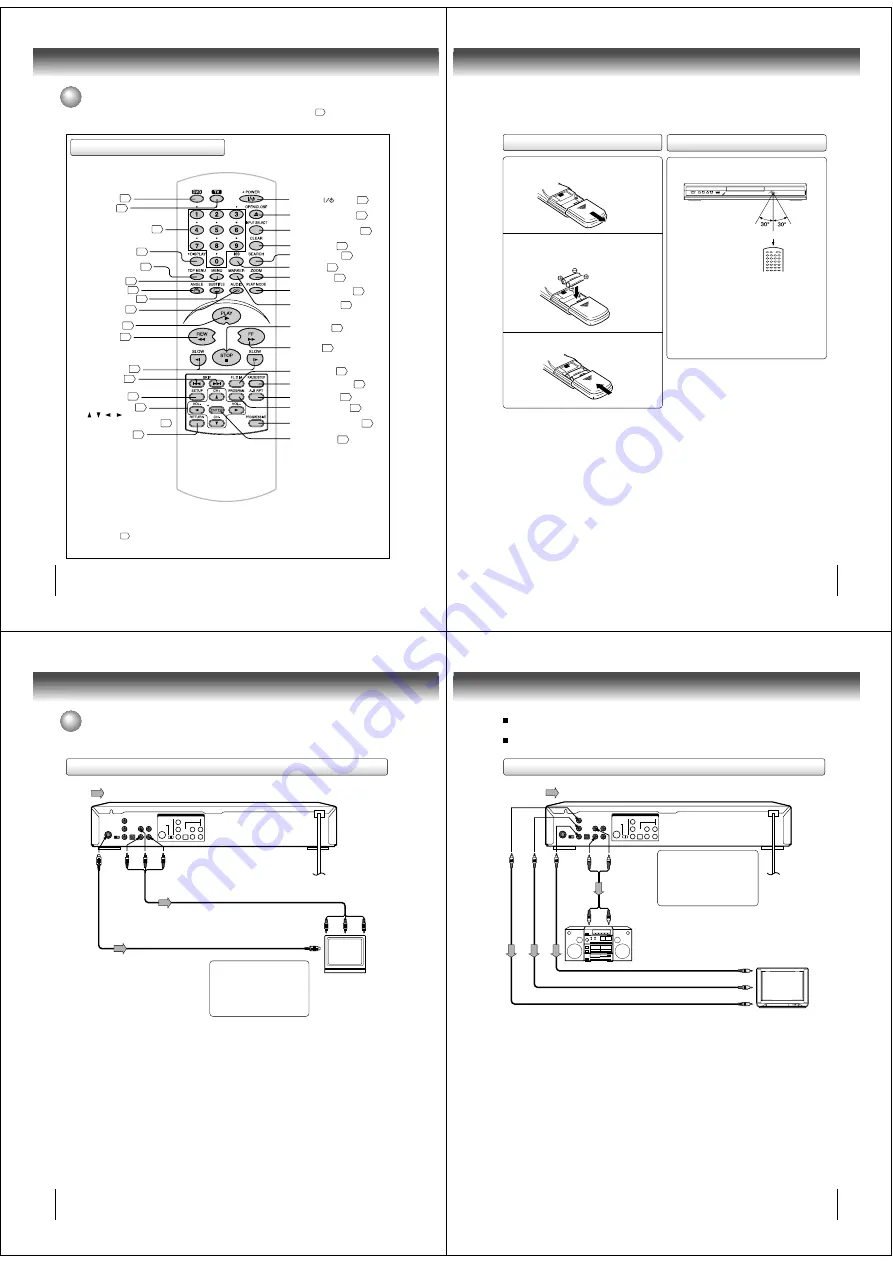
12
Introduction
Remote control
Identification of controls (continued)
The instructions in this manual describe the functions on the remote control. See the page in
for details.
DVD button
18
PLAY MODE button
23
SKIP buttons
20
CLEAR button
21
40
INPUT SELECT button
21
ZOOM button
TOP MENU button
25
MENU button
25
PAUSE/STEP button
19
REW button
*DISPLAY button
28
SUBTITLE button
27
PLAY button
18
20
FF button
20
11
18
STOP button
MARKER button
22
SLOW buttons
20
SEARCH button
*POWER (
) button
18
OPEN/CLOSE button
18
Direction buttons
( / /
/
)
*CH +/Ð, VOL +/Ð buttons
21
40
*Number buttons (0Ð9)
21
*TV button
40
FL DIM button
21
ANGLE button
25
SETUP button
33
RETURN button
33
AUDIO button
26
A-B RPT button
23
*PROGRAM button
40
*ENTER button
21
PROGRESSIVE button
32
*100 button
40
MENU button
Use the MENU button to display the menu
included on many DVD video discs.
To operate a menu, follow the instructions
in “DVD menu.”
25
*TV control buttons
The various brands of TV listed on page 40
can be operated with this remote control.
There may be some TV models that cannot
be operated with this remote control. If this
is the case, use the original remote control
supplied with the TV.
13
Slide the battery compartment cover in the
direction of the arrow.
1
Operating with the remote control
Point the remote control at the remote
sensor and press the buttons.
Distance: About 7 m (23 feet) from the front of the
remote sensor
Angle:
About 30° in each direction of the front of the
remote sensor
* Do not expose the remote sensor of the DVD video
player to a strong light source such as direct sunlight
or other illumination. If you do so, you may not be able
to operate the DVD video player via the remote
control.
Notes on the remote control
• Direct the remote control at the remote sensor of the DVD
video player.
• Do not drop or give the remote control a shock.
• Do not leave the remote control near an extremely hot or
humid place.
• Do not spill water or put anything wet on the remote control.
• Do not disassemble the remote control.
• When using the remote control, press the button at intervals
of about 1 second to ensure the correct mode of operation.
2
3
Loading batteries
Within about 7 m (23 feet)
Install two “AAA” batteries (supplied), paying
attention to the polarity diagram in the battery
compartment.
Replace the compartment cover.
Notes on batteries
Improper use of batteries may cause battery leakage and
corrosion. To operate the remote control correctly, follow the
instructions below.
• Do not insert batteries into the remote control in the wrong
direction.
• Do not charge, heat, open, or short-circuit the batteries. Do
not throw batteries into a fire.
• Do not leave dead or exhausted batteries in the remote
control.
• Do not use different types of batteries together, or mix old
and new batteries.
• If you do not use the remote control for a long period of time,
remove the batteries to avoid possible damage from battery
corrosion.
• If the remote control does not function correctly or if the
operating range becomes reduced, replace all batteries with
new ones.
• If battery leakage occurs, wipe the battery liquid from the
battery compartment, then insert new batteries.
14
Connections
OUT PUT
COMPONENT
Y
L
R
P
B
P
R
S-VIDEO
OPTICAL AUDIO
VEDIO
COAXIAL
DIGITAL
Connecting to a TV
To S
VIDEO
OUT
To VIDEO
OUT
To AUDIO
OUT
(red)
(white)
(yellow)
Signal flow
(red)
(white)
To video input
To S video input
Audio/video cable (supplied)
S video cable (not supplied)
To audio inputs
Notes:
• Refer to the owner’s manual of the connected TV as well.
• When you connect the DVD video player to your TV, be sure to turn off the power and unplug both units from the wall outlet
before making any connections.
• If your television set has one audio input, connect the left and right audio outputs of the DVD video player to a Y cable
adapter (not supplied) and then connect to your TV.
• Connect the DVD video player directly to your TV. If you connect the DVD video player to a VCR, TV/VCR combination or
video selector, the playback picture may be distorted as DVD video discs are copy protected.
TV or monitor with
audio/video inputs
To wall outlet
Connecting to a TV
Connect the DVD video player to your TV.
(yellow)
If the TV has an S video input,
connect the DVD video player with
an S video cable. When using an
S video cable, do not connect the
yellow video cable.
Set the COMPONENT/S-VIDEO
selector switch to the S-VIDEO
position.
15
Notes:
• Refer to the owner’s manual of the connected equipment as well.
• When you connect the DVD video player to other equipment, be sure to turn off the power and unplug all of the equipment
from the wall outlet before making any connections.
• If you place the DVD video player near a tuner or radio, the radio broadcast sound might be distorted. In this case, place the
DVD video player away from the tuner and radio.
• The output sound of the DVD video player has a wide dynamic range. Be sure to adjust the receiver’s volume to a moderate
listening level. Otherwise, the speakers may be damaged by a sudden high volume sound.
• Turn off the amplifier before you connect or disconnect the DVD video player’s power cord. If you leave the amplifier power
on, the speakers may be damaged.
• When connecting to a TV using the Video or S-video jack, do not set the COMPONENT/S-VIDEO selector switch to
the COMPONENT position and make the Progressive scan mode On with the PROGRESSIVE button. If you do it, the
Video and S-video outputs do not feed the correct signals and you cannot see any picture. To turn off the
Progressive scan mode, select PROGRESSIVE scan Off (see page 32).
Connecting to an audio system and TV equipped with component video inputs
Signal flow
OUT PUT
COMPONENT
Y
L
R
P
B
P
R
S-VIDEO
OPTICAL AUDIO
VEDIO
COAXIAL
DIGITAL
To P
R
VIDEO
OUT
To audio inputs
of the amplifier
(red)
(white)
(red)
(white)
To Y
VIDEO
OUT
To P
B
VIDEO
OUT
To Y video input
To P
B
video input
To P
R
video input
To AUDIO OUT
TV or monitor with
ColorStream
®
component video inputs
Audio system
If the TV has the Component input,
connect the DVD video player with
the Component cable. When using
the Component cable, do not
connect the yellow video cable.
Set the COMPONENT/S-VIDEO
selector switch to the COMPONENT
position.
Audio cable
(not supplied)
To wall outlet
Component video outputs/inputs
PROGRESSIVE outputs/inputs
Some TVs or monitors are equipped with component video inputs that are capable of reproducing a progressively scanned video
signal. Connecting to these inputs allows you to view the highest quality pictures with less flicker.
INTERLACED outputs/inputs
Some TVs or monitors are equipped with component video inputs. Connecting to these inputs allows you to enjoy the highest quality
DVD picture playback.
Notes:
• Actual labels for component video inputs may vary depending on the TV manufacturer. (ex. Y, R-Y, B-Y or Y, CB, CR)
• In some TVs or monitors, the color levels of the playback picture may be reduced slightly or the tint may change. In such a case,
adjust the TV or monitor for optimum performance.
Component video cable (not supplied)






































