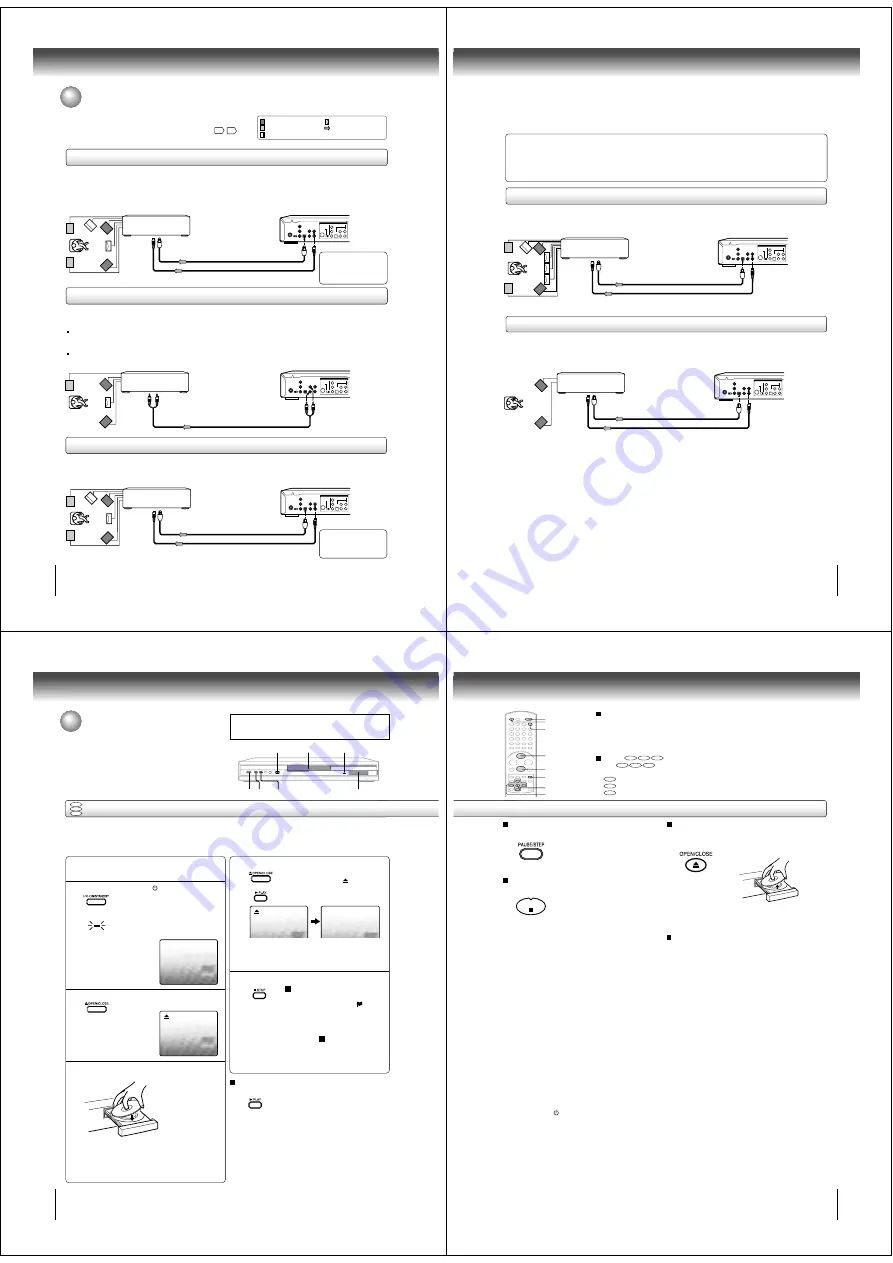
16
Connections
: Front speaker
: Rear speaker
: Sub woofer
: Center speaker
: Signal flow
Connecting to an amplifier equipped with a Dolby Digital decoder
Connecting to an amplifier equipped with Dolby Surround Pro Logic
Dolby Surround Pro Logic
You can enjoy the dynamic realistic sound of Dolby Surround Pro Logic by connecting an amplifier and speaker system (right and left
front speakers, a center speaker, and one or two rear speakers).
With an amplifier equipped with Dolby Digital
Connect the equipment the same way as described in “Connecting to an amplifier equipped with a Dolby Digital decoder.” Refer to
that amplifier’s owner’s manual and set the amplifier so you can enjoy Dolby Surround Pro Logic sound.
With an amplifier not equipped with Dolby Digital
Connect the equipment as follows.
Connecting to an amplifier equipped with a DTS decoder
Digital Theater Systems (DTS)
DTS is a high quality surround technology used in theaters and now available for home use, on DVD video discs or audio CDs.
If you have a DTS decoder or processor, you can obtain the full benefit of 5.1 channel DTS encoded sound tracks on DVD video discs
or audio CDs.
Manufactured under license
from Dolby Laboratories.
“Dolby”, “Pro Logic”, and the
double-D symbol are trademarks
of Dolby Laboratories.
* Connect one or two rear
speakers. The output sound
from the rear speakers will
be monaural even if you
connect two rear speakers.
“DTS” and “DTS Digital
Surround” are trademarks
of Digital Theater Systems,
Inc.
Dolby Digital
Dolby Digital is the surround sound technology used in theaters showing the latest movies, and is now available to reproduce this
realistic effect in the home. You can enjoy motion picture and live concert DVD video discs with this dynamic realistic sound by
connecting the DVD video player to a 6 channel amplifier equipped with a Dolby Digital decoder or Dolby Digital processor. If you have
a Dolby Surround Pro Logic decoder, you will obtain the full benefit of Pro Logic from the same DVD movies that provide full 5.1-
channel Dolby Digital soundtracks, as well as from titles with the Dolby Surround mark.
Connect either.
Connecting to optional equipment
You can enjoy high quality dynamic sounds by connecting the DVD video
player to optional audio equipment.
For connection to your TV, see “Connecting to a TV”
14
15
.
OUT PUT
COMPONENT
Y
L
R
P
B
P
R
S-VIDEO
OPTICAL AUDIO
VEDIO
COAXIAL
DIGITAL
OUT PUT
COMPONENT
Y
L
R
P
B
P
R
S-VIDEO
OPTICAL AUDIO
VEDIO
COAXIAL
DIGITAL
To audio input
Audio cable (not supplied)
To AUDIO OUT
Amplifier equipped with
Dolby Surround Pro Logic
Connect either.
Optical digital cable (not supplied)
75
Ω
coaxial cable (not supplied)
To COAXIAL
type digital
audio input
To OPTICAL
type digital
audio input
Amplifier equipped with a
Dolby Digital decoder
Amplifier equipped with
a DTS decoder
To OPTICAL
type digital
audio input
Optical digital cable (not supplied)
75
Ω
coaxial cable (not supplied)
To COAXIAL
type digital
audio input
OUT PUT
COMPONENT
Y
L
R
P
B
P
R
S-VIDEO
OPTICAL AUDIO
VEDIO
COAXIAL
DIGITAL
*
17
OUT PUT
COMPONENT
Y
L
R
P
B
P
R
S-VIDEO
OPTICAL AUDIO
VEDIO
COAXIAL
DIGITAL
Warning
• When playing DTS-encoded discs (DVD video discs and audio CDs), excessive noise may be output from the analog stereo
jacks. To avoid possible damage to the audio system, you should take proper precautions when the AUDIO OUT (L/R) jacks
of the DVD video player are connected to an amplification system. (Do not leave the ANALOG AUDIO OUT (L/R) cables
dongling.) To enjoy DTS Digital Surround™ playback, an external 5.1 channel DTS Digital Surround™ decoder system must
be connected to the OPTICAL DIGITAL AUDIO OUT jack or COAXIAL DIGITAL AUDIO OUT jack of the DVD video player.
Connecting to an amplifier equipped with an MPEG2 audio decoder
MPEG2 sound
You can enjoy motion picture and live concert DVD video discs with dynamic realistic sound by connecting an amplifier equipped with
an MPEG2 audio decoder or MPEG2 audio processor.
Connecting to an amplifier equipped with a digital audio input
2 channel digital stereo
You can enjoy the dynamic sound of 2 channel digital stereo by connecting an amplifier equipped with a digital audio input and
speaker system (right and left front speakers).
Notes:
• DO NOT connect the OPTICAL DIGITAL AUDIO OUT jack or COAXIAL DIGITAL AUDIO OUT jack of the DVD video player
to the AC-3 RF input of a Dolby Digital Receiver. This input on your A/V Receiver is reserved for Laserdisc use only and is
incompatible with the OPTICAL DIGITAL AUDIO OUT jack or COAXIAL DIGITAL AUDIO OUT jack of the DVD video player.
• Connect the OPTICAL DIGITAL AUDIO OUT jack or COAXIAL DIGITAL AUDIO OUT jack of the DVD video player to the
“OPTICAL” or “COAXIAL” input of a Receiver or Processor.
• Refer to the owner’s manual of the connected equipment as well.
• When you connect the DVD video player to other equipment, be sure to turn off the power and unplug all of the equipment
from the wall outlet before making any connections.
• The output sound of the DVD video player has a wide dynamic range. Be sure to adjust the receiver’s volume to a moderate
listening level. Otherwise, the speakers may be damaged by a sudden high volume sound.
• Turn off the amplifier before you connect or disconnect the DVD video player’s power cord. If you leave the amplifier power
on, the speakers may be damaged.
OUT PUT
COMPONENT
Y
L
R
P
B
P
R
S-VIDEO
OPTICAL AUDIO
VEDIO
COAXIAL
DIGITAL
Amplifier equipped with an
MPEG2 audio decoder
Connect either.
To OPTICAL
type digital
audio input
Optical digital cable (not supplied)
75
Ω
coaxial cable (not supplied)
To COAXIAL
type digital
audio input
Amplifier equipped with
a digital audio input
Connect either.
To OPTICAL
type digital
audio input
Optical digital cable (not supplied)
75
Ω
coaxial cable (not supplied)
To COAXIAL
type digital
audio input
18
CAUTION
Keep your fingers well clear of the disc tray as it is closing.
Neglecting to do so may cause serious personal injury.
Basic playback
5
DVD
VCD
CD
2
4
3, 5
Display window
Power indicator
STOP
PLAY
3
6
To start playback in the stop mode
Press PLAY.
OR
Reading
Playing a disc
This section shows you the basics on how to play a disc.
Basic playback
4
Preparations:
• When you want to view a disc, turn on the TV and select the corresponding video input connected to the DVD. This
may include S-video or component video inputs which are exclusive to DVD playback.
• When you want to enjoy the sound of discs from the audio system, turn on the audio system and select the input
connected to the DVD.
2
No Disc
1
Press DVD on the remote control to operate
the DVD video player.
Press ON/STANDBY (I /
).
The DVD turns on and the Power
indicator lights.
“Reading” display will change to
“No Disc”.
(If DVD disc has already loaded,
playback will start automatically.)
Press OPEN/CLOSE.
The disc tray opens.
Place the disc on the disc tray.
With the playback
side down
• There are two different disc sizes. Place the disc
in the correct guide on the disc tray. If the disc is
out of the guide, it may damage the disc and
cause the DVD to malfunction.
• Do not place a disc which is unplayable in this
DVD.
Press OPEN/CLOSE or PLAY on the unit.
The disc tray closes automatically.
On the TV-screen, “
” changes to
“Reading” and then playback
commences.
• A menu screen will appear on the TV screen, if
the disc has a menu feature.
Press
C
/
D
or
B
/
A
to select title, then press
ENTER. Title is selected and play commences.
Press STOP to end playback.
Resuming facility
• The unit records the stopped point,
depending on the disc. “
”
appears on the screen. Press
PLAY to resume playback (from
the scene point).
• If you press STOP again or unload
the disc (“ ” appears on the
screen.), the unit will clear the
stopped point.
19
To pause playback (still mode)
Press PAUSE/STEP during playback.
To resume normal playback, press
PLAY.
• The sound is muted during still
mode.
To stop playback
Press STOP.
Notes:
• If a non-compatible disc is loaded, “Incorrect Disc”, “Region Code Error” or “Parental Error” will appear on the TV screen
according to the type of loaded disc. In this case, check your disc again (see pages 8 and 37).
• Some discs may take a minute or so to start playback.
• When you set a single-faced disc label downwards (ie. the wrong way up) and press the OPEN/CLOSE button or the PLAY
button on the unit, “Reading” will appear on the display for 30 seconds and then “Incorrect Disc” will continue to be displayed.
• Some discs may not work the resuming facility.
• Resuming cannot function when you play a PBC-featured Video CD while the PBC is on. To turn off the PBC, see page 28.
• Some playback operations of DVDs may be intentionally fixed by software producers. Since this unit plays DVDs according
to the disc contents the software producers designed, some playback features may not be available. Also refer to the
instructions supplied with the DVDs.
• Do not move the unit during playback. Doing so may damage the disc.
• Use the OPEN/CLOSE button to open and close the disc tray. Do not push the disc tray while it is moving. Doing so may
cause the unit to malfunction.
• Do not push up on the disc tray or put any objects other than discs on the disc tray. Doing so may cause the unit to
malfunction.
• In many instances, a menu screen will appear after playback of a movie is completed. Prolonged display of an on-screen
menu may damage your television set, permanently etching that image onto its screen. To avoid this, be sure to press the
ON/STANDBY (I /
) button on your remote control once the movie is completed.
• There may be a slight delay between you pressing the button and the function activating.
To obtain a higher quality picture
Occasionally, some picture noise not usually visible during a normal broadcast
may appear on the TV screen while playing a DVD video disc because the high
resolution pictures on these discs include a lot of information. While the amount of
noise depends on the TV you use with this unit, you should generally reduce the
sharpness adjustment on your TV when viewing DVD video discs.
About
DVD
VCD
CD
The
DVD
VCD
CD
icons on the heading bar show the playable discs for the
function described under that heading.
DVD
: You can use this function with DVD video discs.
VCD
: You can use this function with Video CDs.
CD
: You can use this function with Audio CDs and CD-R/RW CDs.
STOP
Screen saver function
The screen saver operates when you leave the unit in
DVD stop mode for approx. five minutes.
The screen will repeatedly get dark gradually and back
to normal.
OPEN/CLOSE
STOP
PAUSE/STEP
DVD
PLAY
To remove the disc
Press OPEN/CLOSE.
Remove the disc after the disc tray
opens completely.
Be sure to press OPEN/CLOSE to close the disc tray
after you remove the disc.
POWER
ENTER
C
/
D
/
B
/
A







































