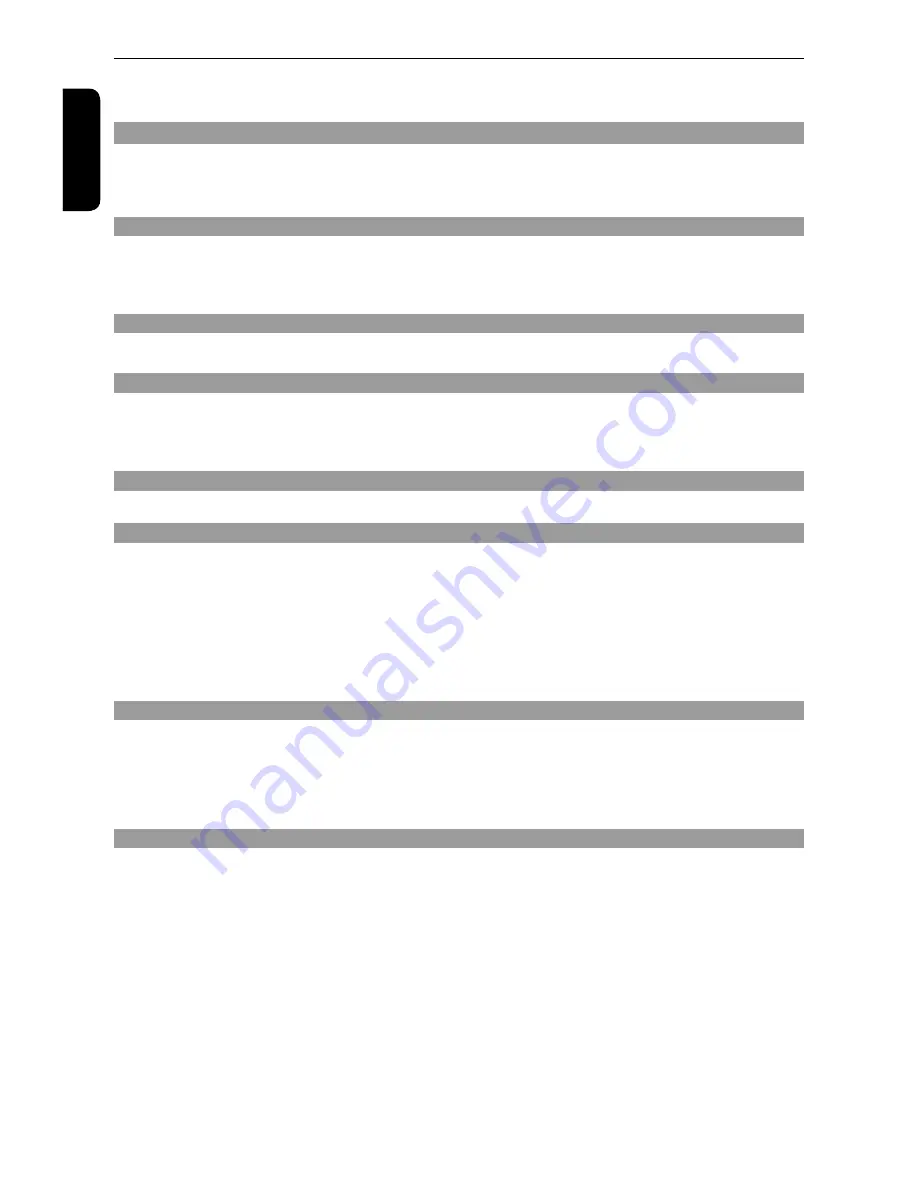
3
English
Table of Contents
SAFETY
PRECAUTIONS 1
IMPORTANT SAFETY INSTRUCTIONS
1
Table
of
Contents
3
Region
Codes
4-5
Connecting
to
television
6
Connecting to a stereo system
7
Connecting to a Digital AV Receiver
7
Connecting the power cord
7
Front
and
Rear
panels
8
Remote
Control
9
Inserting
Batteries
10
Finding your viewing channel
10
Setting up Progressive Scan feature
10-11
Setting
the
language
11
.
Playable
discs
11-12
Starting
disc
playback
12
Basic
playback
control
12
Operations for video playback (DVD/VCD/SVCD)
13
Selecting various repeat functions
13-14
Viewing the disc playback information
14
Special
DVD
Features
14
Special VCD and SVCD Features
14-15
Playing a DivX
®
Disc
15
Playing MP3/JPEG/Kodak Picture CD
15-16
..
Using the Language setup menu
16
Using the Video setup menu
17-18
Using the Audio setup menu
18
Using the Rating setup menu
19
Using the Misc (Miscellaneous) setup menu
19-20
Tray
Lock
20
Specifications
21
Troubleshooting
22
Introduction
Connections
Product Overview
Getting Started
Playback from Disc
Playback Feature
DVD Menu Options
Others
Introduction (continued)
Summary of Contents for SD-680KY
Page 1: ...SD 680KY ...



















