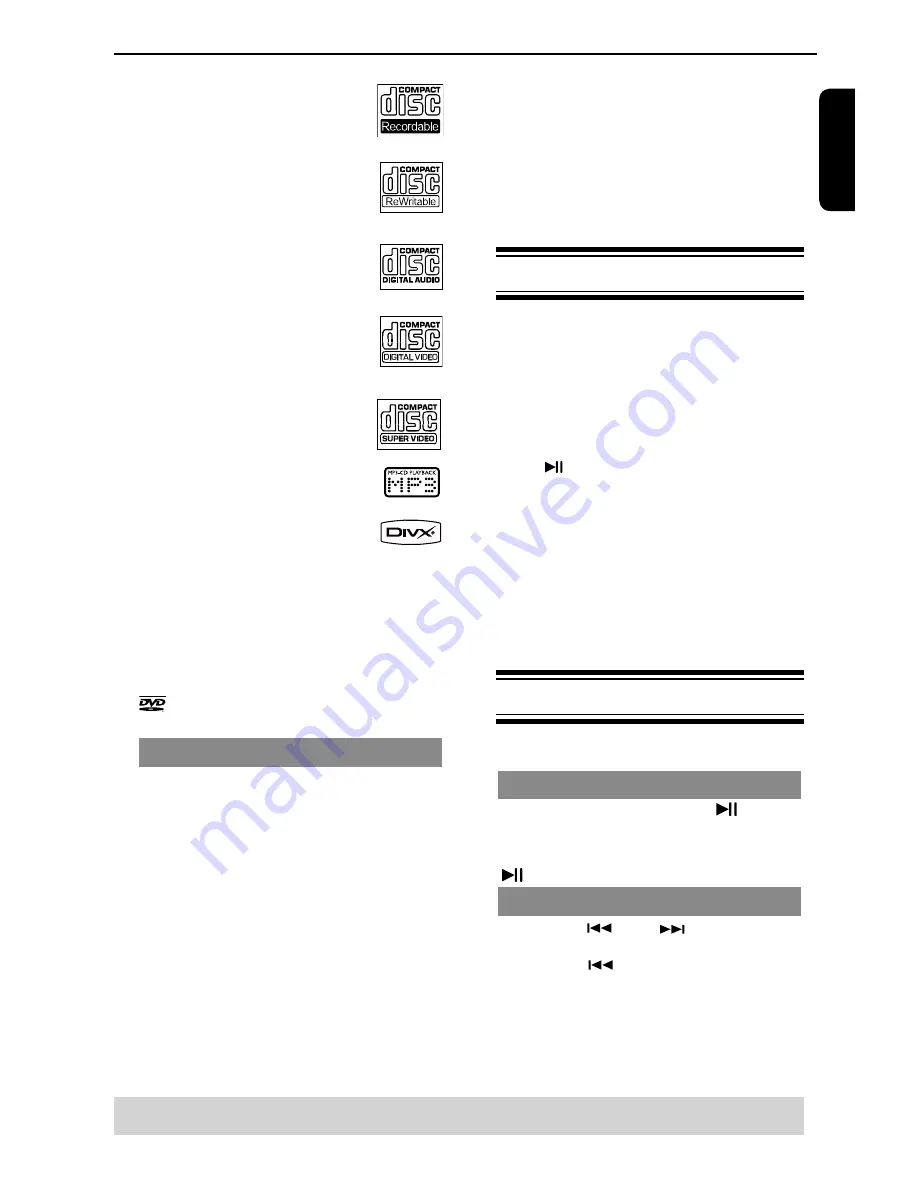
12
English
CD-R
(CD-Recordable)
Audio/Video format or
MP3/JPEG
files.
CD-RW
(CD-Rewritable)
Audio/Video format or
MP3/JPEG
files.
Audio
CD
(Compact Disc
Digital
Audio)
Video
CD
(Formats 1.0, 1.1, 2.0)
Super Video CD
MP3-Disc
DivX
®
Disc
(DivX
®
3.11, 4.x, 5.x and 6.0)
Because of problems and errors that can occur
during the creation of DVD and CD Software and/or
the manufacture of DVD and CD discs. Toshiba
cannot assure that this DVD player will successfully
play every disc bearing DVD and CD logos. If you
happen to experience any difficulty playing a DVD
and/or CD disc on this DVD player, please contact
Toshiba Customer Service.
is a trademark of DVD Format/Logo Licensing
Corporation.
Supported Fomats
MP3
tracks
-The file extensions has to be
'
.mp3
'.
-JPEG/ISO
format.
-Maximum 15 characters display for file name.
-Maximum 8 characters display for folder name.
-Supported sampling frequencies & corresponding
bit-rates;
32kHz, 64-320 kbps
44.1kHz, 48kHz 80-320 kbps
JPEG/Pictures
-The file extensions has to be
'
.JPG
'
and not
'
.JPEG
'
.
-JPEG/ISO
format.
-It can only display DCF-standard still pictures or
JPEG pictures such as TIFF.
DivX
®
movies
-The file extensions has to be ‘.AVI’, ‘.MPG’ or
‘.MPEG’.
-DivX
®
3.11, 4.x, 5.x and 6.0.
-Q-pel accurate motion compensation.
-Global Motion Compensation (GMC) playback.
Tips:
– Maximum 100 sessions for CD and 10 multi border
for DVD are supported.
– For DVD-R, DVD-RW multi border, only finalized
disc can be supported.
– For DVD+R and DVD+RW multi border both final-
ized and unfinalized disc cannot be supported.
Starting disc playback
A
Turn on the TV and select the video input connected
to the DVD video player.
B
Press
2
ON / STANDBY to turn on the DVD player.
C
Press
OPEN/CLOSE
ç
to open the disc tray.
D
Place a disc onto the disc tray with the label facing
up, then press OPEN/CLOSE
ç
.
For double-sided discs, load the side which you
want to play
facing up.
E
Playback may start automatically. If not, press PLAY/
PAUSE
.
If a disc menu appears on the TV, see "Using the
disc menu" on page 13.
If the parental control was activated for the insert-
ed disc, you have to enter your four-digit password ,
see page 19.
For more playback features, see pages 12 - 16.
Tips:
-Do not overturn the DVD player while disc loading,
playing or ejecting.
-Do not close the disc tray manually even if the
power is switched off.
Basic playback control
Unless otherwise stated, all operations described are
based on Remote Control use.
Pausing playback
A
During playback, press PLAY/PAUSE
to pause
playback and display a still picture.
Sound will be muted.
B
To resume normal playback, press PLAY/PAUSE
again.
Skipping chapter/track
Press PREV
/ NEXT
to go to the previ-
ous or next chapter/track during playback.
When PREV
is pressed after the first 5
seconds of playback, playback will start from the
beginning of the current chapter/track. If you press
the button within the first 5 seconds, playback will
start from the beginning of the preceding chapter/
track.
Press DISPLAY twice to display the disc informa-
tion for title/chapter/track.
Playback from Disc(continued)/Playback Feature
Helpful
hint
: Some discs cannot be played on this DVD player due to the configuration and characteristic
of the disc, or due to the condition of recording and authorising software
Summary of Contents for SD-680KY
Page 1: ...SD 680KY ...























