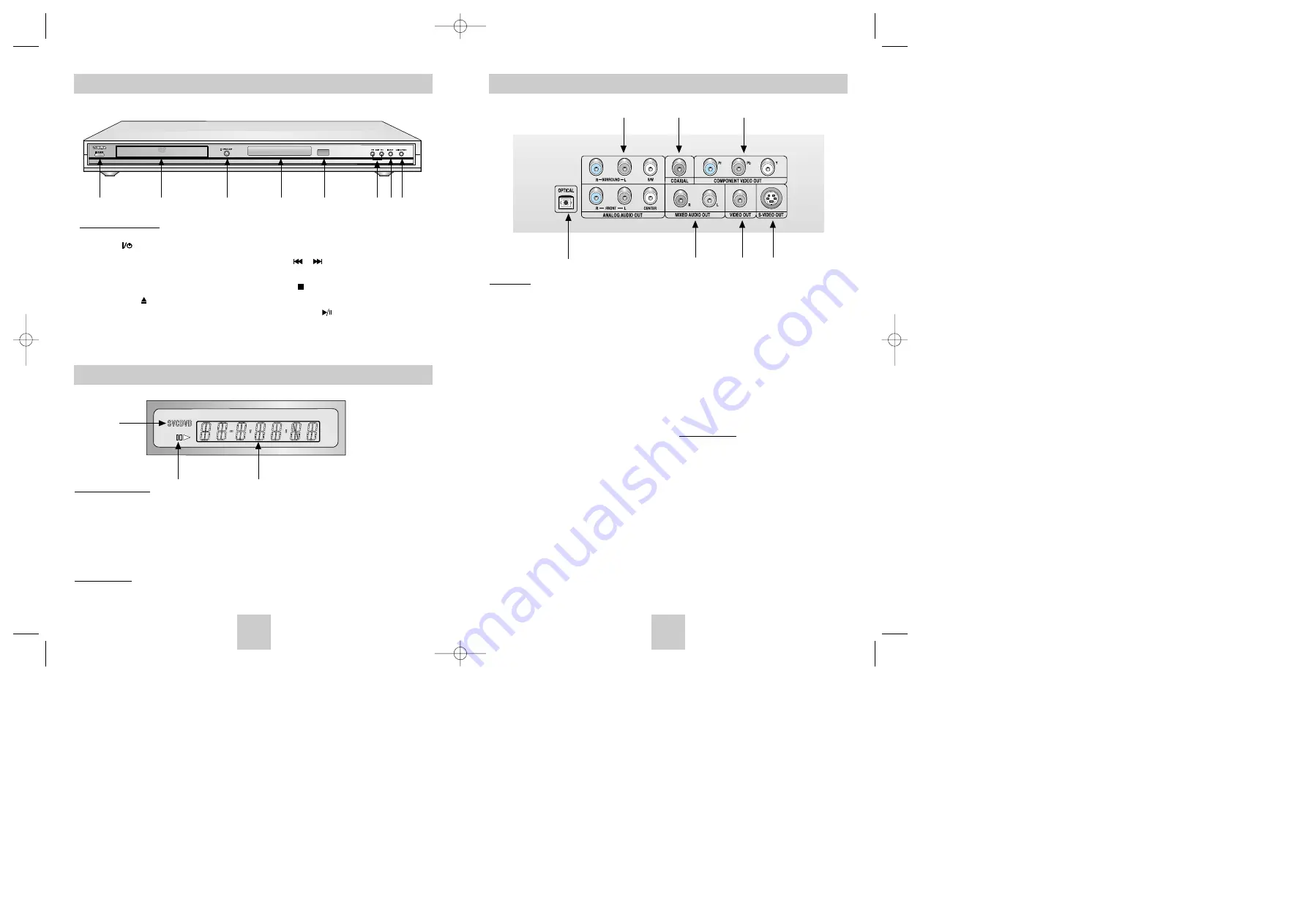
ENG-9
Description-Rear Panel
Rear Panel
1. DIGITAL AUDIO OUT JACKS
• Use an optical or coaxial digital cable to connect
to a compatible Dolby Digital receiver.
Use to connect to an A/V Amplifier that contains
a Dolby Digital or DTS decoder.
2. 5.1CH ANALOG AUDIO OUT JACKS
• Connect to an amplifier with 5.1ch analog input
jacks.
3. MIXED AUDIO OUT JACKS
• Connect to the Audio input jacks of your
television, audio/video receiver.
4. VIDEO OUT JACK
• Use a video cable to connect to the Video input
jack on your television.
• The Video Output in Setup Menu must be set to
Component(I-SCAN) or S-Video.
5. S-VIDEO OUT JACK
• Use the S-Video cable to connect this jack to
the S-Video jack on your television for a higher
picture quality.
• The Video Output in Setup Menu must be set to
S-Video.
6. COMPONENT VIDEO OUT JACKS
• Use these jacks if you have a TV with
Component Video in jacks. These jacks provide
Pr, Pb and Y video. Component Video provides
the best picture quality.
• If Component(P-SCAN) Video Output is select-
ed in Setup Menu, progressive scan mode will
work.
• If Component(I-SCAN) Video Output is selected
in Setup Menu, interlaced scan mode will work.
Important Note
• Consult your TV User’s Manual to find out if your
TV supports Progressive Scan.
If Progressive Scan is supported, follow the TV
User’s Manual’s instructions regarding Progressive
Scan settings in the TV’s menu system.
• If Component(P-SCAN) Video Output is selected
in Setup Menu, Video and S-Video will not work.
1
3
4
5
1
6
2
ENG-8
Description-Front Panel
Front Panel Controls
1. POWER ( )
• Use to turn your player on and off (standby).
2. DISC TRAY
• Place the disc here.
3. OPEN/CLOSE ( )
• Press to open and close the disc tray.
4. FRONT DISPLAY
• Operation indicators are displayed here.
5. REMOTE CONTROL SENSOR
6. SKIP ( / )
• Use to skip the title, capter or track.
7. STOP ( )
• Stops disc play.
8. PLAY/PAUSE ( )
• Begin or pause disc play.
1
2
3
4
5
6
7 8
Display Indicators
Front Panel Display
1. Disc type indicators
2. Play / Pause / Forward play
3. Displays various messages concerning operations such as PLAY, STOP, LOAD ...
no DISC
: No disc loaded.
OPEN
: The disc tray is open.
LOAD
: Player is loading disc information.
Important Note
• During playback of SACD, the indicator scrolls “SACD” once after first loading and display “CD”.
• During playback of DVD-AUDIO, the indicator scrolls “DVD-AUDIO” once after first loading and display “DVD”.
2
3
1
Toshiba-SD-4960(gb) 5/19/04 10:50 AM Page 8






































